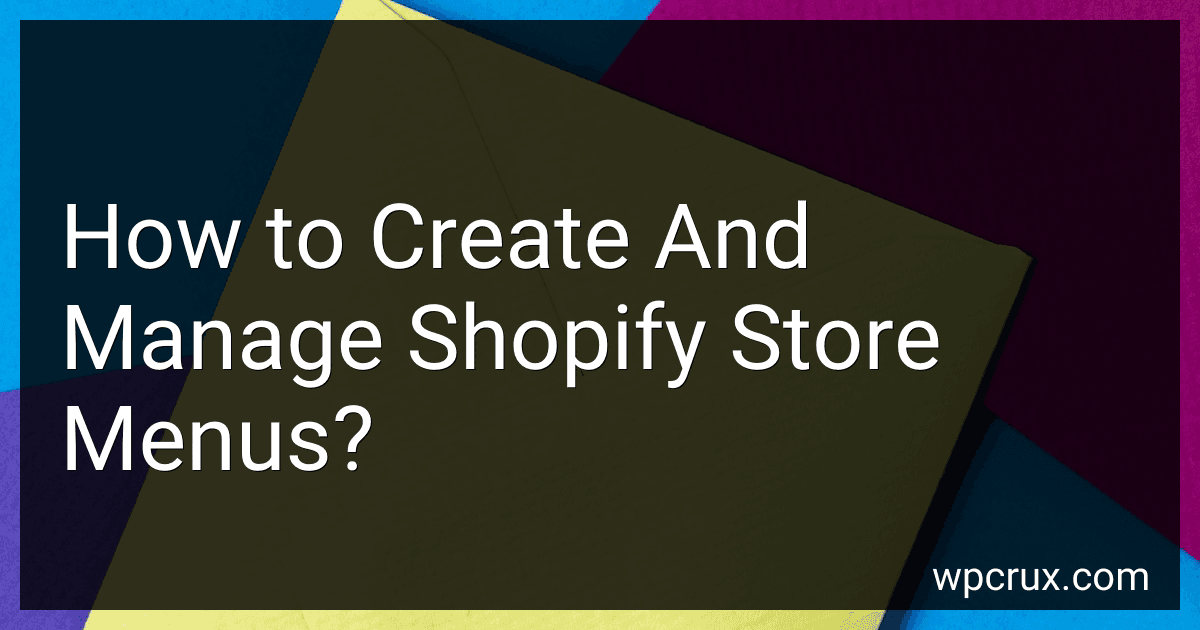Best Shopify Menu Tools to Buy in October 2025
To create and manage Shopify store menus, you can go to the Shopify admin dashboard and navigate to the "Online Store" section. From there, you can click on "Navigation" to access the menu editor. Here, you can create new menus, add menu items, and organize them as needed.
To create a new menu, click on the "Add menu" button and give your menu a name. Next, you can add menu items by clicking on the "Add menu item" button. You can add links to specific pages on your site, collections, products, or external URLs.
To organize your menu items, you can drag and drop them to rearrange the order. You can also create submenus by dragging a menu item slightly to the right under another item. This will create a nested sub-menu.
Once you have created and organized your menu, make sure to save your changes. You can also preview your menu to see how it will appear on your storefront.
Managing your menu involves regularly updating and organizing menu items to ensure a user-friendly navigation experience for your customers. You can also customize the design and styling of your menu to match your store's branding and aesthetic. Shopify offers various themes and customization options to help you create a visually appealing and functional menu for your store.
What is the impact of menu design on conversion rates for a Shopify store?
Menu design plays a crucial role in the overall user experience of a Shopify store and can significantly impact conversion rates. A well-designed menu can make it easier for customers to navigate the website, find what they are looking for, and ultimately make a purchase. Here are some ways in which menu design can impact conversion rates:
- Clarity and organization: A clear and well-organized menu structure can help customers easily find products or information they are looking for. A cluttered or confusing menu can lead to frustration and cause customers to leave the website without making a purchase.
- Visual appeal: A visually appealing menu can capture the attention of customers and encourage them to explore the website further. Using high-quality images, colors, and fonts that align with the brand's aesthetics can make the menu more attractive and engaging.
- Ease of navigation: A menu that is easy to navigate and understand can help customers quickly move through the website and find what they need. Including dropdown menus, subcategories, and search functionality can improve the user experience and increase the chances of conversion.
- Mobile responsiveness: With the increasing use of mobile devices for online shopping, it is essential to have a menu design that is responsive and optimized for mobile users. A mobile-friendly menu can make it easier for customers to access and navigate the website, leading to higher conversion rates.
Overall, the impact of menu design on conversion rates for a Shopify store is significant. By optimizing the menu structure, layout, and design, businesses can improve the user experience, streamline the navigation process, and ultimately drive more sales. It is crucial for Shopify store owners to regularly analyze and test different menu designs to identify what works best for their target audience and optimize conversion rates.
How to track user interactions with menus using Shopify analytics?
To track user interactions with menus using Shopify analytics, you can follow these steps:
- First, make sure that you have Shopify analytics enabled on your store. You can do this by going to your Shopify dashboard and navigating to the 'Analytics' section.
- Once Shopify analytics is enabled, you can start tracking user interactions with menus by setting up custom events or goals. You can do this by going to the 'Events' or 'Goals' section in your Shopify analytics dashboard.
- In the events or goals section, you can create a new event or goal specifically for tracking user interactions with menus. For example, you can create an event called 'Menu Click' and set it up to track when a user clicks on a specific menu item.
- Once you have set up the event or goal, you can start tracking user interactions with menus in real-time on your Shopify analytics dashboard. You will be able to see how many users are interacting with your menus, which menu items are the most popular, and other valuable insights.
Overall, tracking user interactions with menus using Shopify analytics can provide you with valuable data to optimize your website's navigation and improve the overall user experience.
What is the function of a breadcrumb menu on Shopify?
A breadcrumb menu on Shopify provides a navigation aid to users, showing them the hierarchy of pages they have navigated through on the website. It typically appears near the top of a page and displays links to the various levels of the website's hierarchy, allowing users to easily backtrack to previous pages or parent categories. This makes it easier for users to understand where they are on the site and to navigate back to previous pages without having to rely solely on the browser's back button.
What is the benefit of creating drop-down menus on Shopify?
Creating drop-down menus on Shopify can improve the user experience for customers visiting your online store. Some benefits include:
- Improved navigation: Drop-down menus make it easier for customers to navigate through different categories and products on your website. This helps them quickly find what they are looking for, increasing the chances of making a purchase.
- Organized layout: Drop-down menus can help you organize your products and categories in a clean and structured way, making it easier for customers to browse through your offerings.
- Space-saving: Drop-down menus save space on your website by allowing you to display a large amount of information in a compact format. This can help reduce clutter and make your website more visually appealing.
- Mobile-friendly: Drop-down menus are usually responsive and work well on mobile devices, providing a seamless browsing experience for customers accessing your store from smartphones or tablets.
Overall, creating drop-down menus on Shopify can help improve the usability and functionality of your online store, leading to a better shopping experience for your customers and potentially increasing sales.
How to create a transparent menu on Shopify?
To create a transparent menu on Shopify, you can follow these steps:
- Log in to your Shopify admin dashboard.
- Navigate to Online Store > Themes.
- Click on the Customize button next to the theme you want to edit.
- In the Theme Editor, click on the Sections tab.
- Look for the Header section and click on it to expand the options.
- Find the Settings or Design options for the header and look for an option to adjust the background color or transparency. This option may vary depending on the theme you are using.
- Adjust the transparency settings to your desired level, making sure that the menu is still readable and accessible.
- Save your changes and publish the theme to apply the transparent menu to your Shopify store.
- Preview your storefront to see how the transparent menu looks and make any further adjustments if needed.
By following these steps, you should be able to create a transparent menu on your Shopify store.