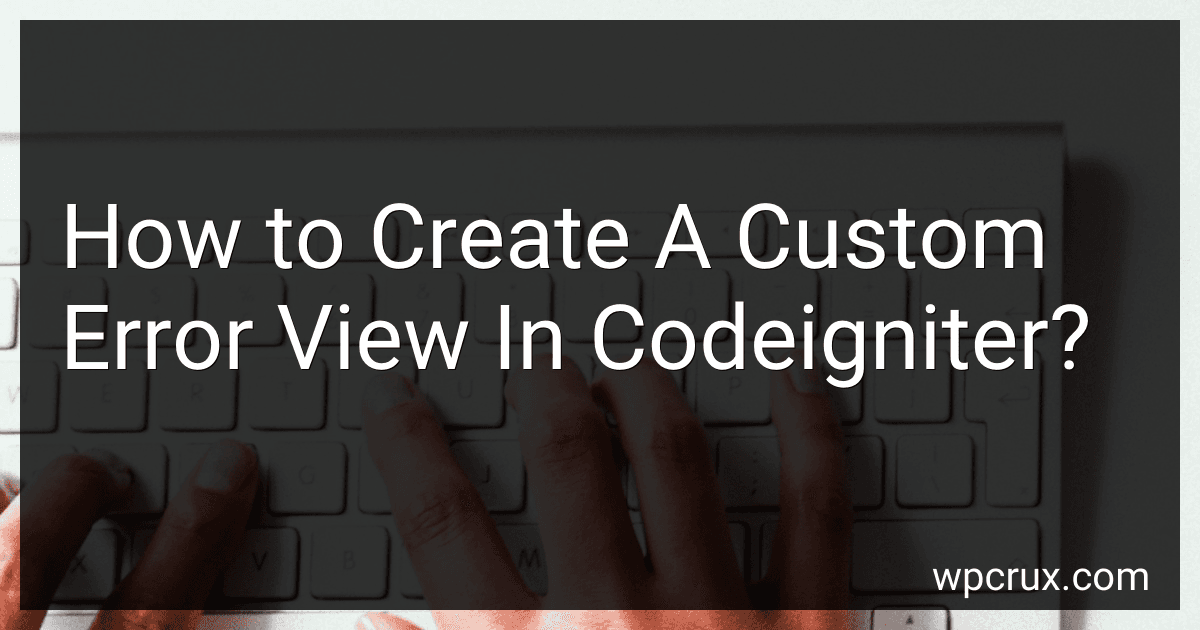Best CodeIgniter Error Handling Solutions to Buy in October 2025
+
ONE MORE?
To create a custom error view in CodeIgniter, follow these steps:
- Create a new PHP file for your custom error view. For example, you can name it error_view.php. This file will serve as the template for displaying error information.
- Open the application/config/routes.php file in your CodeIgniter project.
- Scroll down to the section where the default route is defined. It should look like $route['default_controller'] = 'welcome';.
- Add the following code below the default route:
$route['404_override'] = 'error_override';
The 404_override route will redirect all undefined URLs to a specific controller/method, which we will customize.
- Create a new controller file named Error_override.php in the application/controllers directory.
- Add the following code to the Error_override.php controller: