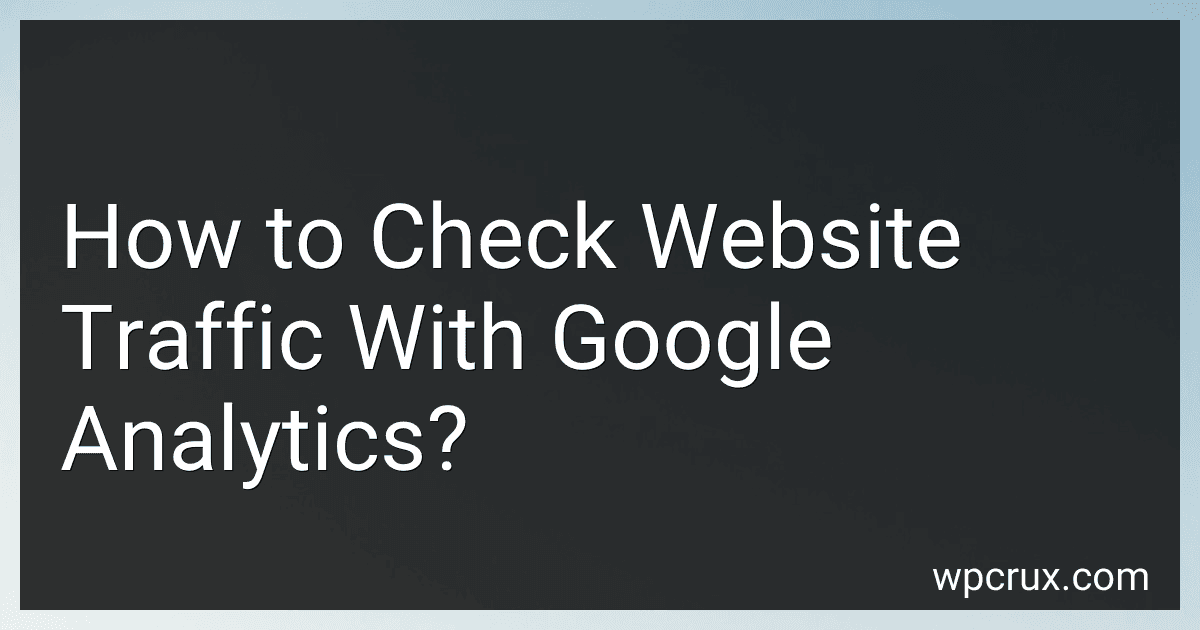Best Analytics Tools to Buy in October 2025
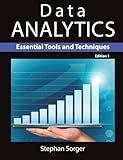
Data Analytics: Essential Tools and Techniques


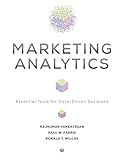
Marketing Analytics: Essential Tools for Data-Driven Decisions (Darden Business)


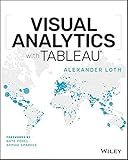
Visual Analytics with Tableau


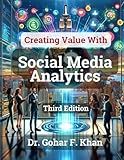
Creating Value With Social Media Analytics


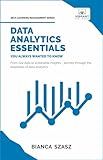
Data Analytics Essentials You Always Wanted To Know : A Practical Guide to Data Analysis Tools and Techniques, Big Data, and Real-World Application for Beginners (Self-Learning Management Series)


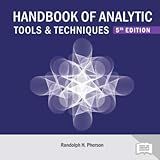
Handbook of Analytic Tools & Techniques, 5th edition


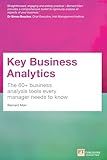
Key Business Analytics: The 60+ business analysis tools every manager needs to know


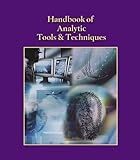
Handbook of Analytic Tools & Techniques


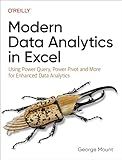
Modern Data Analytics in Excel: Using Power Query, Power Pivot, and More for Enhanced Data Analytics


To check website traffic with Google Analytics, you need to follow these steps:
- Create a Google Analytics account and add the tracking code to your website: Start by signing up for Google Analytics and obtaining a unique tracking code. Insert this code into every page of your website, usually in the header section. This tracking code enables Google Analytics to collect data about your website's traffic.
- Set up goals and objectives: Define what actions you want visitors to take on your website, such as making a purchase or signing up for a newsletter. By setting these goals, you can track how many visitors are converting, which gives you valuable insights.
- Access your Google Analytics account: Once your tracking code is added, log in to your Google Analytics account using the credentials you created earlier. You'll be taken to your account's dashboard, where you will find various metrics and reports.
- Navigate through the reporting interface: The Google Analytics reporting interface provides a wealth of information about your website's traffic and audience. You can explore different sections, such as Real-Time, Audience, Acquisition, Behavior, and Conversions, to gain a comprehensive understanding of your site's performance.
- Analyze key metrics: Within each section, you'll find various metrics and dimensions that provide insights into different aspects of your website's traffic. Some essential metrics include: Total sessions: The total number of visits to your website within a specific time period. Users: The number of unique visitors to your site. Pageviews: The total number of pages viewed by visitors. Bounce rate: The percentage of visitors who leave your site after viewing only one page. Average session duration: The average time visitors spend on your site. These metrics help you understand how many people are visiting your website, how engaged they are, how long they stay on your site, and whether they are following through on your defined goals.
- Generate reports: Google Analytics offers the ability to generate detailed reports based on different dimensions and filters. You can customize reports to focus on specific metrics, time periods, or segments of your audience. Reports can be downloaded or scheduled for automated delivery.
- Gain insights: By analyzing the data collected, you can gain valuable insights into your website's performance. These insights can help you make informed decisions to improve your website's user experience, increase traffic, and optimize conversion rates.
- Use advanced features: Google Analytics also provides advanced features, such as tracking e-commerce transactions, monitoring mobile app usage, setting up custom dimensions, and creating custom reports. These features allow you to delve deeper into specific areas of your website's traffic and behavior.
Remember, regularly monitoring your website's traffic with Google Analytics helps you understand audience behavior, measure the success of your marketing efforts, and make data-driven decisions to improve your website's performance.
What is a conversion in Google Analytics?
In Google Analytics, a conversion refers to a desired action taken by a visitor on a website. It could be any goal that the website owner or administrator has set for the website, such as a purchase, filling out a form, signing up for a newsletter, or downloading a file. Conversions are often tracked by placing a code snippet called a "conversion tracking tag" on the specific page or event associated with the desired action. This allows Google Analytics to collect data and provide insights on the number of conversions, conversion rates, and other related metrics to help analyze and optimize the website's performance.
How to set up goals in Google Analytics?
To set up goals in Google Analytics, follow these steps:
- Sign in to your Google Analytics account.
- Click on the "Admin" tab in the lower-left corner of the screen.
- In the "View" column, click on "Goals".
- Click on the "+ New Goal" button.
- Choose a goal template or select "Custom" to create a customized goal.
- Give your goal a name to help you identify it.
- Select the goal type: Destination: If the goal is completed when a user visits a specific page (e.g., a thank you page after completing a purchase). Duration: If the goal is completed when a user spends a certain amount of time on your site. Pages/Screens per session: If the goal is completed when a user visits a specific number of pages during a session. Event: If the goal is completed when a specific event is triggered on your site (e.g., clicking a button).
- Configure the goal details based on the goal type selected. For "Destination" goals, enter the destination URL that signifies goal completion. For "Duration" goals, set the time limit that triggers goal completion. For "Pages/Screens per session" goals, enter the number of pages that signify goal completion. For "Event" goals, define the event conditions that trigger goal completion.
- Enable the Funnel option if you want to track specific steps leading to the goal.
- Save your goal by clicking on the "Save" button.
- Test your goal by using the "Verify this Goal" feature or wait for real data to be collected.
With these steps, you can set up goals in Google Analytics to track and measure specific actions or conversions on your website.
How to track website traffic from different devices in Google Analytics?
To track website traffic from different devices in Google Analytics, follow these steps:
- Sign in to your Google Analytics account and go to the Admin section.
- In the top right corner, click on the "Tracking Info" tab, then select "Tracking Code" from the drop-down menu.
- Copy the tracking code provided on that page.
- Paste the tracking code into the HTML of your website's pages, just before the closing tag. Make sure you add it to all the pages you want to track.
- Save and publish your updated website.
- Once the tracking code is implemented, Google Analytics automatically detects and reports traffic from different devices.
- To view the device-specific traffic data, go to the "Reporting" section in Google Analytics.
- In the left-hand menu, navigate to "Audience", then "Mobile", and select "Overview".
- Here, you can see an overview of the different devices used to access your website, including desktop, mobile, and tablet.
- You can further explore and analyze your website's traffic from different devices using other reports available under the "Mobile" section or by creating custom reports.
By following these steps, you can effectively track and analyze website traffic from different devices using Google Analytics.
What is the Benchmarking report in Google Analytics?
The Benchmarking report in Google Analytics provides comparative data that allows users to compare their website's performance against industry benchmarks. It provides insights into various metrics such as sessions, bounce rate, average session duration, and more. This report helps businesses understand how their website is performing compared to similar websites in terms of traffic and engagement. However, it's important to note that benchmarking data is aggregated and anonymized to maintain privacy.