Best Woocommerce Tools to Buy in October 2025

E-Commerce Blueprint: How to Build an Online Store in 2025: Future-Proof Your Business: A Step-by-Step Guide to Launching and Scaling a Profitable Online Store


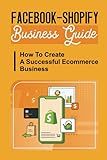
Facebook-Shopify Business Guide: How To Create A Successful Ecommerce Business: Step By Step Guide To Create Your First Shopify Store



E-Commerce für kleine und mittelständische Unternehmen: Konkrete Schritte zum digitalen Erfolg (German Edition)


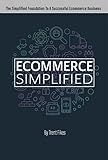
Ecommerce Simplified: The Simple Roadmap To Start & Grow A Successful Ecommerce Business - A Guide For Any Niche


To check if a variable product ID is in the WooCommerce cart, you can use the WooCommerce API function WC()->cart->get_cart(). This function returns an array representing the items in the cart. You can loop through this array and check if the variable product ID you are looking for is present in any of the cart items.
You can compare the product IDs using a simple conditional statement. If the variable product ID is found in the cart, you can then perform the desired action, such as updating the quantity of that item or displaying a message to the user. If the variable product ID is not found in the cart, you can proceed with other actions as needed.
How to handle situations where a product id is in the cart but not yet purchased in WooCommerce?
In WooCommerce, when a product ID is in the cart but not yet purchased, you can handle the situation in a few different ways:
- Check if the product is still available: You can check if the product is still available for purchase by querying the product database. If the product is no longer available, you can notify the customer and remove the product from the cart.
- Notify the customer: If the product is still available, you can notify the customer that the product is in their cart but has not been purchased yet. You can remind them to complete their purchase or offer them a discount or incentive to complete the transaction.
- Send a reminder email: You can set up automated reminder emails to be sent to customers with products in their cart but not yet purchased. This can help nudge them to complete their purchase and reduce cart abandonment rates.
- Follow up with abandoned cart recovery: You can set up abandoned cart recovery campaigns to follow up with customers who have abandoned their carts. You can send targeted emails with personalized product recommendations or discounts to encourage them to complete their purchase.
Overall, handling situations where a product ID is in the cart but not yet purchased in WooCommerce requires proactive communication with customers and providing incentives to complete their purchase. By implementing these strategies, you can help reduce cart abandonment rates and increase sales for your online store.
How can I verify if a specific product id is in the WooCommerce cart?
To verify if a specific product ID is in the WooCommerce cart, you can use the following code snippet:
$product_id = 123; // replace 123 with the specific product ID you want to check
// Check if product ID is in the WooCommerce cart function is_product_in_cart($product_id){ foreach(WC()->cart->get_cart() as $cart_item_key => $values){ $_product = $values['data']; if($product_id == $_product->get_id()){ return true; } } return false; }
if(is_product_in_cart($product_id)){ echo "Product ID $product_id is in the cart"; } else { echo "Product ID $product_id is not in the cart"; }
You can add this code snippet to your theme's functions.php file or create a custom plugin. This code snippet will check if the specific product ID is present in the WooCommerce cart and display a message accordingly. If the product ID is found in the cart, it will display "Product ID [ID] is in the cart", otherwise it will display "Product ID [ID] is not in the cart".
How to display a message to the user if a specific product id is in the cart in WooCommerce?
To display a message to the user if a specific product ID is in the cart in WooCommerce, you can use the following code snippet:
add_action('woocommerce_before_cart', 'check_product_in_cart');
function check_product_in_cart() { $specific_product_id = 123; // Change this to the specific product ID you want to check for
// Check if the specific product ID is in the cart
if (WC()->cart->find\_product\_in\_cart($specific\_product\_id)) {
echo '<p class="message">This specific product is in your cart.</p>';
}
}
You can add this code to your theme's functions.php file. Make sure to replace the $specific_product_id variable with the actual product ID you want to check for. This code will display a message to the user if the specific product ID is found in the cart when they visit the cart page.
