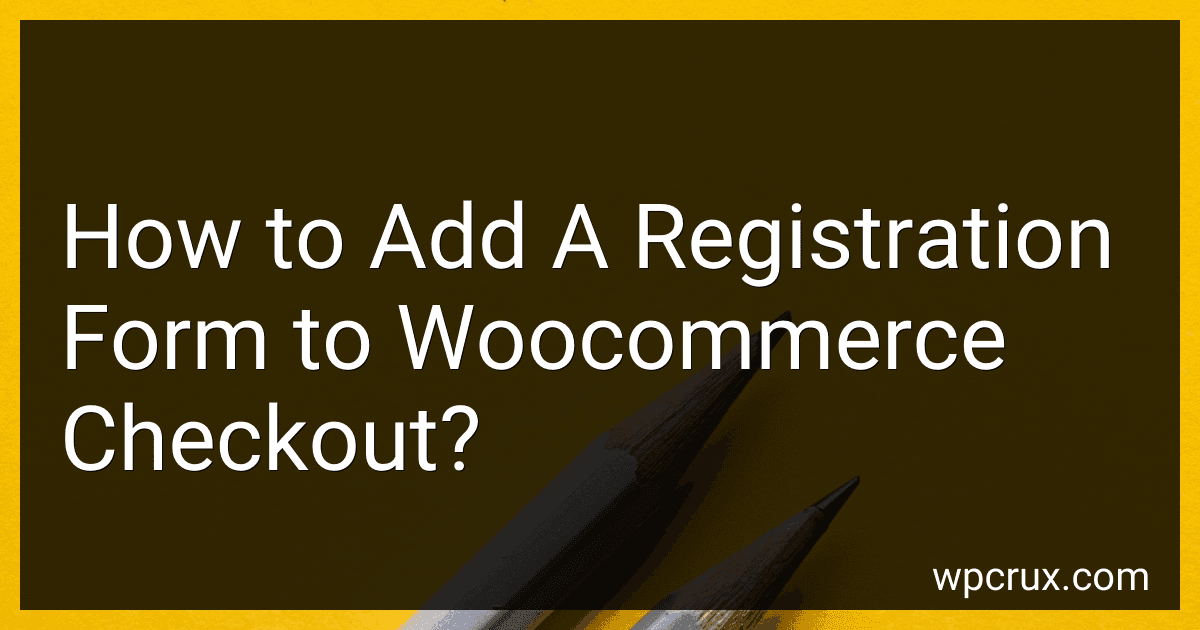Best Plugins to Add to Buy in October 2025
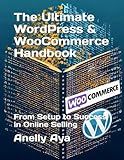
The Ultimate WordPress & WooCommerce Handbook: From Setup to Success in Online Selling



WordPress WooCommerce: Tienda online con WooCommerce (Spanish Edition)


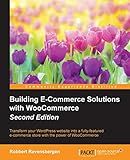
Building E-Commerce Solutions with WooCommerce - Second Edition



WordPress WooCommerce: Webshop met WooCommerce (Dutch Edition)



Formation Woocommerce: Créer et exploiter une boutique en ligne (French Edition)


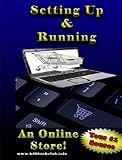
Setting Up and Running an Online Store


To add a registration form to the WooCommerce checkout page, you can utilize a plugin such as "WooCommerce Checkout Manager" or "Checkout Field Editor for WooCommerce." These plugins allow you to easily add custom fields to the checkout form, including fields for registration information.
After installing and activating the plugin of your choice, navigate to the settings or options page to customize the checkout form fields. You can add fields for name, address, phone number, and any other information you require for registration purposes.
Once you have added the necessary fields, make sure to save your changes and test the registration form on the checkout page. Customers will now be prompted to provide their registration information during the checkout process, allowing you to collect the data you need for their accounts.
Remember to update your website's privacy policy and terms of service to reflect any new data collection practices. Additionally, consider adding a checkbox for customers to opt-in to marketing communications or agree to your website's terms and conditions to further enhance the user experience.
What are the benefits of adding a registration form to the WooCommerce checkout?
- Collecting valuable customer data: By adding a registration form to the WooCommerce checkout, you can collect important information about your customers such as their name, email address, shipping address, and phone number. This data can help you better understand your customers' preferences and behavior, allowing you to tailor your marketing efforts and provide a more personalized shopping experience.
- Building a customer database: Registering users at the checkout stage allows you to build a database of customer profiles that you can use for future marketing campaigns. By having access to this information, you can segment your customers based on their preferences and shopping habits, and target them with relevant offers and promotions.
- Simplifying future purchases: With a registered account, customers can save their payment and shipping information for future purchases, making the checkout process quicker and more convenient. This can help increase customer loyalty and encourage repeat purchases.
- Enhanced security: By registering an account, customers can create a unique username and password that they can use to securely access their account and track their order history. This added layer of security can help protect their personal information and prevent unauthorized access to their account.
- Improved customer service: Having access to customer information through registration forms can help you provide better customer service, such as tracking orders, processing returns and exchanges, and addressing any issues or concerns that customers may have. This can help build trust and loyalty with your customers, leading to long-term relationships and increased sales.
What is the best way to capture user data through the registration form in WooCommerce?
The best way to capture user data through the registration form in WooCommerce is to keep the form simple and streamlined, while also including all necessary information. This can be achieved by removing any unnecessary fields and only asking for information that is essential for completing the registration process.
Additionally, incorporating autofill functionality for common fields such as name, email, and address can also help to improve the user experience and make the registration process quicker and easier. It is also important to ensure that the form is user-friendly, with clear instructions and error messages in case any fields are not filled out correctly.
Finally, ensuring that the registration form is mobile-friendly and responsive is crucial, as many users may be accessing your site from a mobile device. By following these best practices, you can effectively capture user data through the registration form in WooCommerce and provide a positive experience for your customers.
What is the process to add a registration form to the WooCommerce checkout?
To add a registration form to the WooCommerce checkout, you can follow these steps:
- Create a custom registration form: You can create a custom registration form using a plugin or by coding one yourself. The form should include fields for the user to enter their name, email address, password, and any other necessary information for registration.
- Add the registration form to the checkout page: Once you have created the registration form, you can add it to the WooCommerce checkout page. You can do this by editing the checkout page template in your theme files and inserting the registration form code in the appropriate location.
- Validate and process the registration form data: Once the user submits the registration form, you will need to validate the form data and process it accordingly. This may involve creating a new user account in WordPress for the customer or updating their existing account with the information from the registration form.
- Handle errors and display success message: Make sure to handle any errors that may occur during the registration process and display relevant error messages to the user. You should also display a success message to the user once the registration process is complete.
Overall, adding a registration form to the WooCommerce checkout involves creating a custom form, adding it to the checkout page, validating and processing the form data, and providing feedback to the user throughout the registration process.