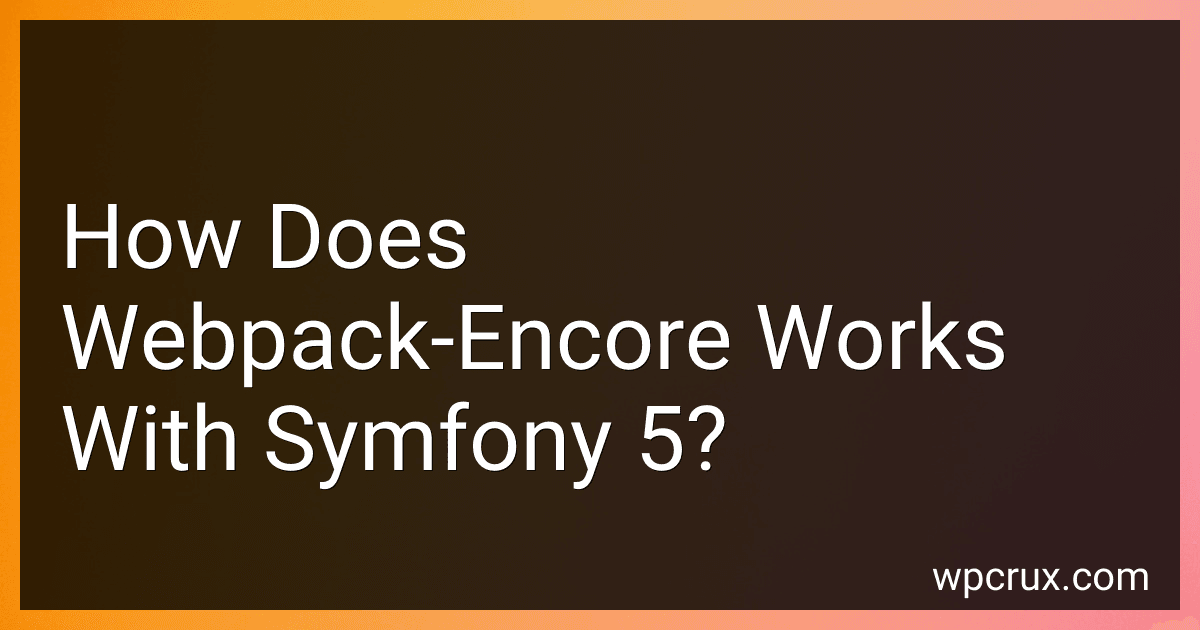Best Symfony 5 Webpack-Encapsulation Tools to Buy in October 2025
Webpack Encore is a simple API, built on top of Webpack, that allows you to configure Webpack in a Symfony application. With Symfony 5, the integration of Webpack Encore has become even easier.
To use Webpack Encore in a Symfony 5 project, you need to first install the Encore package via Composer. Once installed, you can create a Webpack configuration file within the project's root directory. This file will define the entry points for your assets, such as JavaScript and CSS files, and specify the output directory for the compiled assets.
In your Symfony templates, you can then reference the compiled assets using the encore_entry_script_tags and encore_entry_link_tags Twig functions. These functions will generate the appropriate HTML tags for including the compiled assets in your views.
Overall, Webpack Encore simplifies the process of managing and compiling assets in a Symfony 5 project, providing a powerful and flexible solution for frontend asset management.
What is dynamic imports and how can they be utilized with webpack-encore in Symfony 5?
Dynamic imports allow you to import modules on demand at runtime, rather than importing them all upfront. This can improve performance by only loading the modules that are actually needed in a given context.
In Symfony 5, dynamic imports can be utilized with webpack-encore, which is a Webpack plugin that simplifies the process of setting up and configuring Webpack for your Symfony application. To use dynamic imports with webpack-encore, you can simply use the import() function to import modules dynamically in your JavaScript code.
For example, you can create a dynamic import like this:
const dynamicModule = import('./path/to/module.js');
Webpack-encore will handle generating the necessary Webpack configuration to ensure that the module is loaded dynamically at runtime.
To configure webpack-encore to support dynamic imports, you may need to update your webpack.config.js file to enable code splitting and chunking. Here is an example of how you can configure webpack-encore to support dynamic imports:
const Encore = require('@symfony/webpack-encore');
Encore // Your existing webpack configuration here
// Enable code splitting .splitEntryChunks()
// Enable chunk hashing .enableVersioning()
// Add a runtime chunk .addEntry('runtime', './src/runtime.js');
module.exports = Encore.getWebpackConfig();
With this configuration, webpack-encore will generate separate chunks for dynamically imported modules and load them as needed at runtime. This can help to improve the performance of your Symfony application by reducing the initial load time and only loading code that is actually needed.
How to enable source maps for easier debugging with webpack-encore in Symfony 5?
To enable source maps for easier debugging with webpack-encore in Symfony 5, follow these steps:
- Install the necessary dev dependencies by running the following command:
npm install --save-dev @symfony/webpack-encore
- Configure webpack-encore in your webpack.config.js file to enable source maps. Modify your existing configuration or create a new one if you don't have one. Here's an example configuration with source maps enabled:
const Encore = require('@symfony/webpack-encore');
Encore // other configurations .enableSourceMaps(!Encore.isProduction()) // other configurations ;
module.exports = Encore.getWebpackConfig();
- Build your assets using webpack-encore by running the following command:
npx encore dev
or
npx encore production
- Check your compiled assets in the web/build directory. You should see source map files (*.js.map and *.css.map) generated along with your compiled assets.
- You can now debug your assets more easily using the source maps in your browser's developer tools.
By following these steps, you should be able to enable source maps for easier debugging with webpack-encore in Symfony 5.
What is the impact of using webpack-encore on Symfony 5 performance?
Using webpack-encore in Symfony 5 for managing assets and asset compilation can have a positive impact on performance. By utilizing webpack-encore, developers can easily manage and bundle all their front-end assets such as JavaScript, CSS, and images. This allows for better organization and optimization of assets which can lead to faster loading times for a website or application.
Webpack-encore also makes it easier to implement features like code splitting, lazy loading, and tree shaking, which can further improve performance by reducing the amount of code that needs to be loaded initially. Additionally, webpack-encore provides features like asset versioning and minification, which can help optimize assets for production environments and improve load times.
Overall, by leveraging webpack-encore in Symfony 5, developers can improve the performance of their applications by efficiently managing and optimizing assets, resulting in faster load times and a better user experience.
How to use webpack-encore to compile SCSS files in Symfony 5?
To use webpack-encore to compile SCSS files in Symfony 5, follow these steps:
- Install webpack-encore using npm or yarn by running the following command:
npm install @symfony/webpack-encore --save-dev
- Create a webpack.config.js file in the root directory of your Symfony project with the following content:
var Encore = require('@symfony/webpack-encore');
Encore .setOutputPath('public/build/') .setPublicPath('/build') .cleanupOutputBeforeBuild() .enableSourceMaps(!Encore.isProduction()) .enableSassLoader() .addEntry('app', './assets/js/app.js') .enableSingleRuntimeChunk() .splitEntryChunks() .enableBuildNotifications() .enableVersioning() ;
module.exports = Encore.getWebpackConfig();
- Create a new directory named assets in the root directory of your Symfony project.
- Inside the assets directory, create a scss directory and add your SCSS files.
- Create a main.scss file inside the scss directory and import your SCSS files.
- Update your base.html.twig file to load the compiled CSS file:
{% block stylesheets %} {% endblock %}
- Run the following command to compile your SCSS files:
npx encore dev --watch
This will watch for changes in your SCSS files and automatically compile them.
That's it! You have successfully set up webpack-encore to compile SCSS files in Symfony 5.
How to use webpack-encore with Symfony 5 for JavaScript compilation?
To use webpack-encore with Symfony 5 for JavaScript compilation, follow these steps:
- Install webpack-encore in your Symfony project by running the following command in your terminal:
yarn add @symfony/webpack-encore
- Create a webpack.config.js file in the root of your Symfony project and configure webpack-encore. Here's an example configuration:
const Encore = require('@symfony/webpack-encore');
Encore .setOutputPath('public/build/') .setPublicPath('/build') .addEntry('app', './assets/js/app.js') .enableSingleRuntimeChunk() .cleanupOutputBeforeBuild() .enableSourceMaps(!Encore.isProduction()) .enableVersioning() ;
module.exports = Encore.getWebpackConfig();
- Create an assets directory in the root of your Symfony project and add your JavaScript files to it. For example, create a app.js file in the assets/js directory:
// assets/js/app.js console.log('Hello from app.js');
- Add a script to the scripts section of your package.json file to compile your JavaScript files using webpack-encore. For example:
"scripts": { "build": "encore production", "dev-server": "encore dev-server" }
- Run the following command in your terminal to compile your JavaScript files for production:
yarn run build
- Include the compiled JavaScript file in your Symfony template. For example, include the file in the base.html.twig template:
- Finally, run the Symfony web server using the following command in your terminal:
symfony server:start
Now your Symfony 5 project is set up to use webpack-encore for JavaScript compilation.
What is tree shaking and how does webpack-encore utilize it in Symfony 5?
Tree shaking is a technique used in modern JavaScript bundlers like Webpack to remove any unused code (or "dead code") from your project before bundling it. This helps to reduce the size of the final bundle and improve performance.
In Symfony 5, Webpack Encore is a tool provided by Symfony for asset management and front-end build processes. Webpack Encore automatically uses tree shaking to remove any unused code from your JavaScript files when building the final bundle.
To enable tree shaking in Webpack Encore, you can use the purgeCss() function provided by Encore. This function will remove any unused CSS rules from your stylesheets. Additionally, Webpack Encore automatically uses tree shaking for JavaScript files when you build your assets. This means that any unused code will be removed from your JavaScript files during the build process, resulting in a smaller final bundle size.
Overall, tree shaking is a useful optimization technique implemented in Symfony 5 through Webpack Encore to improve the performance and size of your front-end assets.