Posts (page 4)
-
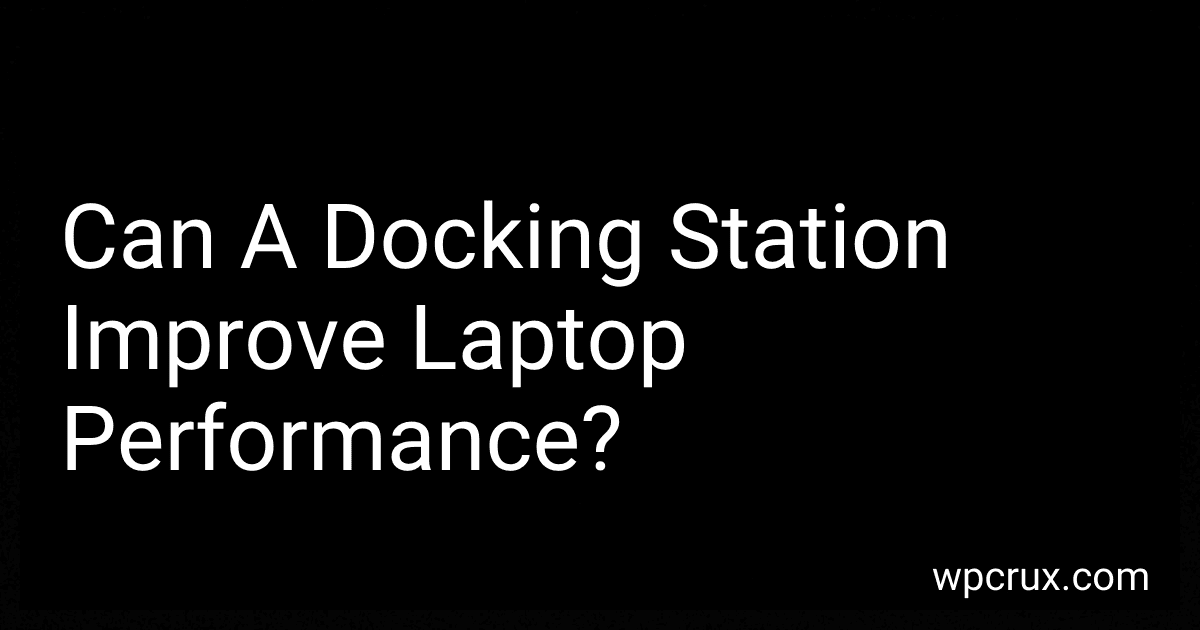 7 min readA docking station itself doesn't inherently improve a laptop's performance in terms of processing power, memory, or speed. However, it can enhance your overall user experience and productivity. By providing additional ports and connectivity options, a docking station allows you to connect multiple peripherals, such as monitors, keyboards, mice, external hard drives, and other USB devices, all through a single connection to your laptop.
7 min readA docking station itself doesn't inherently improve a laptop's performance in terms of processing power, memory, or speed. However, it can enhance your overall user experience and productivity. By providing additional ports and connectivity options, a docking station allows you to connect multiple peripherals, such as monitors, keyboards, mice, external hard drives, and other USB devices, all through a single connection to your laptop.
-
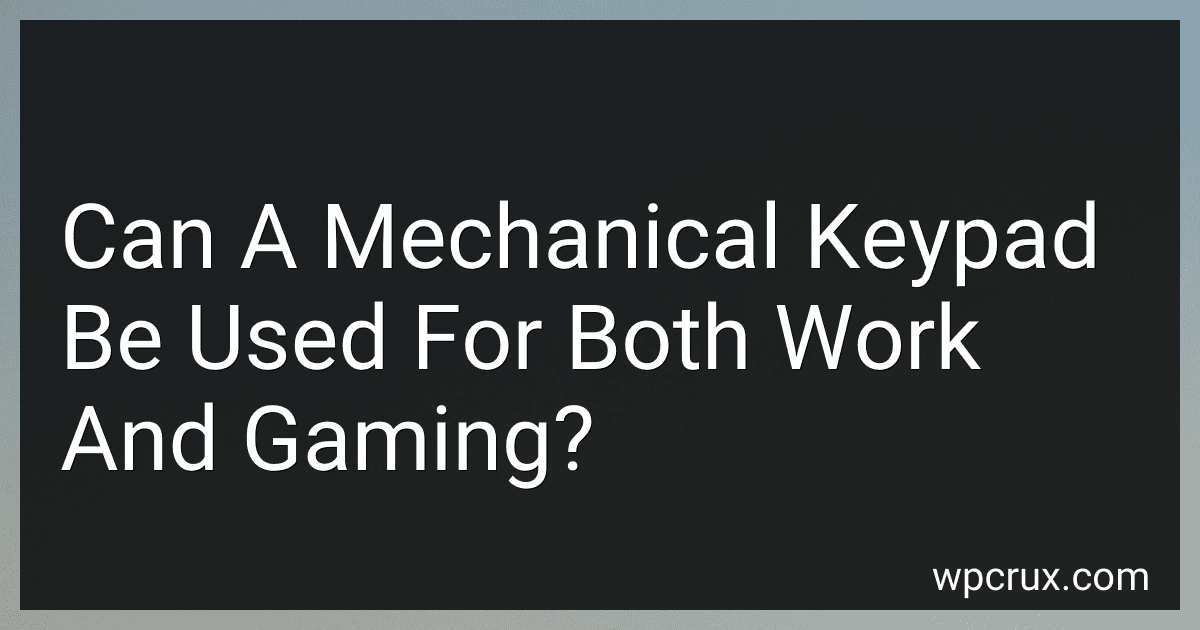 6 min readA mechanical keypad can indeed be used for both work and gaming, offering a versatile solution for users who need a device that caters to both productivity and play. Mechanical keypads are equipped with individual switches for each key, providing tactile feedback and enhanced durability. This makes them suitable for long hours of typing required in work settings, as well as for the rapid keystrokes often necessary in gaming.
6 min readA mechanical keypad can indeed be used for both work and gaming, offering a versatile solution for users who need a device that caters to both productivity and play. Mechanical keypads are equipped with individual switches for each key, providing tactile feedback and enhanced durability. This makes them suitable for long hours of typing required in work settings, as well as for the rapid keystrokes often necessary in gaming.
-
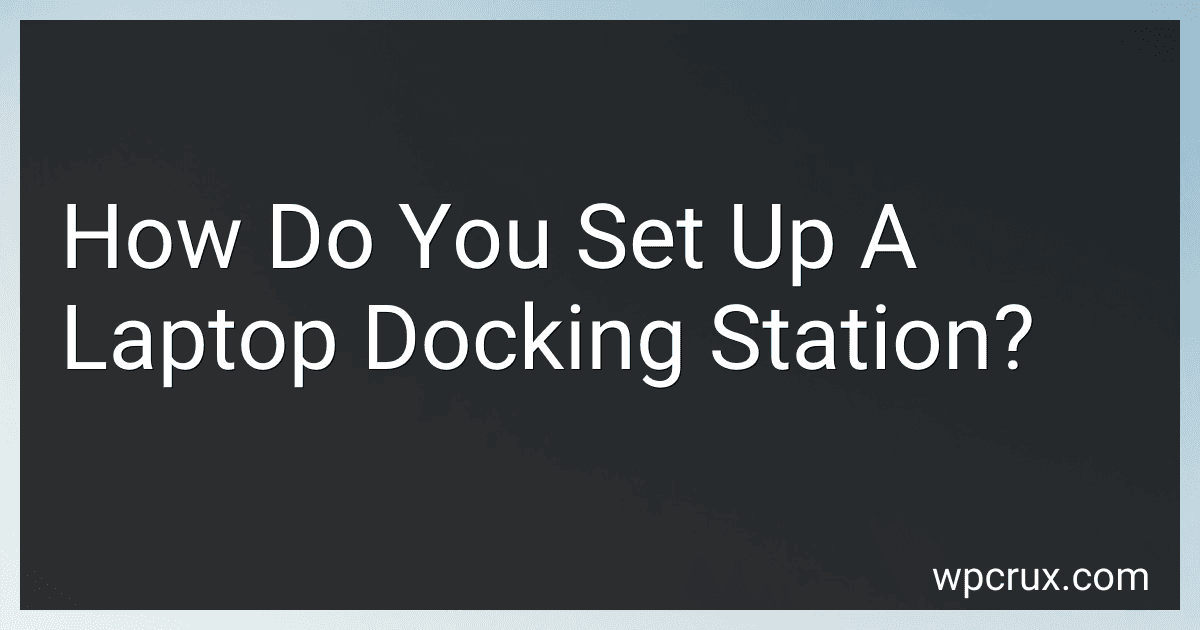 11 min readSetting up a laptop docking station typically involves a few straightforward steps. First, identify the type of docking station you have and ensure it is compatible with your laptop. Place the docking station on a stable surface near your power source and any peripherals you plan to connect, such as monitors, keyboards, or mice. Connect the docking station to your laptop using the appropriate connection method, which might involve plugging in a USB-C, Thunderbolt, or proprietary docking cable.
11 min readSetting up a laptop docking station typically involves a few straightforward steps. First, identify the type of docking station you have and ensure it is compatible with your laptop. Place the docking station on a stable surface near your power source and any peripherals you plan to connect, such as monitors, keyboards, or mice. Connect the docking station to your laptop using the appropriate connection method, which might involve plugging in a USB-C, Thunderbolt, or proprietary docking cable.
-
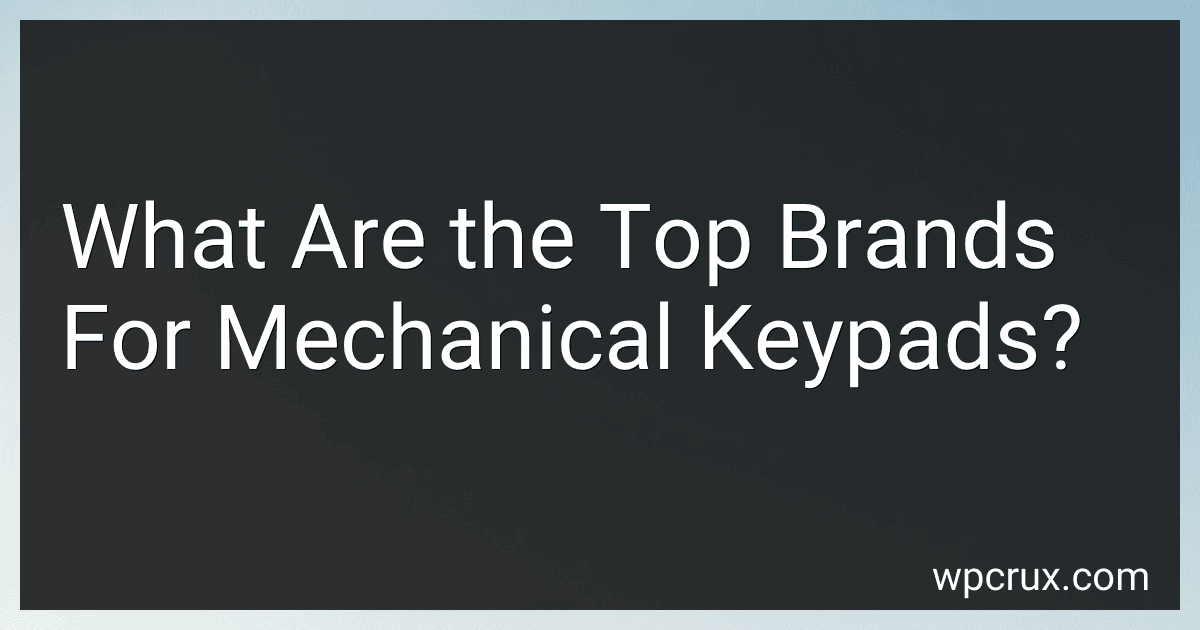 5 min readSome of the top brands for mechanical keypads include Logitech, Corsair, Razer, and SteelSeries. These brands are renowned for their high-quality mechanical switches, durability, and performance-focused designs. They offer a range of options to cater to different types of users, from gamers seeking responsive input to professionals requiring reliable and comfortable typing experiences.
5 min readSome of the top brands for mechanical keypads include Logitech, Corsair, Razer, and SteelSeries. These brands are renowned for their high-quality mechanical switches, durability, and performance-focused designs. They offer a range of options to cater to different types of users, from gamers seeking responsive input to professionals requiring reliable and comfortable typing experiences.
-
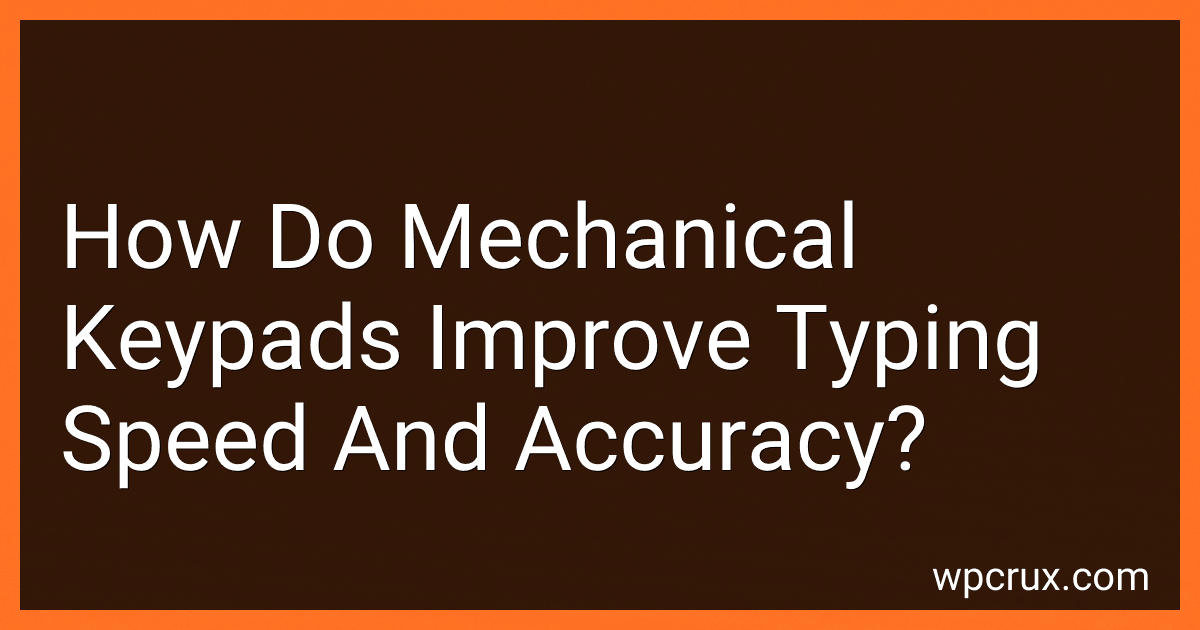 8 min readMechanical keypads improve typing speed and accuracy through several key features. Firstly, each key on a mechanical keypad has its own individual switch, which provides tactile feedback and a distinct actuation point. This feedback informs typists when a key press has been registered, reducing the likelihood of errors. The tactile response helps typists maintain a steady rhythm, enhancing typing speed over time.
8 min readMechanical keypads improve typing speed and accuracy through several key features. Firstly, each key on a mechanical keypad has its own individual switch, which provides tactile feedback and a distinct actuation point. This feedback informs typists when a key press has been registered, reducing the likelihood of errors. The tactile response helps typists maintain a steady rhythm, enhancing typing speed over time.
-
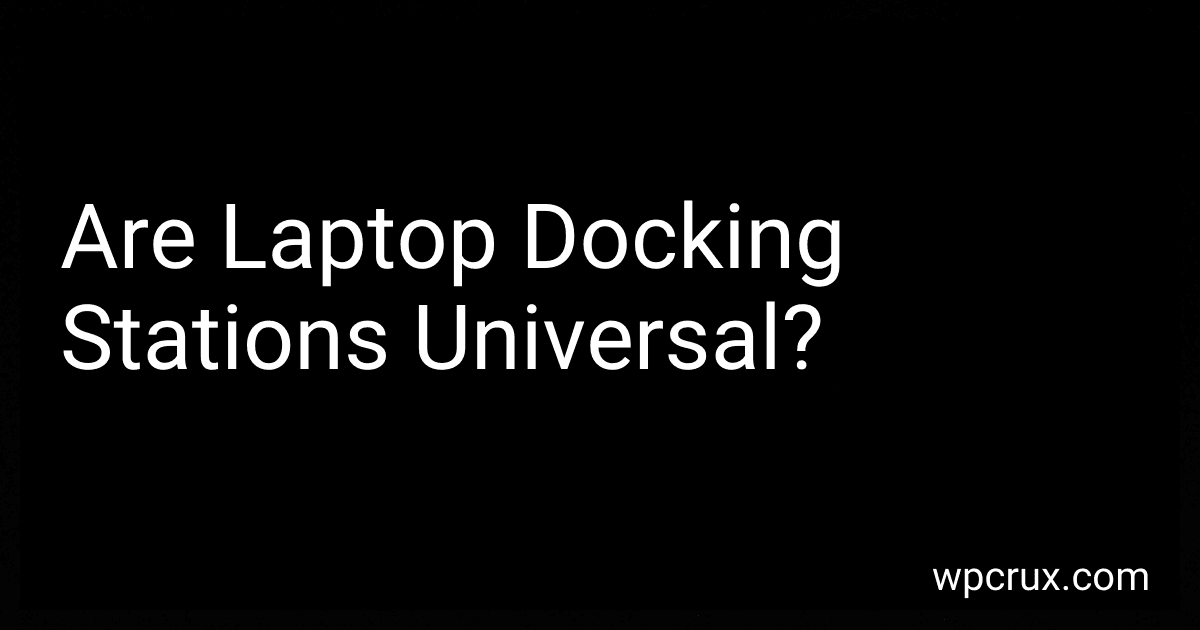 4 min readLaptop docking stations are not universally compatible with all laptops. Compatibility depends on various factors, including the docking station's connection interface and the laptop's ports. Some docking stations are designed for specific laptop brands or models, offering proprietary connectors or features tailored to that particular system.
4 min readLaptop docking stations are not universally compatible with all laptops. Compatibility depends on various factors, including the docking station's connection interface and the laptop's ports. Some docking stations are designed for specific laptop brands or models, offering proprietary connectors or features tailored to that particular system.
-
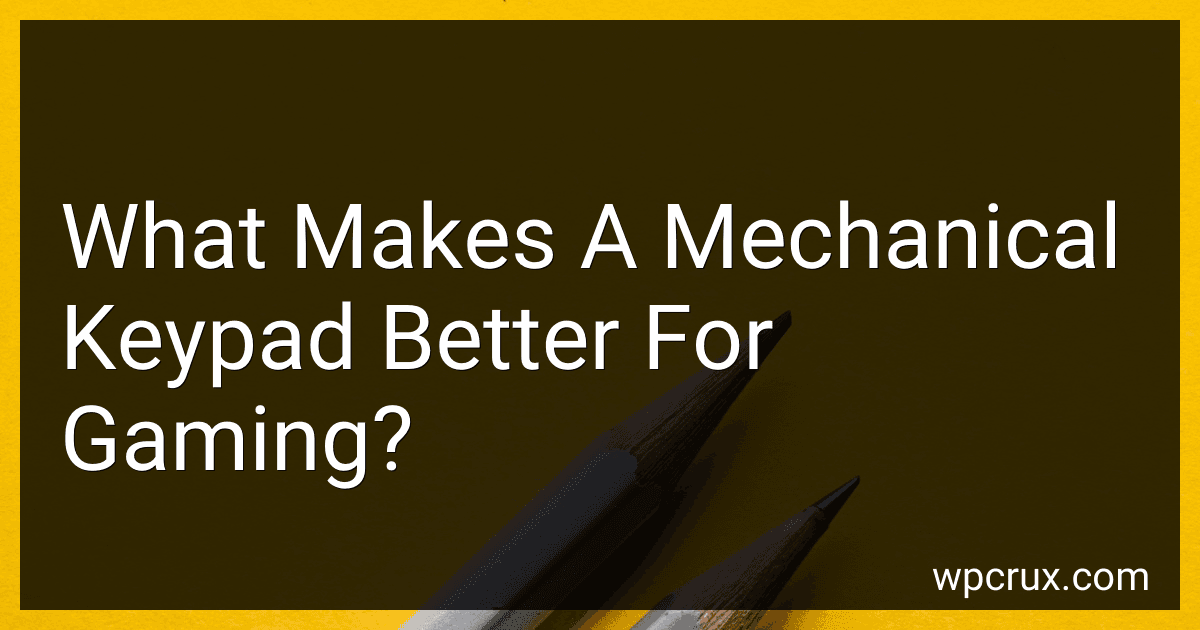 5 min readA mechanical keypad is often considered better for gaming due to several key attributes that enhance the gaming experience. Firstly, mechanical keypads use individual mechanical switches for each key, providing superior tactile feedback and faster response times compared to membrane keypads. This immediate response is crucial in gaming where split-second decisions can determine the outcome.
5 min readA mechanical keypad is often considered better for gaming due to several key attributes that enhance the gaming experience. Firstly, mechanical keypads use individual mechanical switches for each key, providing superior tactile feedback and faster response times compared to membrane keypads. This immediate response is crucial in gaming where split-second decisions can determine the outcome.
-
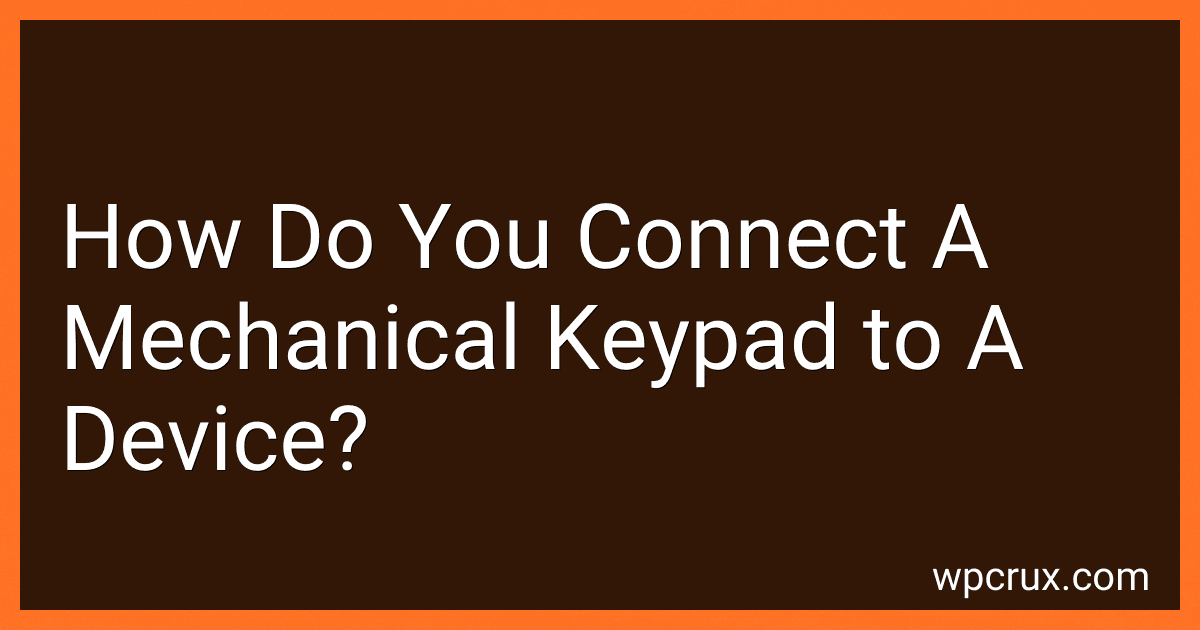 11 min readConnecting a mechanical keypad to a device involves a few key steps. Initially, you need to identify the type of interface the keypad uses, such as USB, PS/2, or a GPIO interface for more embedded systems. Once identified, connect the keypad to the appropriate port on your device. If the keypad uses a USB interface, it often requires no additional drivers apart from what the device operating system provides, making it relatively plug-and-play.
11 min readConnecting a mechanical keypad to a device involves a few key steps. Initially, you need to identify the type of interface the keypad uses, such as USB, PS/2, or a GPIO interface for more embedded systems. Once identified, connect the keypad to the appropriate port on your device. If the keypad uses a USB interface, it often requires no additional drivers apart from what the device operating system provides, making it relatively plug-and-play.
-
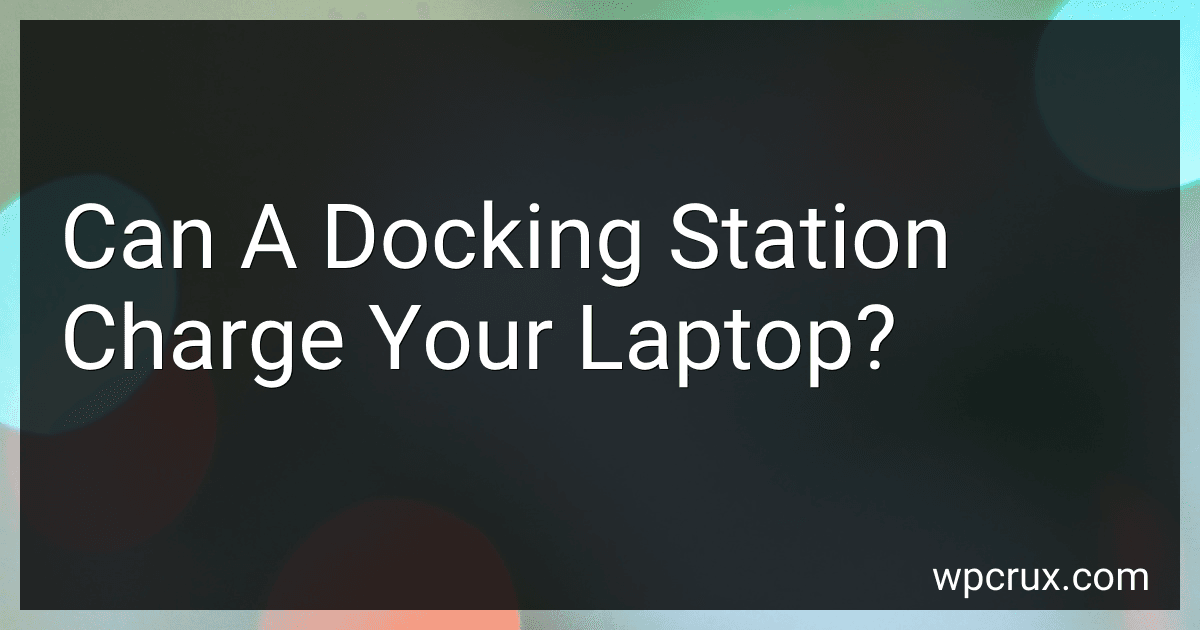 8 min readA docking station can charge your laptop, but whether it actually does depends on several factors, including the design of the docking station and the compatibility with your laptop model. Modern docking stations often come equipped with a feature called "Power Delivery" that allows them to charge laptops through a USB-C connection. This setup can streamline your workspace by reducing the need for multiple chargers.
8 min readA docking station can charge your laptop, but whether it actually does depends on several factors, including the design of the docking station and the compatibility with your laptop model. Modern docking stations often come equipped with a feature called "Power Delivery" that allows them to charge laptops through a USB-C connection. This setup can streamline your workspace by reducing the need for multiple chargers.
-
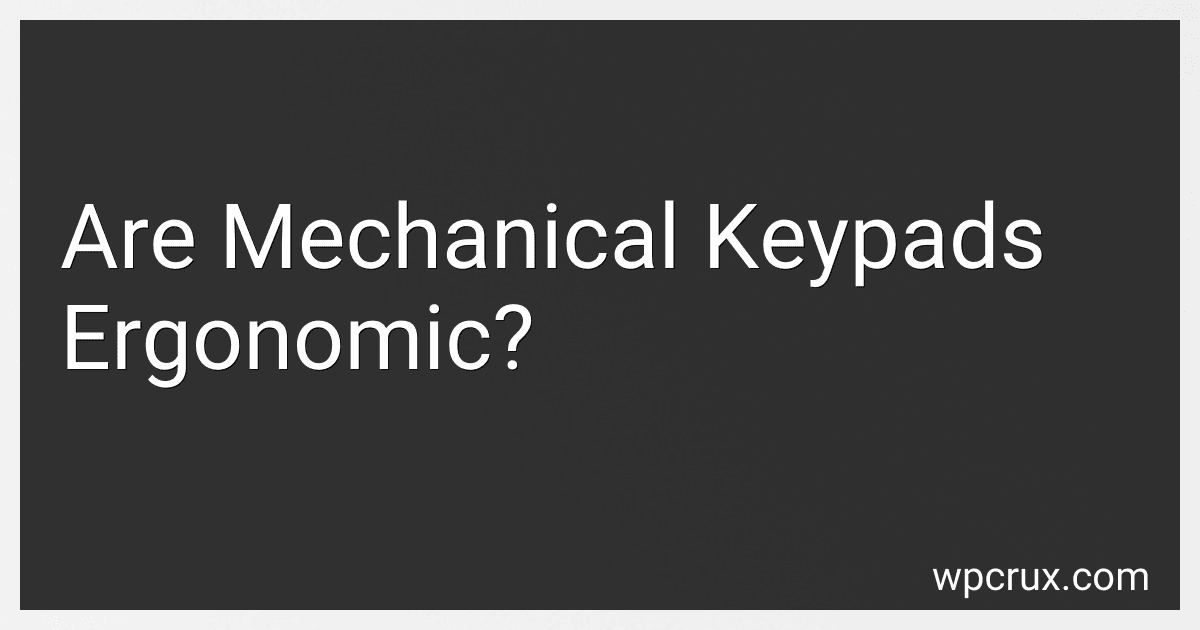 12 min readMechanical keypads, known for their tactile feedback and durability, are often favored by users who spend considerable time typing, such as gamers and typists. Their ergonomic benefits, however, depend on several factors. The tactile feedback can reduce the amount of force needed to register a key press, potentially lowering finger strain compared to membrane keyboards. This aspect can make mechanical keypads feel more comfortable over prolonged use.
12 min readMechanical keypads, known for their tactile feedback and durability, are often favored by users who spend considerable time typing, such as gamers and typists. Their ergonomic benefits, however, depend on several factors. The tactile feedback can reduce the amount of force needed to register a key press, potentially lowering finger strain compared to membrane keyboards. This aspect can make mechanical keypads feel more comfortable over prolonged use.
-
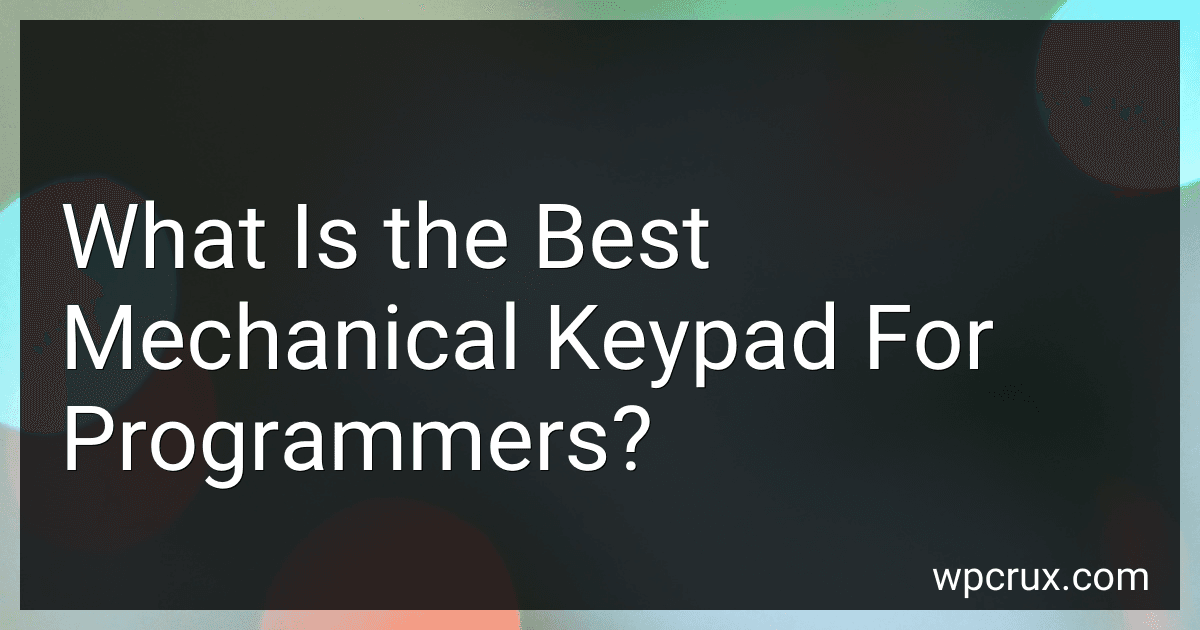 8 min readWhen selecting the best mechanical keyboard for programmers, consider factors such as key switch type, build quality, ergonomics, and additional features. Programmers often prefer keyboards with tactile or linear switches for responsiveness and comfort during long coding sessions. Cherry MX Brown, Blue, or Red switches are popular options, each offering a different feel and sound to accommodate personal preference.
8 min readWhen selecting the best mechanical keyboard for programmers, consider factors such as key switch type, build quality, ergonomics, and additional features. Programmers often prefer keyboards with tactile or linear switches for responsiveness and comfort during long coding sessions. Cherry MX Brown, Blue, or Red switches are popular options, each offering a different feel and sound to accommodate personal preference.
-
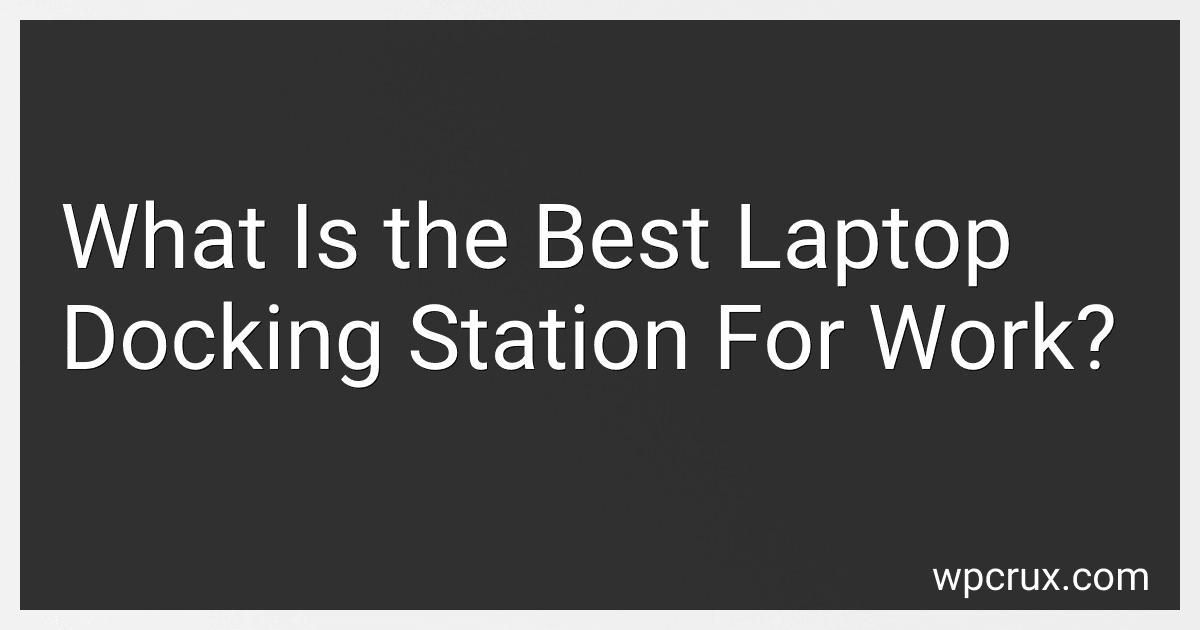 12 min readFinding the best laptop docking station for work depends on your specific needs, including the types of ports you require, the number of monitors you want to connect, and your budget. A high-quality docking station should offer a variety of connectivity options such as USB-C, USB-A, HDMI, DisplayPort, and Ethernet ports to ensure compatibility with different devices and peripherals.
12 min readFinding the best laptop docking station for work depends on your specific needs, including the types of ports you require, the number of monitors you want to connect, and your budget. A high-quality docking station should offer a variety of connectivity options such as USB-C, USB-A, HDMI, DisplayPort, and Ethernet ports to ensure compatibility with different devices and peripherals.