Posts (page 31)
-
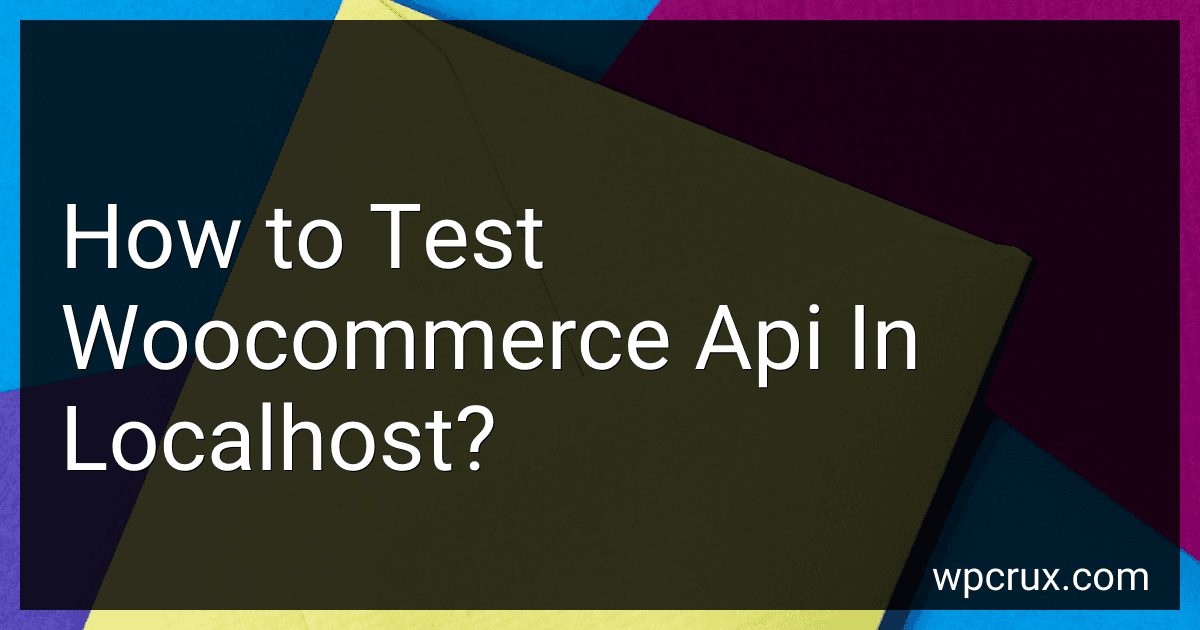 5 min readTo test the WooCommerce API in localhost, you can use tools like Postman or cURL commands. First, make sure you have the WooCommerce plugin installed on your local WordPress site. Then, enable the REST API under WooCommerce settings. Next, generate API keys by going to WooCommerce > Settings > Advanced > REST API. Use these keys to authenticate your API requests. In Postman, create a new request and enter the API endpoint URL along with the necessary headers and authentication.
5 min readTo test the WooCommerce API in localhost, you can use tools like Postman or cURL commands. First, make sure you have the WooCommerce plugin installed on your local WordPress site. Then, enable the REST API under WooCommerce settings. Next, generate API keys by going to WooCommerce > Settings > Advanced > REST API. Use these keys to authenticate your API requests. In Postman, create a new request and enter the API endpoint URL along with the necessary headers and authentication.
-
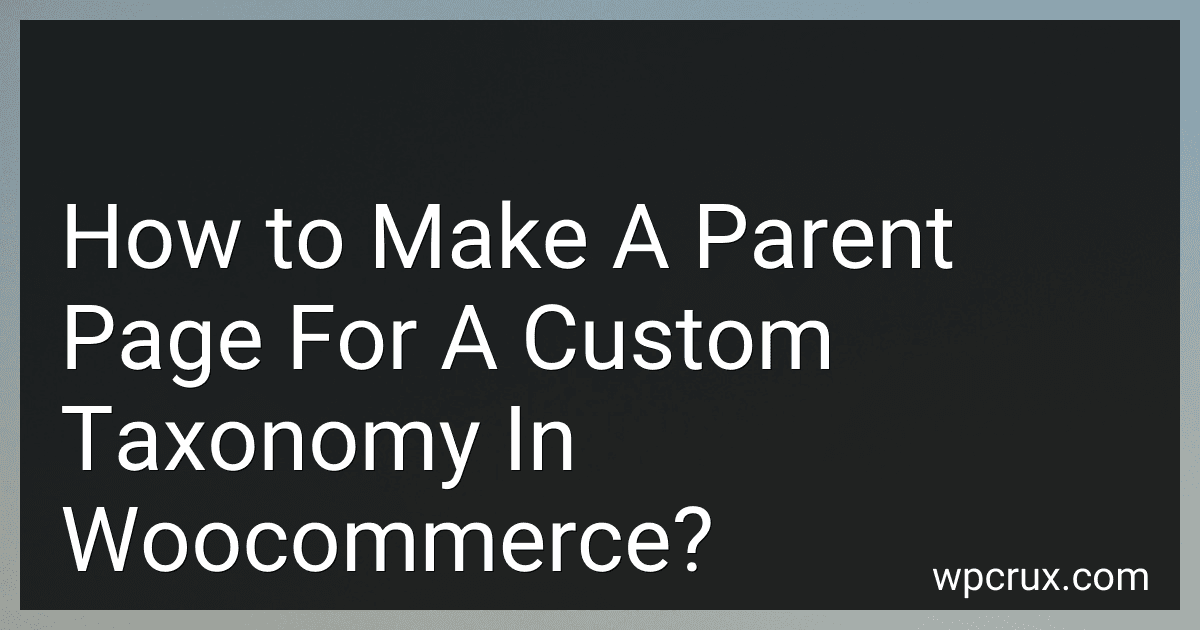 7 min readTo create a parent page for a custom taxonomy in WooCommerce, you first need to register the custom taxonomy. After registering the custom taxonomy, you can create a custom template file for the parent page. This template file should be named after the custom taxonomy, for example, taxonomy-custom_taxonomy.php. In this template file, you can display the content you want on the parent page for the custom taxonomy.
7 min readTo create a parent page for a custom taxonomy in WooCommerce, you first need to register the custom taxonomy. After registering the custom taxonomy, you can create a custom template file for the parent page. This template file should be named after the custom taxonomy, for example, taxonomy-custom_taxonomy.php. In this template file, you can display the content you want on the parent page for the custom taxonomy.
-
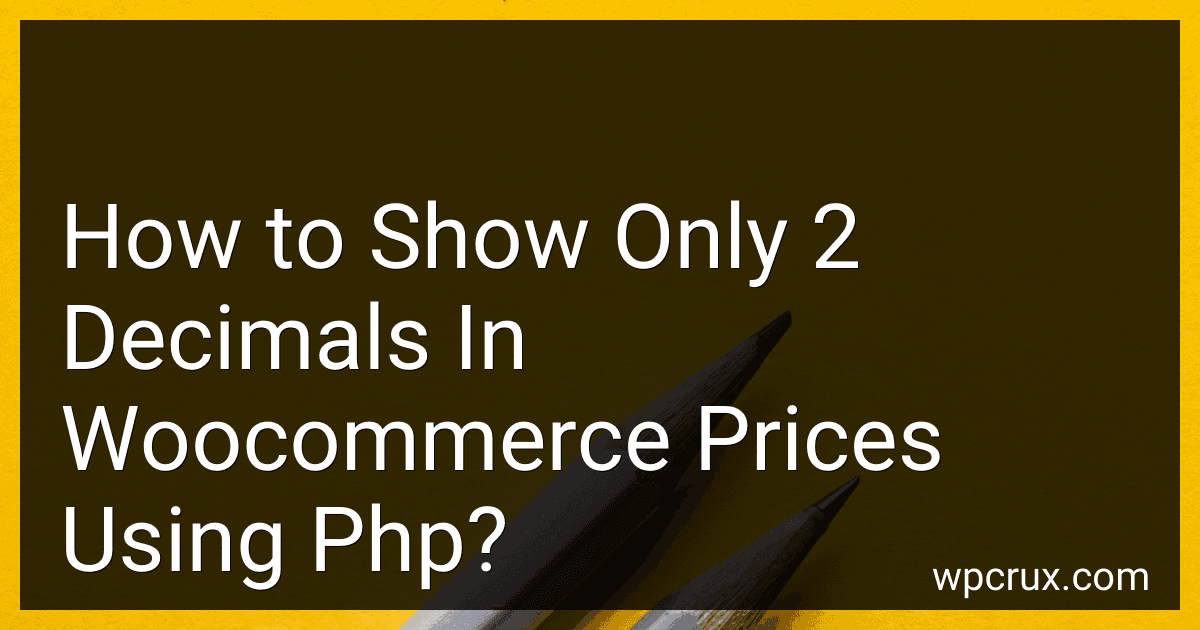 3 min readTo show only 2 decimals in WooCommerce prices using PHP, you can modify the price format by using the woocommerce_price_format filter. You can add the following code to your theme's functions.php file: function custom_price_format( $format, $currency_pos ) { return str_replace( '%s', '%.
3 min readTo show only 2 decimals in WooCommerce prices using PHP, you can modify the price format by using the woocommerce_price_format filter. You can add the following code to your theme's functions.php file: function custom_price_format( $format, $currency_pos ) { return str_replace( '%s', '%.
-
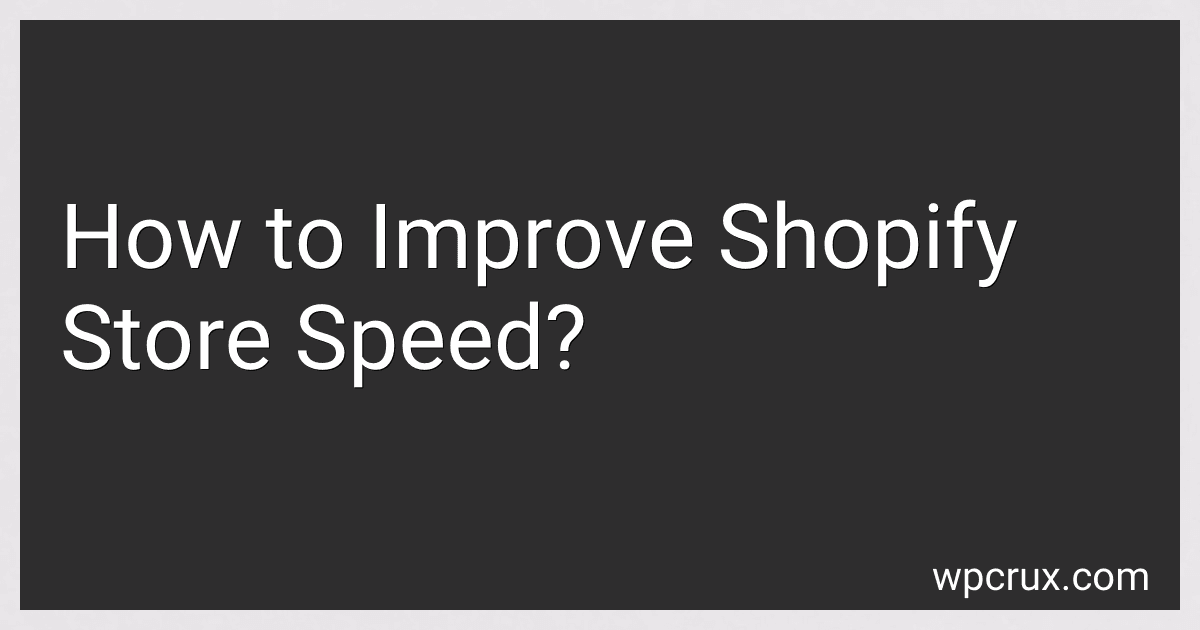 5 min readImproving the speed of a Shopify store is essential for providing a smooth and seamless shopping experience for customers. There are various ways to enhance the speed of a Shopify store, including optimizing images and videos, enabling lazy loading, reducing the number of apps and plugins, minimizing redirects, utilizing a content delivery network (CDN), leveraging browser caching, and optimizing code and scripts.
5 min readImproving the speed of a Shopify store is essential for providing a smooth and seamless shopping experience for customers. There are various ways to enhance the speed of a Shopify store, including optimizing images and videos, enabling lazy loading, reducing the number of apps and plugins, minimizing redirects, utilizing a content delivery network (CDN), leveraging browser caching, and optimizing code and scripts.
-
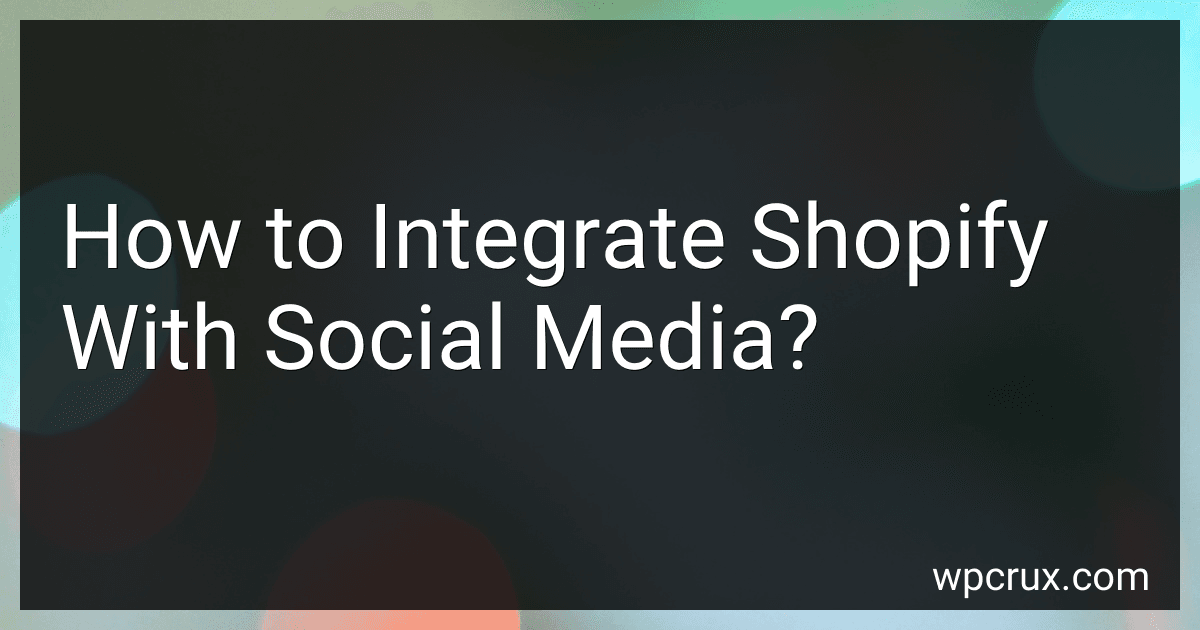 6 min readIntegrating Shopify with social media is a great way to increase visibility and drive traffic to your online store. One way to do this is by using social media buttons on your Shopify site, allowing customers to easily share products on platforms like Facebook, Instagram, Twitter, and Pinterest.You can also create targeted ads on social media that link directly to your Shopify store, making it easier for interested customers to make a purchase.
6 min readIntegrating Shopify with social media is a great way to increase visibility and drive traffic to your online store. One way to do this is by using social media buttons on your Shopify site, allowing customers to easily share products on platforms like Facebook, Instagram, Twitter, and Pinterest.You can also create targeted ads on social media that link directly to your Shopify store, making it easier for interested customers to make a purchase.
-
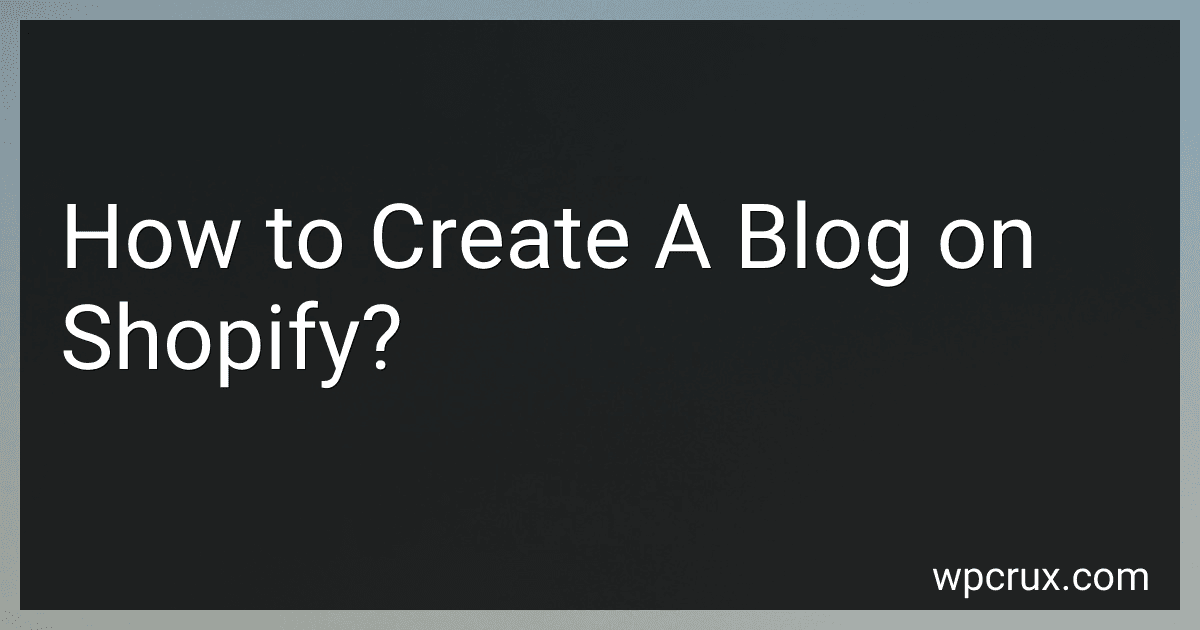 4 min readTo create a blog on Shopify, first log in to your Shopify account and navigate to the admin dashboard. From there, click on the "Online Store" section and then select "Blog Posts." Click on "Create Blog Post" to start writing your first blog post. You can add a title, content, images, and links to your blog post using the editor tools provided. Once you are happy with your post, click on "Save" to publish it to your online store.
4 min readTo create a blog on Shopify, first log in to your Shopify account and navigate to the admin dashboard. From there, click on the "Online Store" section and then select "Blog Posts." Click on "Create Blog Post" to start writing your first blog post. You can add a title, content, images, and links to your blog post using the editor tools provided. Once you are happy with your post, click on "Save" to publish it to your online store.
-
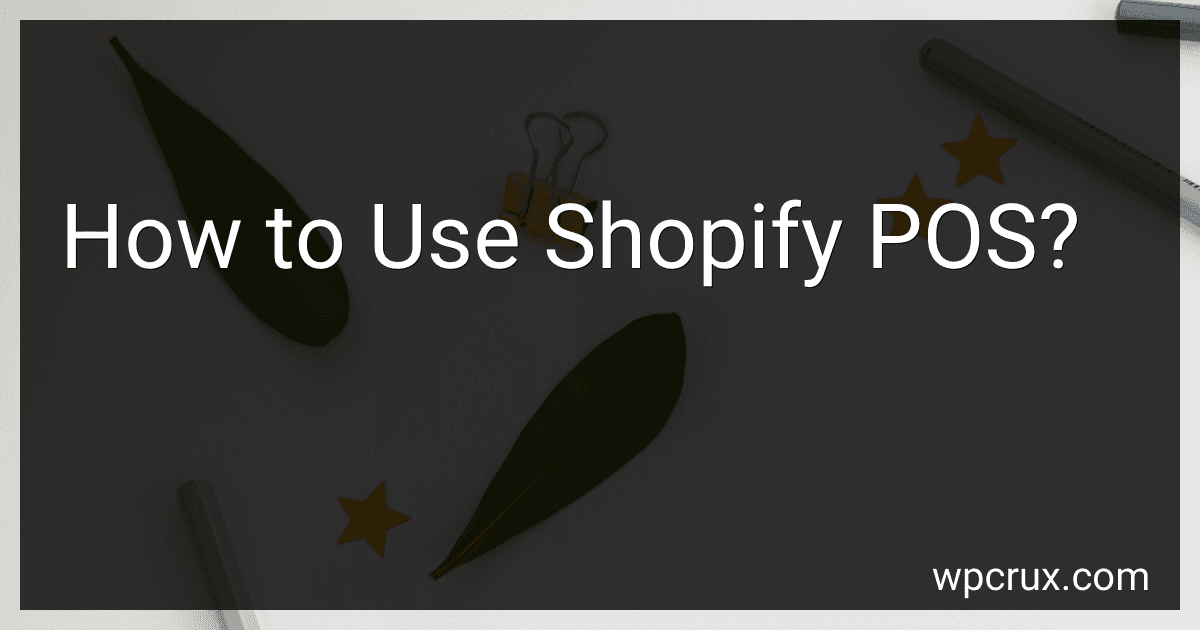 6 min readShopify POS is a point-of-sale system that allows businesses to sell products in person. To use Shopify POS, you first need to download the app onto your mobile device or tablet, or use the POS system on your desktop computer. Once you have the app installed, you can start adding your products to the system by inputting their details, such as pricing and descriptions. You can then connect a card reader to accept payments from customers in person.
6 min readShopify POS is a point-of-sale system that allows businesses to sell products in person. To use Shopify POS, you first need to download the app onto your mobile device or tablet, or use the POS system on your desktop computer. Once you have the app installed, you can start adding your products to the system by inputting their details, such as pricing and descriptions. You can then connect a card reader to accept payments from customers in person.
-
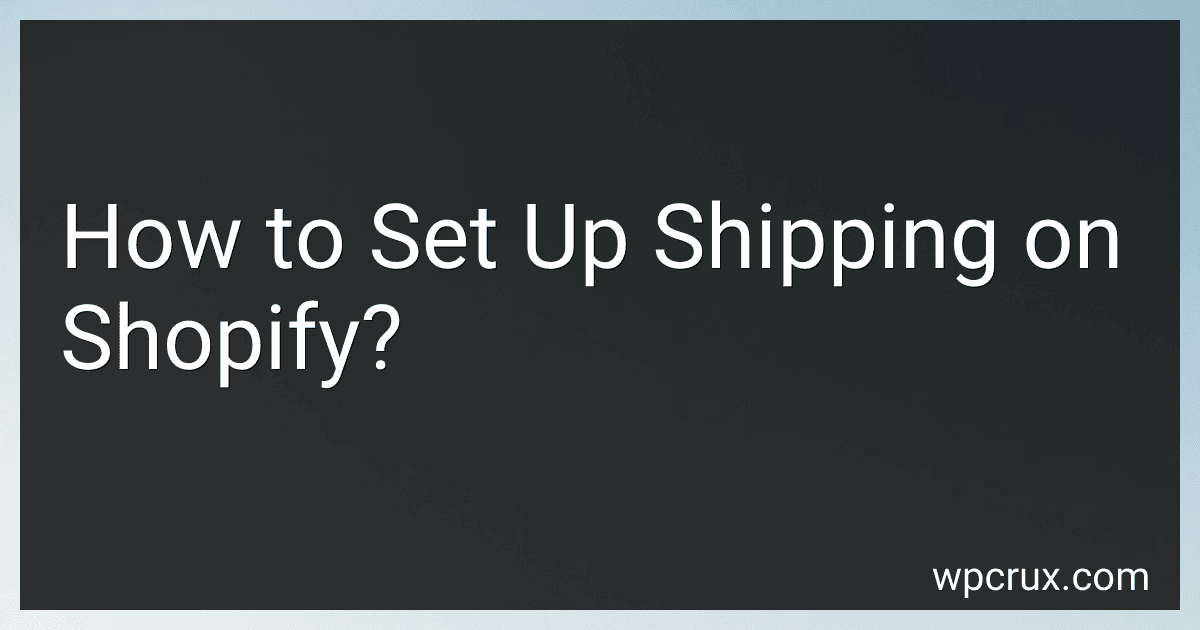 4 min readSetting up shipping on Shopify is a crucial step in ensuring that your customers receive their orders in a timely and cost-effective manner. To set up shipping on Shopify, you will need to navigate to the shipping settings in your Shopify dashboard. From there, you can enter the necessary information such as your shipping origin, shipping zones, and shipping rates. You can also set up shipping profiles to streamline the process for different products or regions.
4 min readSetting up shipping on Shopify is a crucial step in ensuring that your customers receive their orders in a timely and cost-effective manner. To set up shipping on Shopify, you will need to navigate to the shipping settings in your Shopify dashboard. From there, you can enter the necessary information such as your shipping origin, shipping zones, and shipping rates. You can also set up shipping profiles to streamline the process for different products or regions.
-
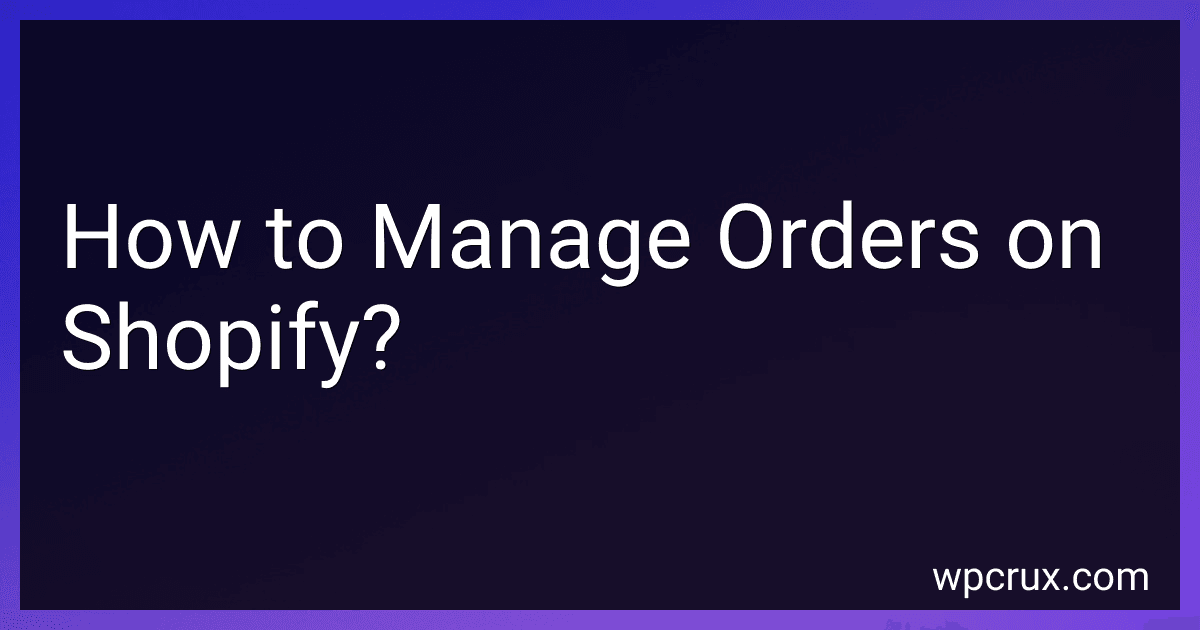 5 min readManaging orders on Shopify involves several steps to ensure efficient processing and customer satisfaction. The first step is to access the Orders section on your Shopify dashboard, where you can view all incoming orders. From there, you can fulfill orders by selecting the items to be shipped and generating shipping labels. It is important to update order status to keep customers informed about the progress of their purchase.
5 min readManaging orders on Shopify involves several steps to ensure efficient processing and customer satisfaction. The first step is to access the Orders section on your Shopify dashboard, where you can view all incoming orders. From there, you can fulfill orders by selecting the items to be shipped and generating shipping labels. It is important to update order status to keep customers informed about the progress of their purchase.
-
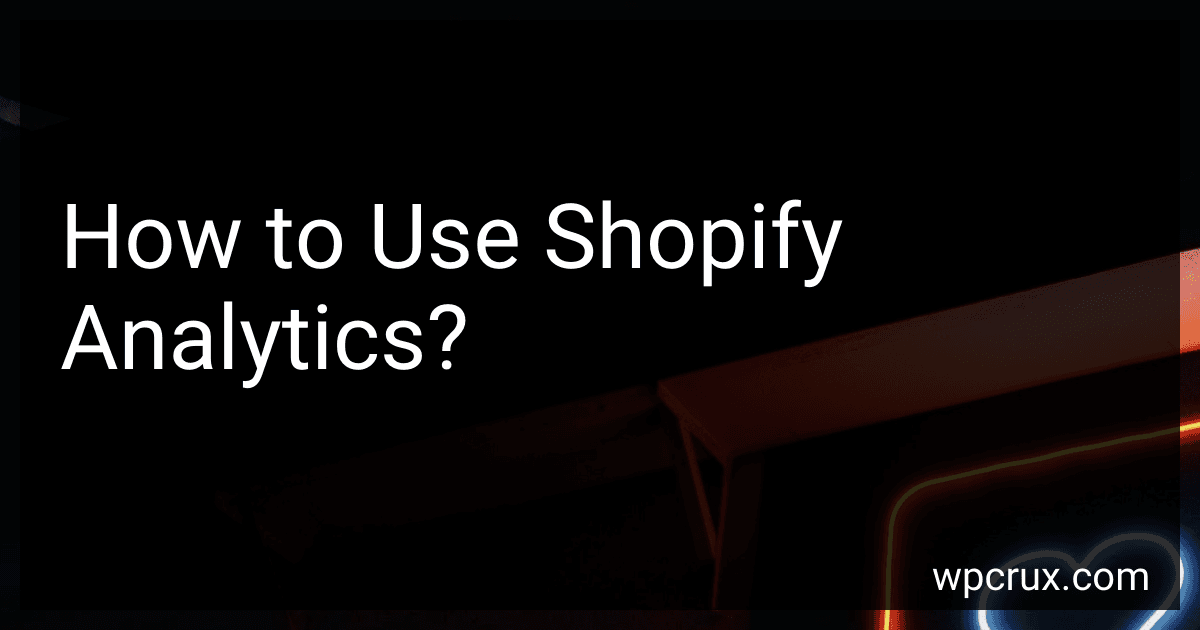 7 min readShopify analytics is a powerful tool that allows you to track and analyze the performance of your online store. To use Shopify analytics effectively, you will need to first navigate to the Analytics section in your Shopify dashboard. Here, you will find a range of reports and data that give you insights into your store's performance.You can track key metrics such as sales, conversion rates, and customer behavior to understand how your store is performing.
7 min readShopify analytics is a powerful tool that allows you to track and analyze the performance of your online store. To use Shopify analytics effectively, you will need to first navigate to the Analytics section in your Shopify dashboard. Here, you will find a range of reports and data that give you insights into your store's performance.You can track key metrics such as sales, conversion rates, and customer behavior to understand how your store is performing.
-
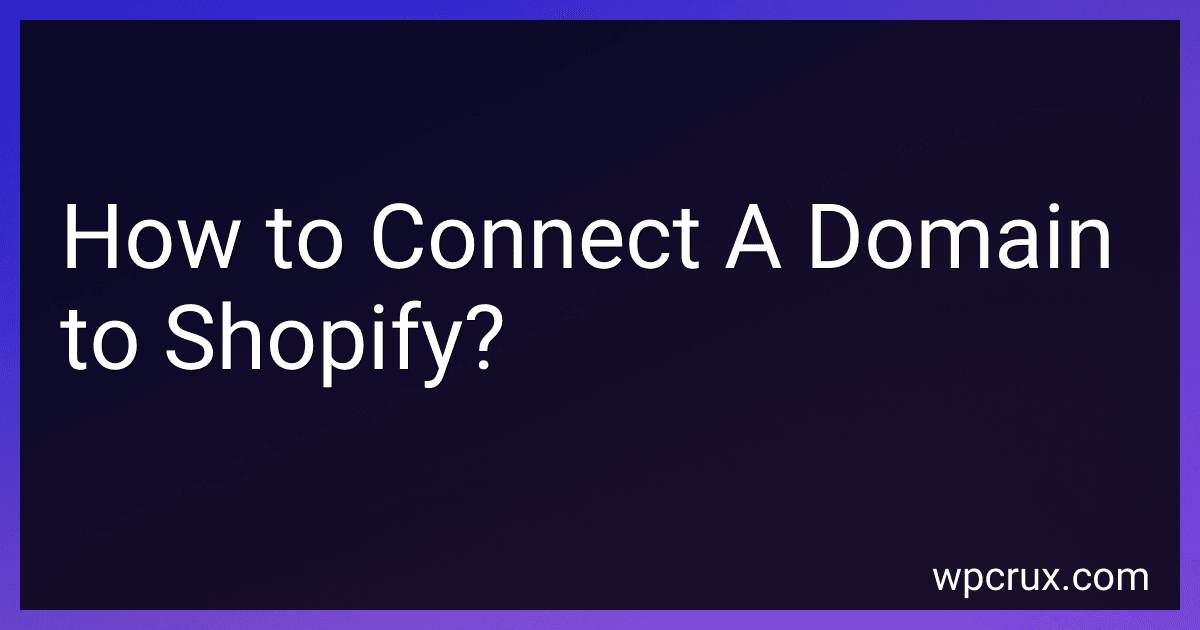 5 min readTo connect a domain to Shopify, you will need to access your Shopify account and navigate to the "Online Store" section. From there, click on "Domains" and then on "Connect existing domain." Enter your domain name and click "Next." Follow the prompts to verify ownership of your domain and complete the set-up process. This may involve updating your domain's DNS settings to point to Shopify's servers.
5 min readTo connect a domain to Shopify, you will need to access your Shopify account and navigate to the "Online Store" section. From there, click on "Domains" and then on "Connect existing domain." Enter your domain name and click "Next." Follow the prompts to verify ownership of your domain and complete the set-up process. This may involve updating your domain's DNS settings to point to Shopify's servers.
-
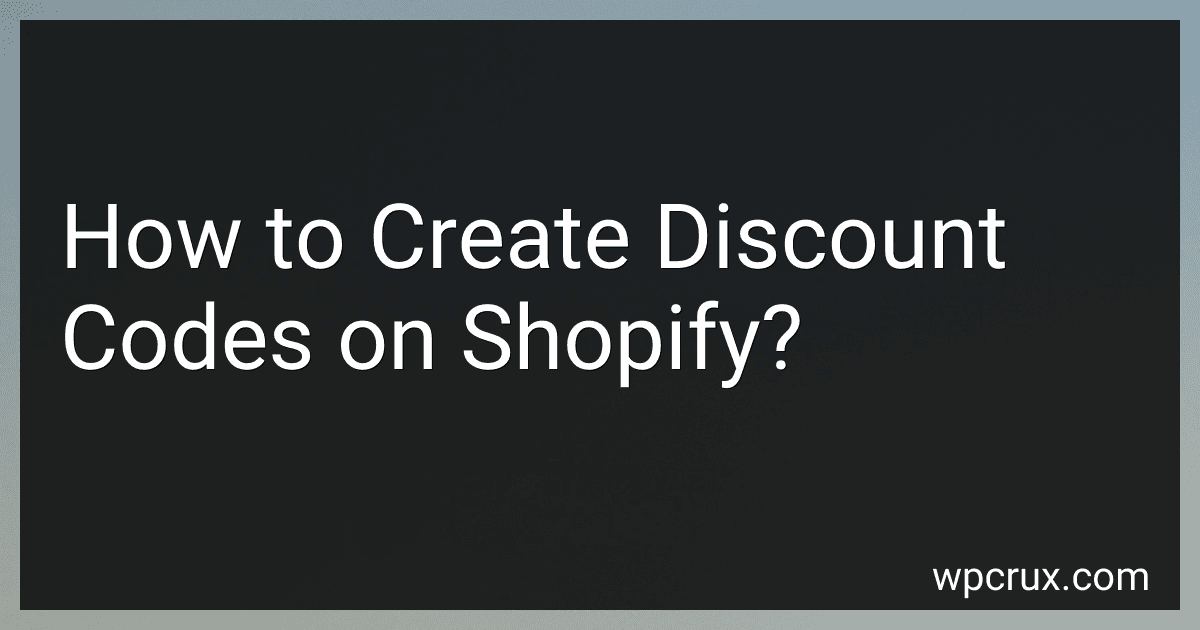 4 min readTo create discount codes on Shopify, you can go to your Shopify dashboard and navigate to the "Discounts" section. From there, you can click on the "Create discount" button and choose the type of discount you want to offer (e.g. percentage, fixed amount, free shipping). You can then customize the discount code, set the discount amount or percentage, and configure any restrictions or limitations.
4 min readTo create discount codes on Shopify, you can go to your Shopify dashboard and navigate to the "Discounts" section. From there, you can click on the "Create discount" button and choose the type of discount you want to offer (e.g. percentage, fixed amount, free shipping). You can then customize the discount code, set the discount amount or percentage, and configure any restrictions or limitations.