Posts (page 20)
-
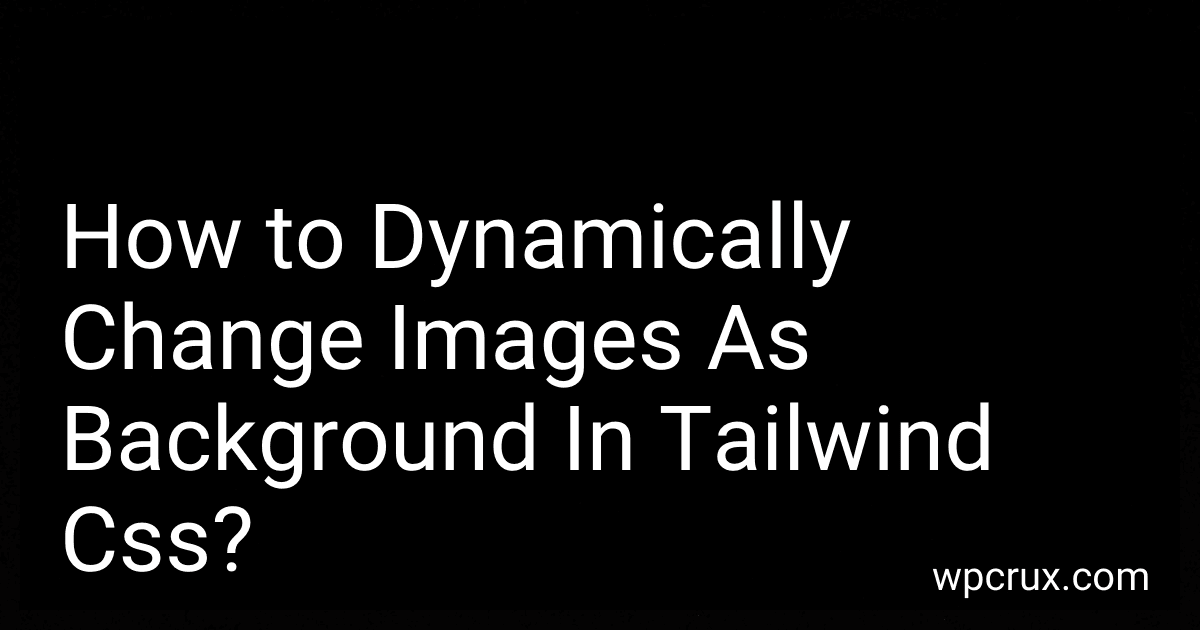 5 min readTo dynamically change images as background in Tailwind CSS, you can utilize the inline style attribute in your HTML elements. This allows you to set the background image dynamically by passing a variable or dynamically-generated URL to the style attribute. By updating the value of the variable or URL through JavaScript or server-side logic, you can dynamically change the background image of the element.
5 min readTo dynamically change images as background in Tailwind CSS, you can utilize the inline style attribute in your HTML elements. This allows you to set the background image dynamically by passing a variable or dynamically-generated URL to the style attribute. By updating the value of the variable or URL through JavaScript or server-side logic, you can dynamically change the background image of the element.
-
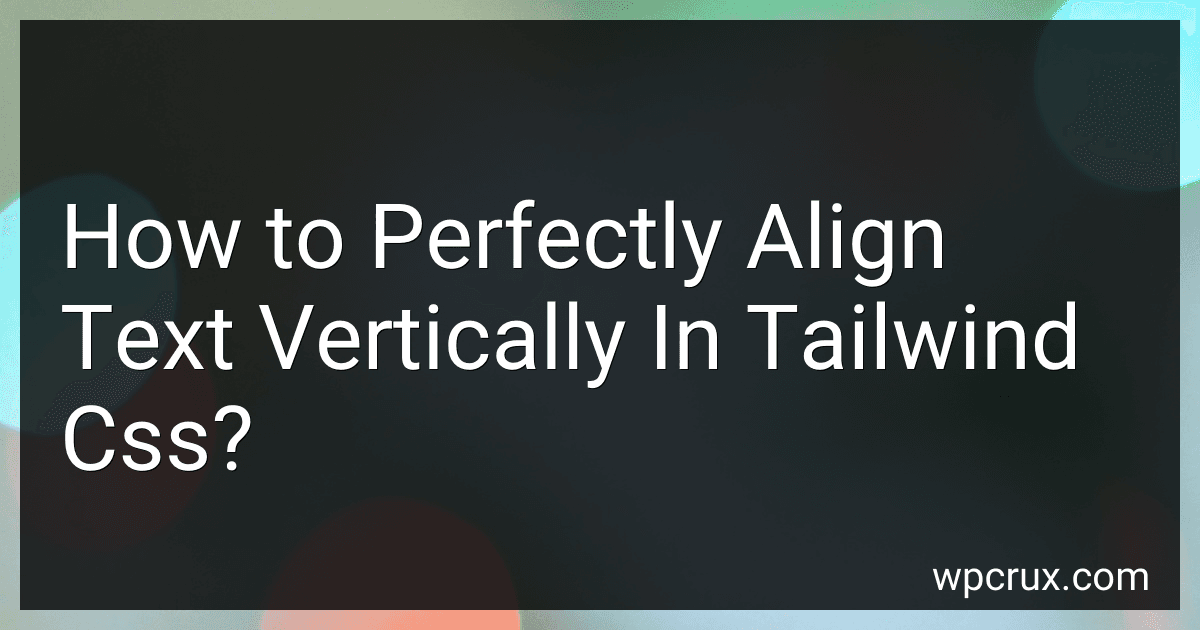 3 min readTo perfectly align text vertically in Tailwind CSS, you can use the utility classes flex and items-center on the parent element containing the text. This will align the text vertically in the center of the parent element. You can also use h-full and flex on the text itself to make sure it takes up the full height of the parent element and is vertically aligned within it. Additionally, you can use the justify-center class to horizontally center the text within the parent element.
3 min readTo perfectly align text vertically in Tailwind CSS, you can use the utility classes flex and items-center on the parent element containing the text. This will align the text vertically in the center of the parent element. You can also use h-full and flex on the text itself to make sure it takes up the full height of the parent element and is vertically aligned within it. Additionally, you can use the justify-center class to horizontally center the text within the parent element.
-
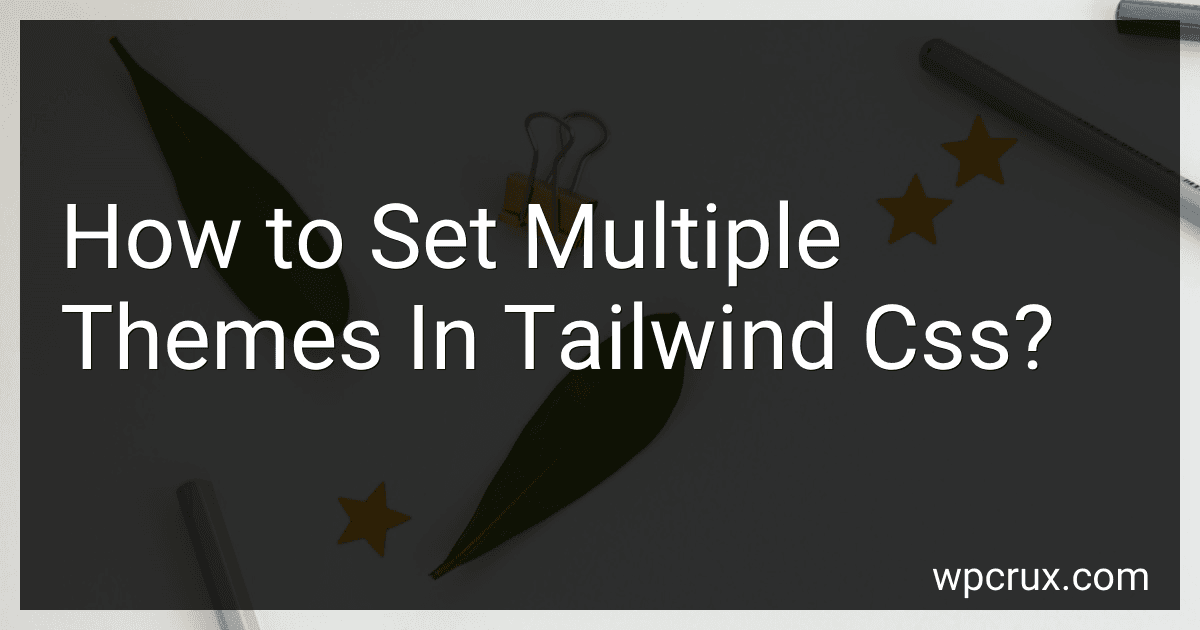 6 min readTo set multiple themes in Tailwind CSS, you need to define them in the theme section of your tailwind.config.js file. Each theme can be given a unique name and include a set of custom values for colors, spacing, fonts, and more. You can then apply these themes to specific elements in your HTML code by using the theme() function in your utilities or classes.
6 min readTo set multiple themes in Tailwind CSS, you need to define them in the theme section of your tailwind.config.js file. Each theme can be given a unique name and include a set of custom values for colors, spacing, fonts, and more. You can then apply these themes to specific elements in your HTML code by using the theme() function in your utilities or classes.
-
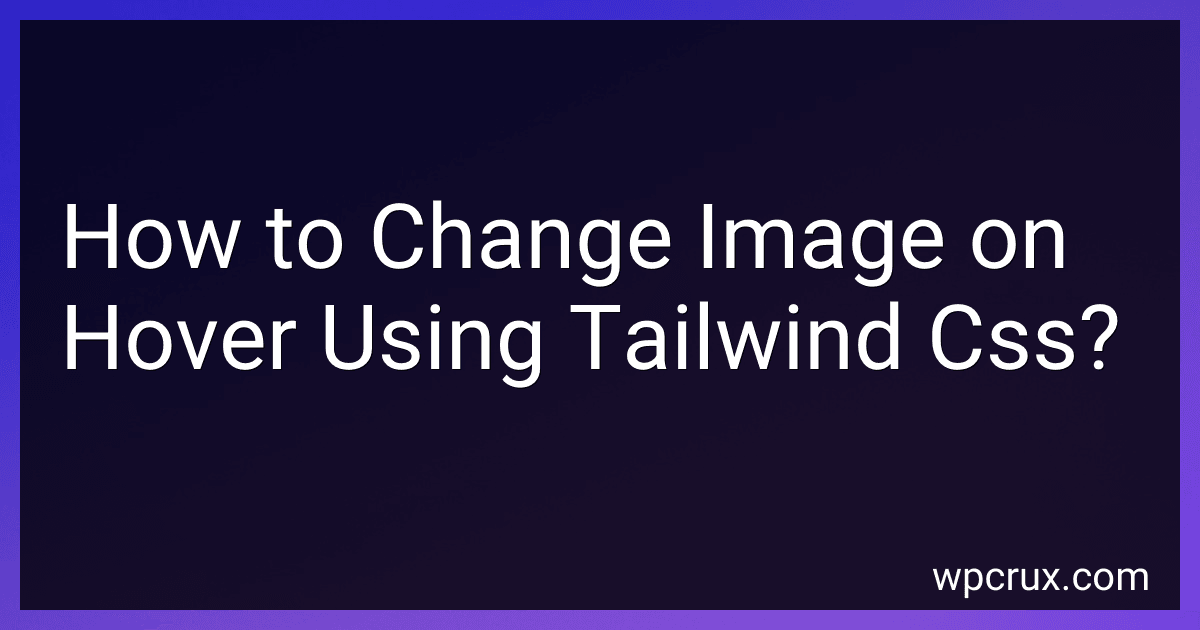 5 min readTo change an image on hover using Tailwind CSS, you can use the hover: variant in your CSS classes. Start by creating two versions of the image you want to use - one for the default state and one for the hover state. Then, apply the hover: variant to the default state image class and set the hover state image class using the hover: variant with the opacity-0 utility class. This will hide the hover state image by default and reveal it on hover.
5 min readTo change an image on hover using Tailwind CSS, you can use the hover: variant in your CSS classes. Start by creating two versions of the image you want to use - one for the default state and one for the hover state. Then, apply the hover: variant to the default state image class and set the hover state image class using the hover: variant with the opacity-0 utility class. This will hide the hover state image by default and reveal it on hover.
-
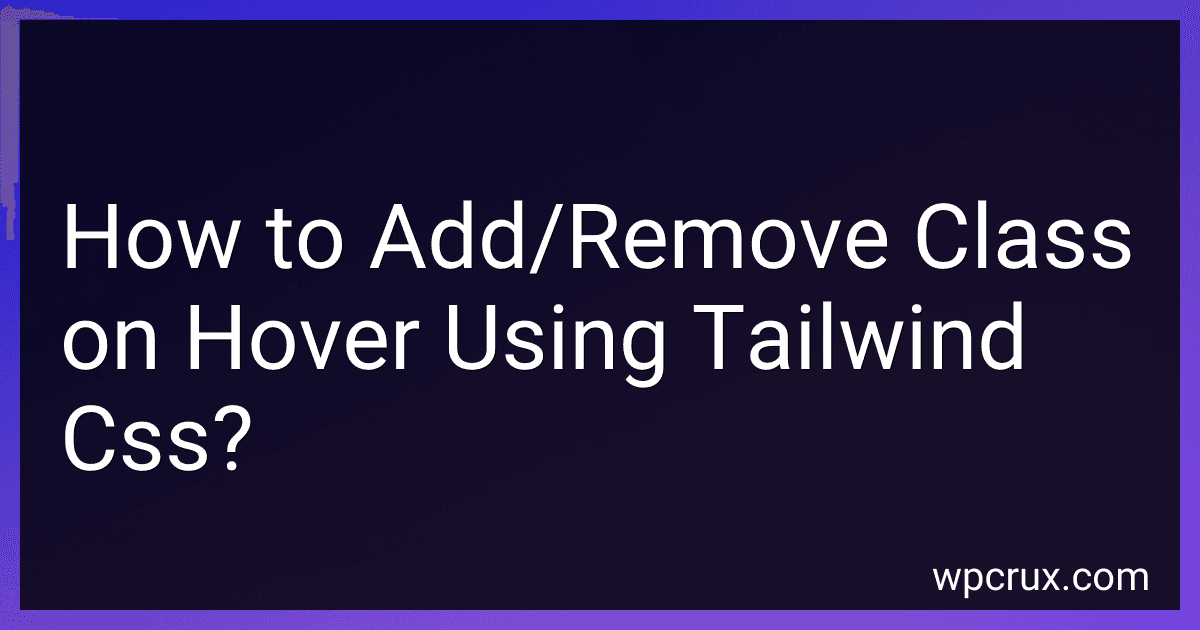 5 min readTo add or remove a class on hover using Tailwind CSS, you can use the hover variant provided by Tailwind. To add a class on hover, you can use the hover: prefix followed by the class name you want to apply. For example, if you want to apply the class bg-blue-500 on hover, you can use hover:bg-blue-500. Similarly, to remove a class on hover, you can use the hover: prefix followed by the class name with a remove- prefix.
5 min readTo add or remove a class on hover using Tailwind CSS, you can use the hover variant provided by Tailwind. To add a class on hover, you can use the hover: prefix followed by the class name you want to apply. For example, if you want to apply the class bg-blue-500 on hover, you can use hover:bg-blue-500. Similarly, to remove a class on hover, you can use the hover: prefix followed by the class name with a remove- prefix.
-
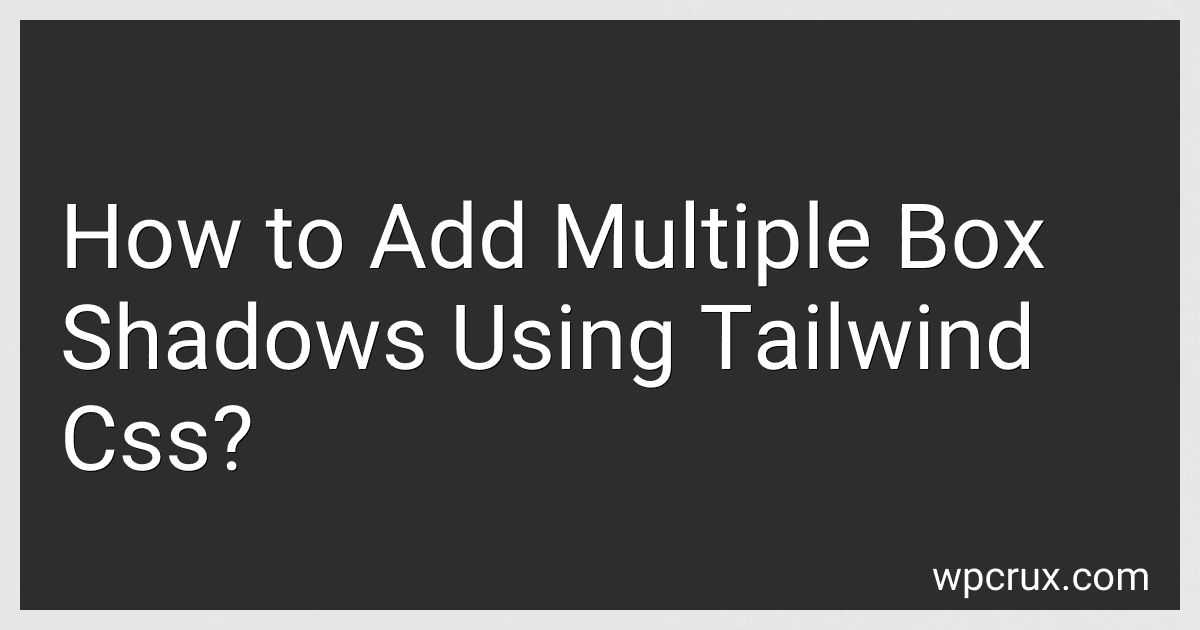 6 min readTo add multiple box shadows using Tailwind CSS, you can simply use the built-in utility classes provided by Tailwind. You can add multiple shadows by using the shadow class followed by the desired shadow properties such as xs, sm, md, lg, or xl.For example, you can add multiple box shadows with different levels of intensity by chaining the shadow utility classes like shadow-xs, shadow-md, and shadow-xl.
6 min readTo add multiple box shadows using Tailwind CSS, you can simply use the built-in utility classes provided by Tailwind. You can add multiple shadows by using the shadow class followed by the desired shadow properties such as xs, sm, md, lg, or xl.For example, you can add multiple box shadows with different levels of intensity by chaining the shadow utility classes like shadow-xs, shadow-md, and shadow-xl.
-
 5 min readTo create a two-grid responsive layout in Tailwind CSS, you can use the grid system classes provided by Tailwind. You can use the grid-cols-{number} classes to specify the number of columns in your grid layout. For a two-column layout, you can use the grid-cols-2 class.To make the layout responsive, you can use the responsive variants provided by Tailwind. For example, you can use the sm and md breakpoints to define different grid layouts for small and medium-sized screens.
5 min readTo create a two-grid responsive layout in Tailwind CSS, you can use the grid system classes provided by Tailwind. You can use the grid-cols-{number} classes to specify the number of columns in your grid layout. For a two-column layout, you can use the grid-cols-2 class.To make the layout responsive, you can use the responsive variants provided by Tailwind. For example, you can use the sm and md breakpoints to define different grid layouts for small and medium-sized screens.
-
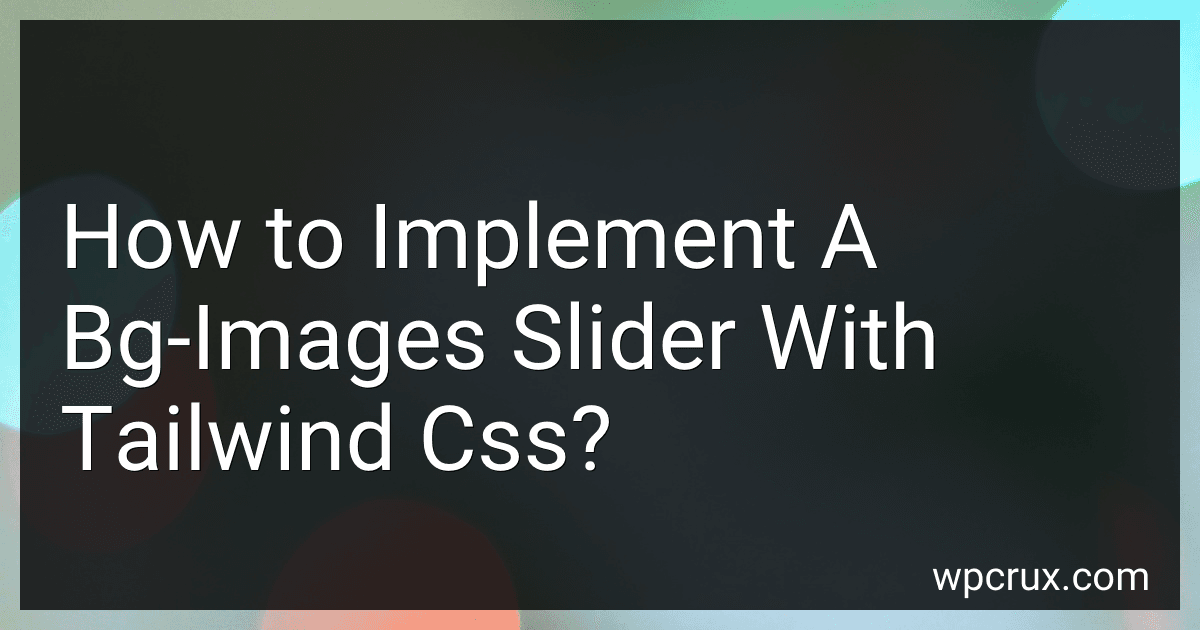 4 min readTo implement a background image slider with Tailwind CSS, you can start by creating a container element where the background images will be displayed. You can use the "bg-cover" class to ensure that the background images cover the entire container.Next, create a list of background images that you want to display in the slider.
4 min readTo implement a background image slider with Tailwind CSS, you can start by creating a container element where the background images will be displayed. You can use the "bg-cover" class to ensure that the background images cover the entire container.Next, create a list of background images that you want to display in the slider.
-
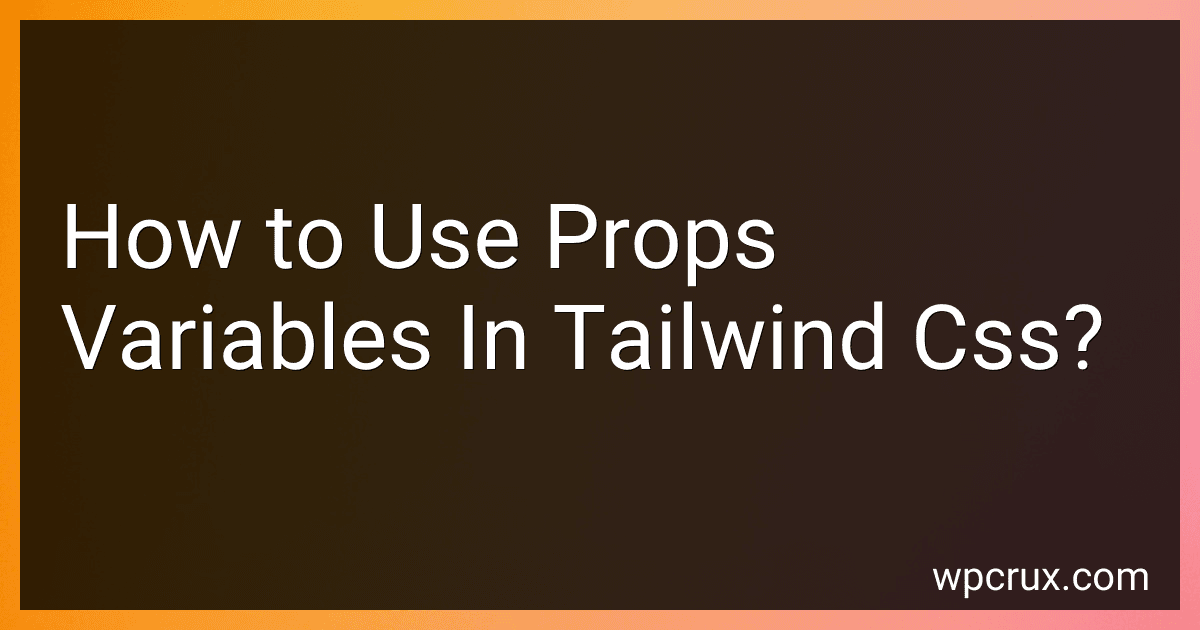 4 min readIn Tailwind CSS, you can use props variables to dynamically change the styles of your components based on the values passed to them. To use props variables in Tailwind CSS, you can define custom classes in your tailwind.config.js file that accept props as arguments. These classes can then be used in your components by passing the props as values to the class names.
4 min readIn Tailwind CSS, you can use props variables to dynamically change the styles of your components based on the values passed to them. To use props variables in Tailwind CSS, you can define custom classes in your tailwind.config.js file that accept props as arguments. These classes can then be used in your components by passing the props as values to the class names.
-
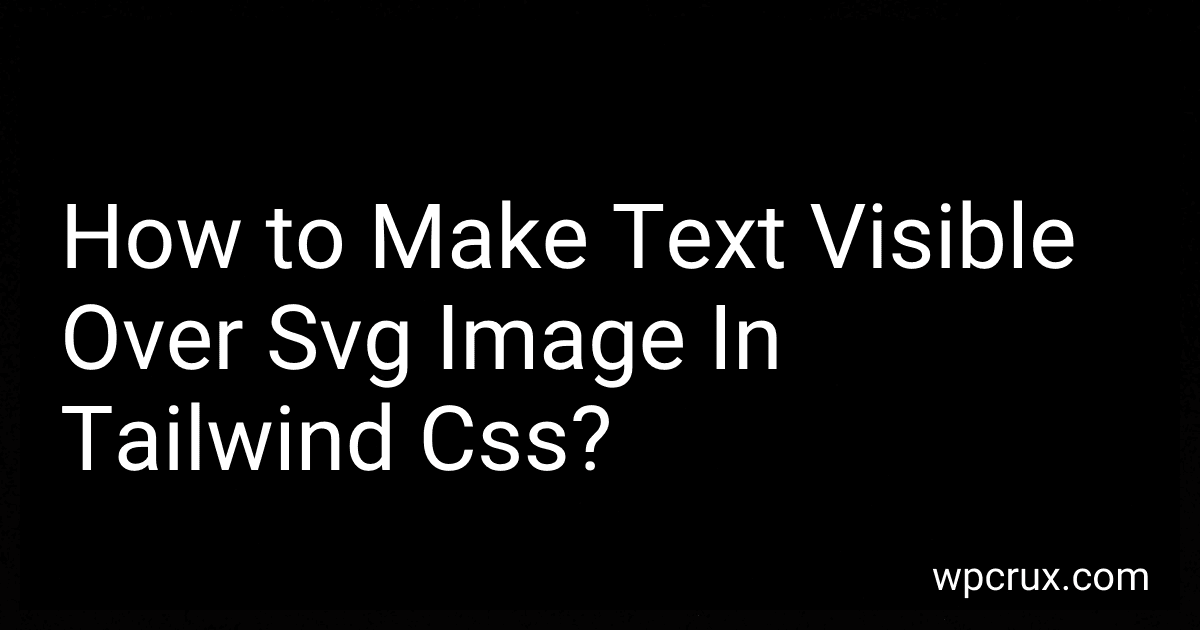 5 min readTo make text visible over an SVG image in Tailwind CSS, you can use the z-index property to ensure that the text appears on top of the image. You can also adjust the position of the text using properties like absolute or relative to place it where you want it to be displayed. Additionally, you can use Tailwind's utility classes for text color, font size, and alignment to further customize the visibility of the text over the SVG image.
5 min readTo make text visible over an SVG image in Tailwind CSS, you can use the z-index property to ensure that the text appears on top of the image. You can also adjust the position of the text using properties like absolute or relative to place it where you want it to be displayed. Additionally, you can use Tailwind's utility classes for text color, font size, and alignment to further customize the visibility of the text over the SVG image.
-
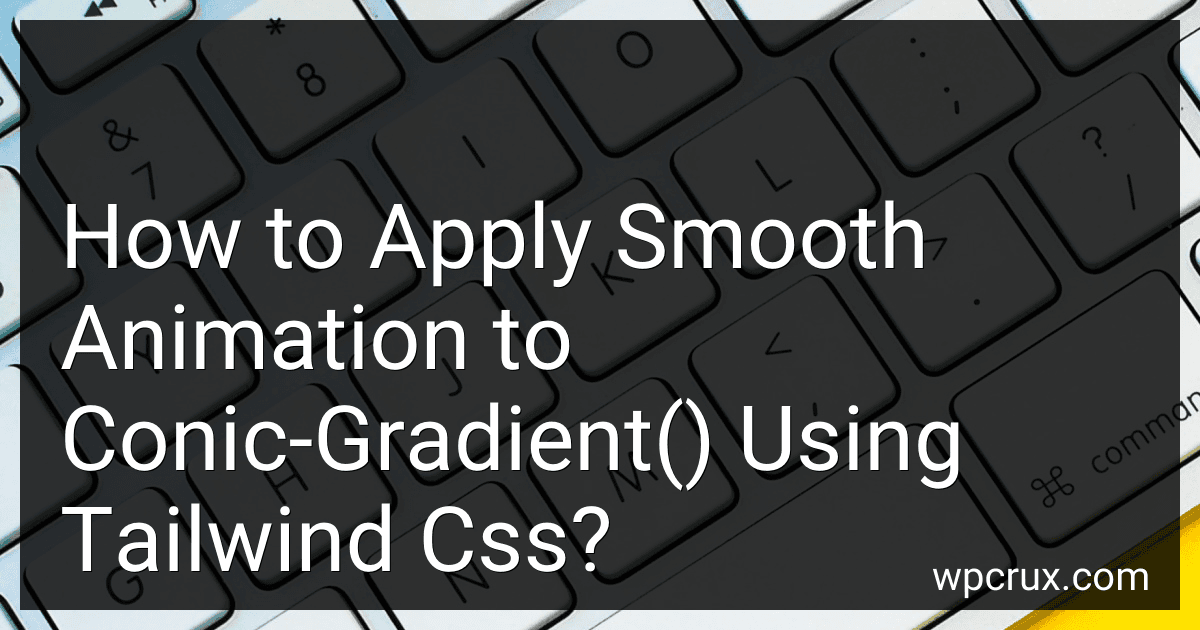 5 min readTo apply smooth animation to a conic-gradient() using Tailwind CSS, you can use the transition utilities provided by Tailwind. These utilities allow you to apply smooth animations to elements when their properties change.First, you can create a conic-gradient background using the bg-gradient-to-br() utility provided by Tailwind. This utility allows you to create a conic gradient that starts from one corner and progresses to the opposite corner.
5 min readTo apply smooth animation to a conic-gradient() using Tailwind CSS, you can use the transition utilities provided by Tailwind. These utilities allow you to apply smooth animations to elements when their properties change.First, you can create a conic-gradient background using the bg-gradient-to-br() utility provided by Tailwind. This utility allows you to create a conic gradient that starts from one corner and progresses to the opposite corner.
-
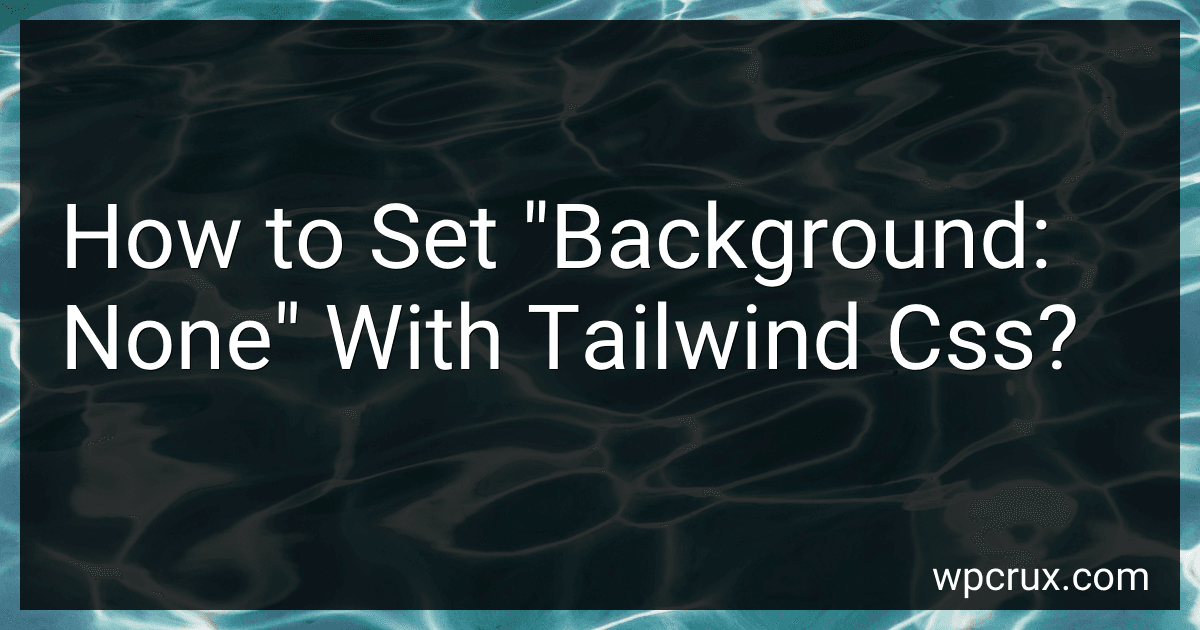 4 min readTo set "background: none" with Tailwind CSS, you can simply add the class "bg-none" to the desired element in your HTML file. This will remove any background styling from the element, allowing it to appear transparent or inherit its background from its parent element. The "bg-none" class is a utility class provided by Tailwind CSS that allows you to easily reset the background styling of an element.
4 min readTo set "background: none" with Tailwind CSS, you can simply add the class "bg-none" to the desired element in your HTML file. This will remove any background styling from the element, allowing it to appear transparent or inherit its background from its parent element. The "bg-none" class is a utility class provided by Tailwind CSS that allows you to easily reset the background styling of an element.