Posts (page 18)
-
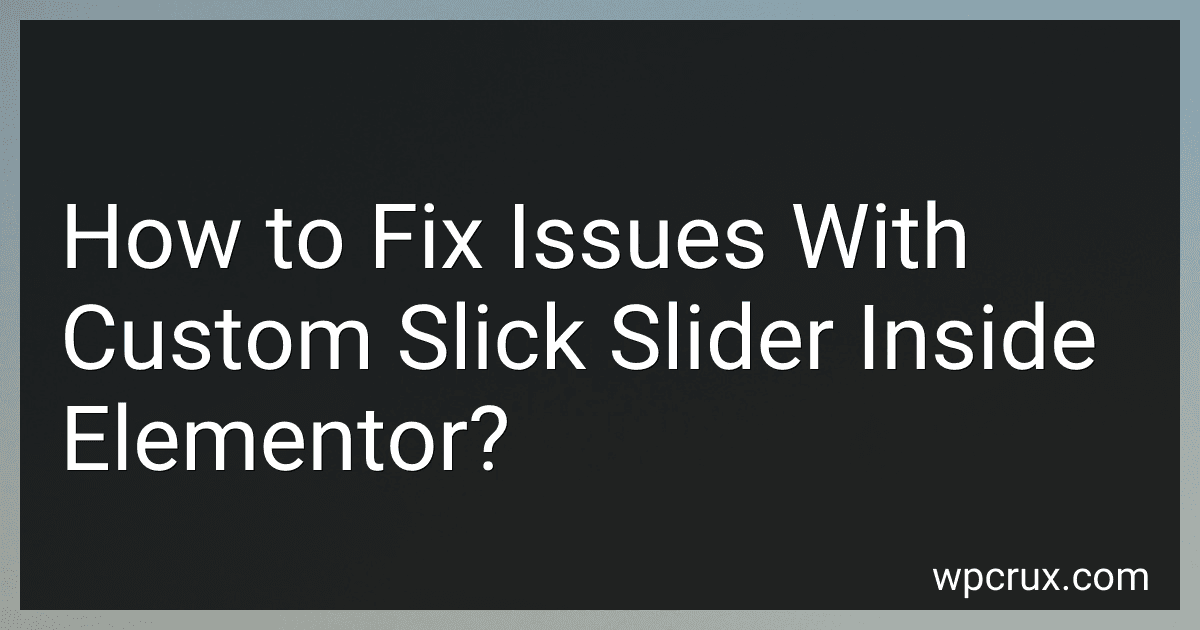 8 min readIf you are facing issues with a custom Slick slider inside Elementor, there are a few common troubleshooting steps you can take to resolve them.First, make sure that you have properly implemented the Slick slider code within your Elementor widget or custom HTML/CSS module. Check for any syntax errors or missing code that may be causing the issue.Next, ensure that the necessary Slick slider files (e.g., CSS and JavaScript) are properly linked and loading on the page.
8 min readIf you are facing issues with a custom Slick slider inside Elementor, there are a few common troubleshooting steps you can take to resolve them.First, make sure that you have properly implemented the Slick slider code within your Elementor widget or custom HTML/CSS module. Check for any syntax errors or missing code that may be causing the issue.Next, ensure that the necessary Slick slider files (e.g., CSS and JavaScript) are properly linked and loading on the page.
-
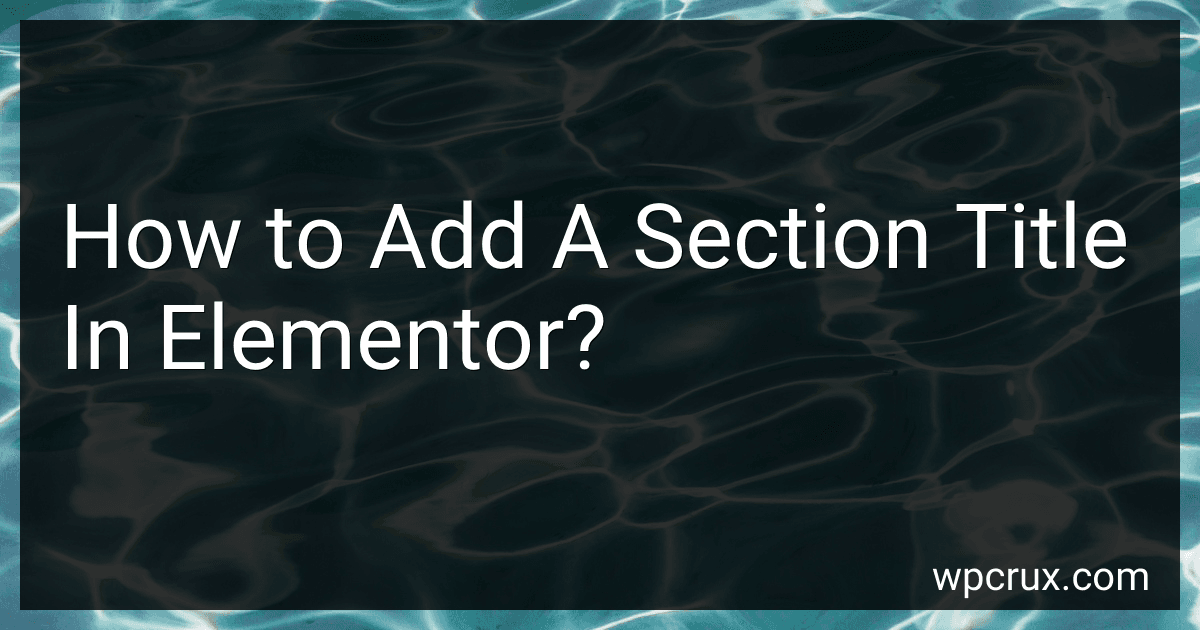 5 min readIn Elementor, adding a section title is a simple process. To add a section title, first, click on the section you want to add the title to. Then, click on the "Advanced" tab in the left sidebar. Scroll down until you see the "Section Title" option. Click on the toggle button to enable the section title. You can then enter the title text in the provided field. Customize the font style, size, color, alignment, and other settings as desired.
5 min readIn Elementor, adding a section title is a simple process. To add a section title, first, click on the section you want to add the title to. Then, click on the "Advanced" tab in the left sidebar. Scroll down until you see the "Section Title" option. Click on the toggle button to enable the section title. You can then enter the title text in the provided field. Customize the font style, size, color, alignment, and other settings as desired.
-
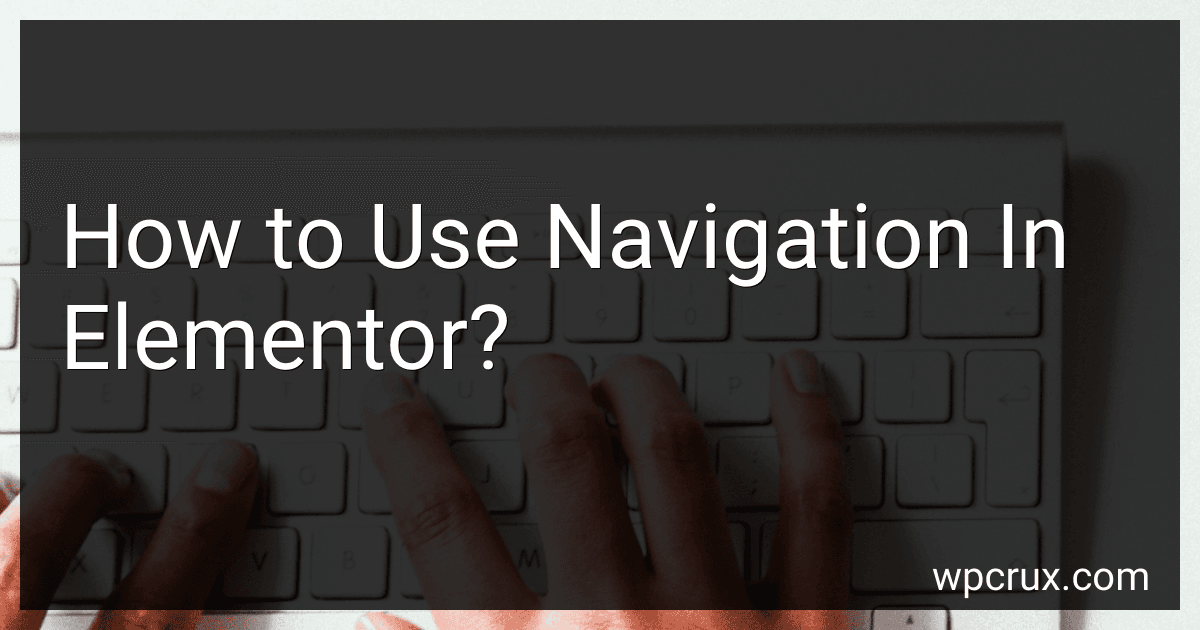 4 min readTo use navigation in Elementor, you can add a navigation menu to your website by dragging the "Nav Menu" widget into your layout. Customize the appearance and layout of the menu by adjusting settings within the widget options. You can also create a custom navigation menu by going to the WordPress dashboard, navigating to "Appearance" and then "Menus". Create a new menu and assign it to the desired location on your website.
4 min readTo use navigation in Elementor, you can add a navigation menu to your website by dragging the "Nav Menu" widget into your layout. Customize the appearance and layout of the menu by adjusting settings within the widget options. You can also create a custom navigation menu by going to the WordPress dashboard, navigating to "Appearance" and then "Menus". Create a new menu and assign it to the desired location on your website.
-
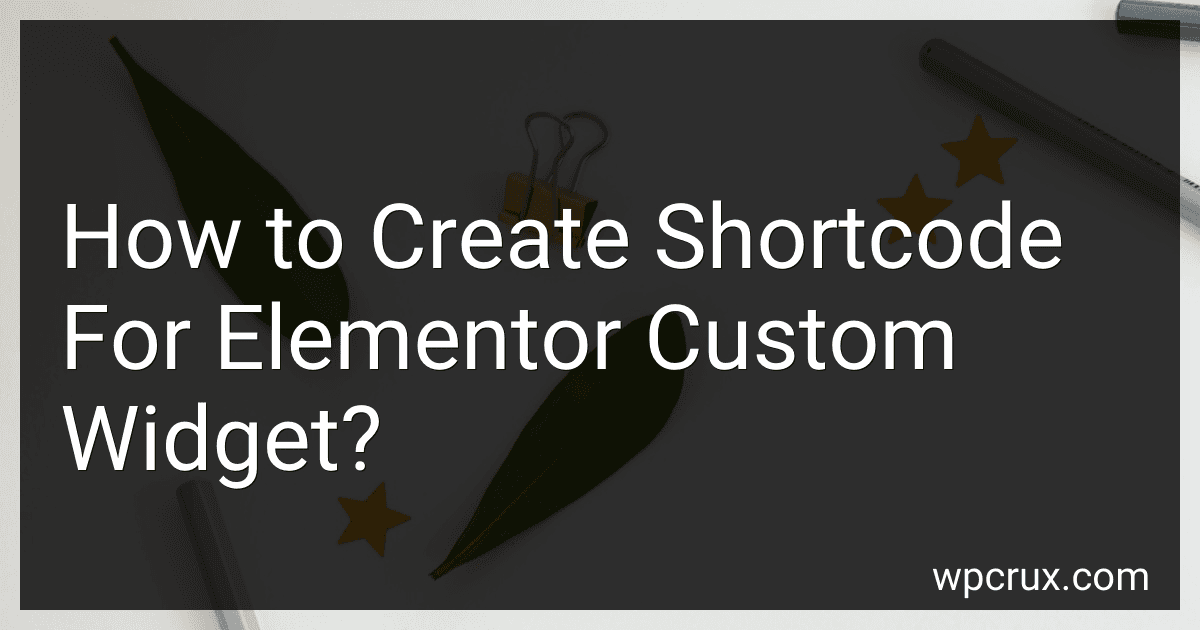 6 min readTo create a shortcode for an Elementor custom widget, you will first need to create the custom widget using Elementor's developer tools. Once the widget is created, you can generate a shortcode for it by following these steps:In your custom widget code, add a function that will render the widget content when the shortcode is called. Register the shortcode using WordPress's add_shortcode function. This function takes two parameters: the shortcode name (e.g.
6 min readTo create a shortcode for an Elementor custom widget, you will first need to create the custom widget using Elementor's developer tools. Once the widget is created, you can generate a shortcode for it by following these steps:In your custom widget code, add a function that will render the widget content when the shortcode is called. Register the shortcode using WordPress's add_shortcode function. This function takes two parameters: the shortcode name (e.g.
-
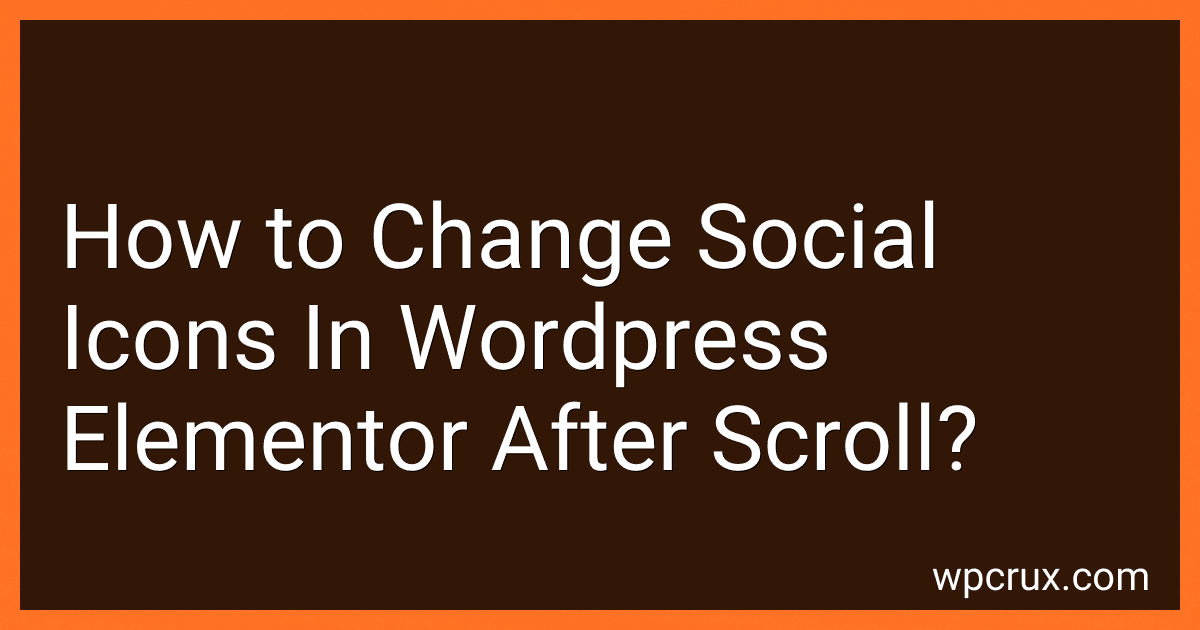 6 min readTo change social icons in WordPress Elementor after scroll, you can follow these steps:Open the Elementor editor for the page you want to modify.Add a custom CSS class to the social icons widget that you want to change.Go to the Advanced settings for the social icons widget and add a new CSS class under the CSS Classes field.Write the CSS code to modify the social icons after scroll.
6 min readTo change social icons in WordPress Elementor after scroll, you can follow these steps:Open the Elementor editor for the page you want to modify.Add a custom CSS class to the social icons widget that you want to change.Go to the Advanced settings for the social icons widget and add a new CSS class under the CSS Classes field.Write the CSS code to modify the social icons after scroll.
-
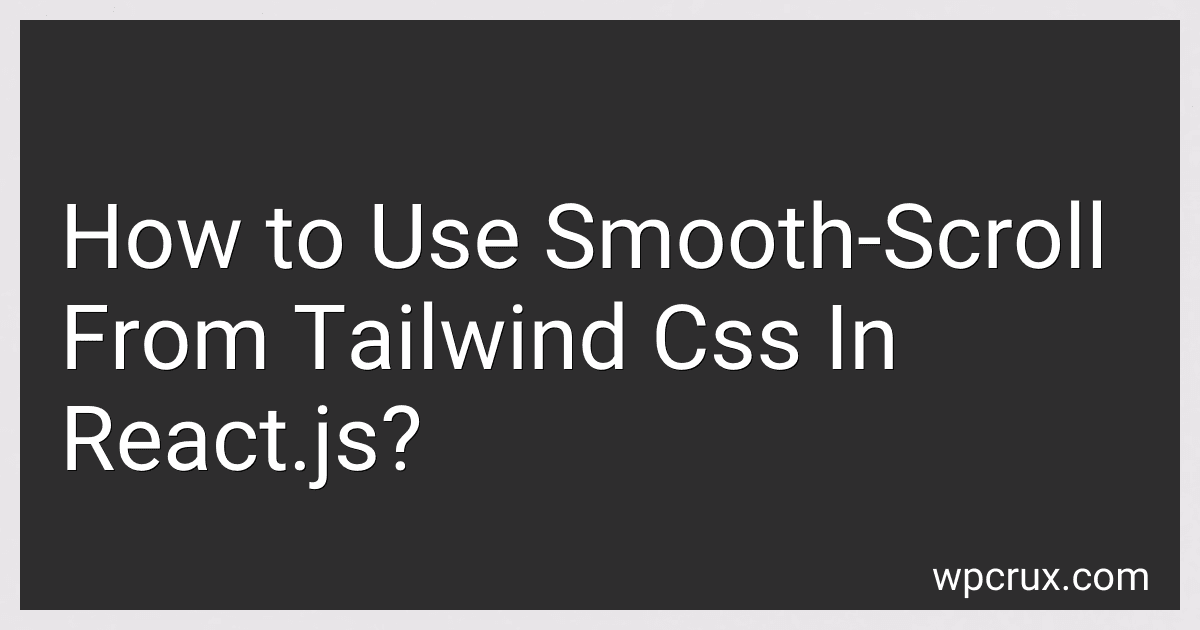 5 min readTo use smooth-scroll from Tailwind CSS in React.js, you can simply add the necessary classes to the elements you want to make scroll smoothly.First, make sure you have included the Tailwind CSS library in your project. Then, apply the classes "overflow-y-auto" and "scroll-behavior-smooth" to the container element that you want to enable smooth scrolling for.
5 min readTo use smooth-scroll from Tailwind CSS in React.js, you can simply add the necessary classes to the elements you want to make scroll smoothly.First, make sure you have included the Tailwind CSS library in your project. Then, apply the classes "overflow-y-auto" and "scroll-behavior-smooth" to the container element that you want to enable smooth scrolling for.
-
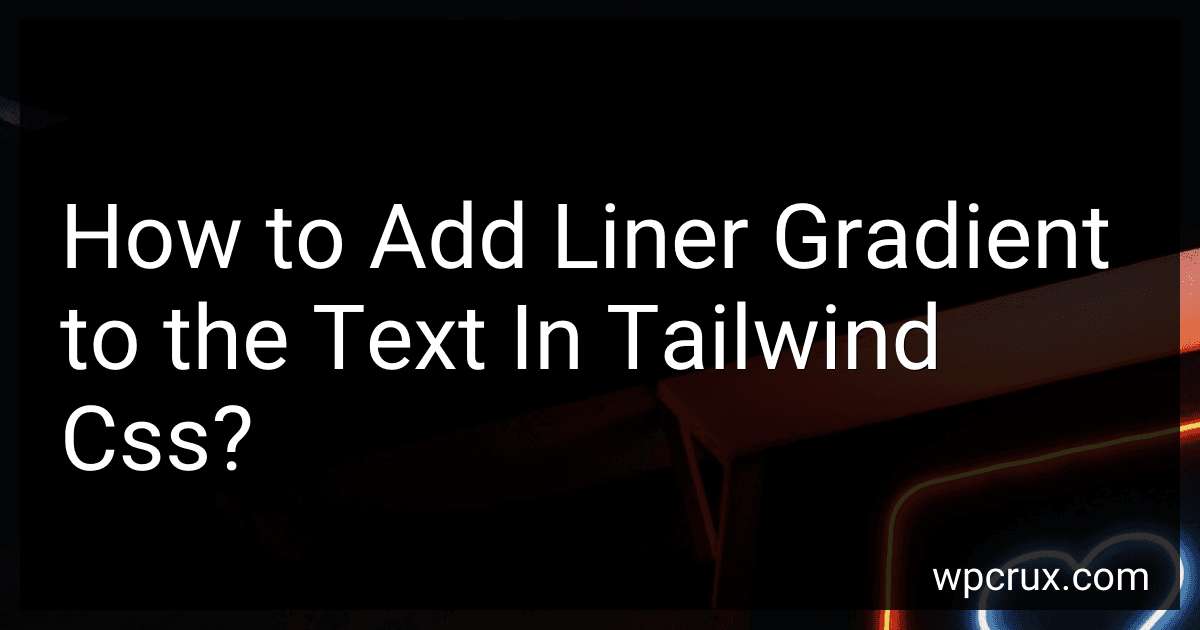 4 min readTo add linear gradient to text in Tailwind CSS, you can use the "bg-gradient-to-r" class followed by the direction in which you want the gradient to appear (e.g. "r" for right). You can also specify the colors for the gradient using the class "from-{color}" and "to-{color}", replacing "{color}" with the desired color names or hex codes.[rating:fb3fc429-8df0-4828-8494-679d6f7a32d1]How do I use linear gradients on text in Tailwind CSS.
4 min readTo add linear gradient to text in Tailwind CSS, you can use the "bg-gradient-to-r" class followed by the direction in which you want the gradient to appear (e.g. "r" for right). You can also specify the colors for the gradient using the class "from-{color}" and "to-{color}", replacing "{color}" with the desired color names or hex codes.[rating:fb3fc429-8df0-4828-8494-679d6f7a32d1]How do I use linear gradients on text in Tailwind CSS.
-
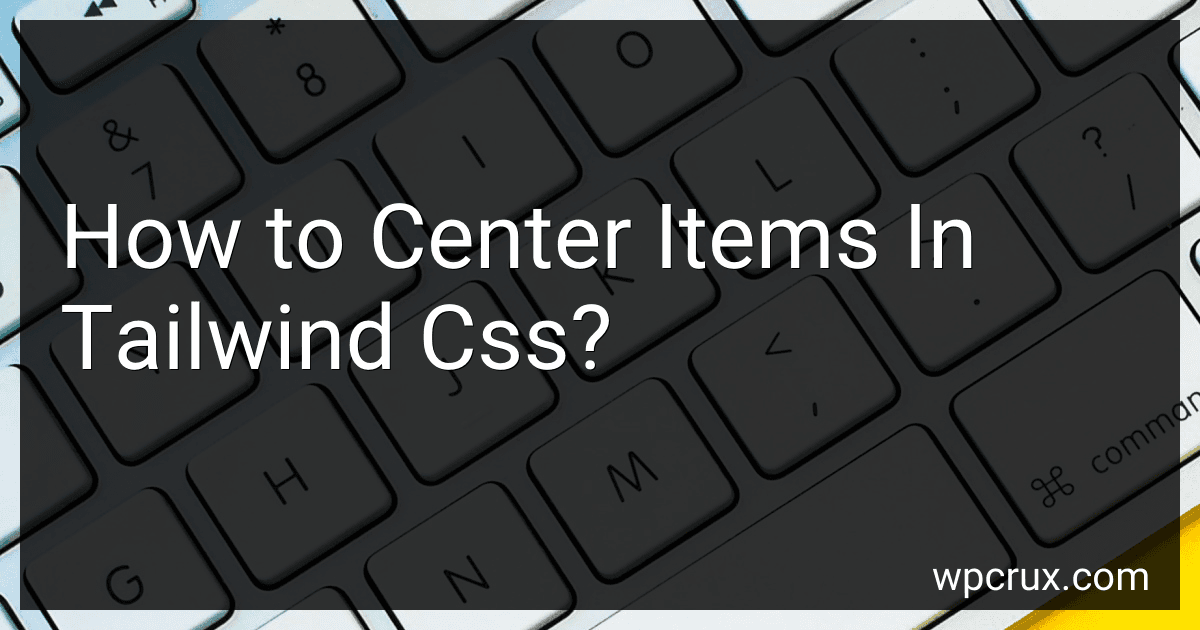 4 min readTo center items in Tailwind CSS, you can use the utility classes such as "flex justify-center" for horizontal alignment and "items-center" for vertical alignment. You can also use the "mx-auto" class to center an element horizontally. Additionally, you can use the "text-center" class to center text within a container. Remember to apply these classes to the parent container or element that you want to center.
4 min readTo center items in Tailwind CSS, you can use the utility classes such as "flex justify-center" for horizontal alignment and "items-center" for vertical alignment. You can also use the "mx-auto" class to center an element horizontally. Additionally, you can use the "text-center" class to center text within a container. Remember to apply these classes to the parent container or element that you want to center.
-
 3 min readTo remove the arrow on an input type number with Tailwind CSS, you can use the appearance-none utility class. This will remove the default browser styling, including the arrow buttons, from the input field. Simply add the class "appearance-none" to your input element like so: This will remove the arrow buttons from the number input field using Tailwind CSS.[rating:fb3fc429-8df0-4828-8494-679d6f7a32d1]What is the role of tailwind css in responsive design.
3 min readTo remove the arrow on an input type number with Tailwind CSS, you can use the appearance-none utility class. This will remove the default browser styling, including the arrow buttons, from the input field. Simply add the class "appearance-none" to your input element like so: This will remove the arrow buttons from the number input field using Tailwind CSS.[rating:fb3fc429-8df0-4828-8494-679d6f7a32d1]What is the role of tailwind css in responsive design.
-
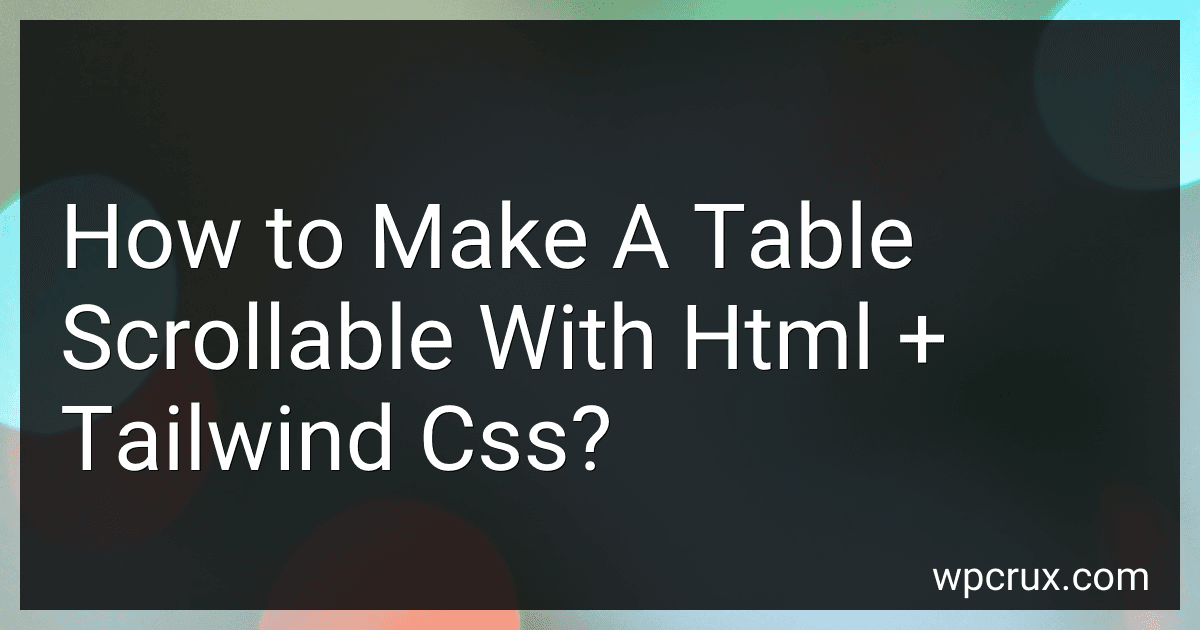 3 min readTo make a table scrollable with HTML and Tailwind CSS, you can wrap the table in a div with the classes 'overflow-x-auto overflow-y-auto' to make it horizontally and vertically scrollable. Additionally, you can set a fixed width on the table using Tailwind CSS utility classes to ensure it fits within the container. This will allow users to scroll through the table content if it exceeds the container's dimensions.
3 min readTo make a table scrollable with HTML and Tailwind CSS, you can wrap the table in a div with the classes 'overflow-x-auto overflow-y-auto' to make it horizontally and vertically scrollable. Additionally, you can set a fixed width on the table using Tailwind CSS utility classes to ensure it fits within the container. This will allow users to scroll through the table content if it exceeds the container's dimensions.
-
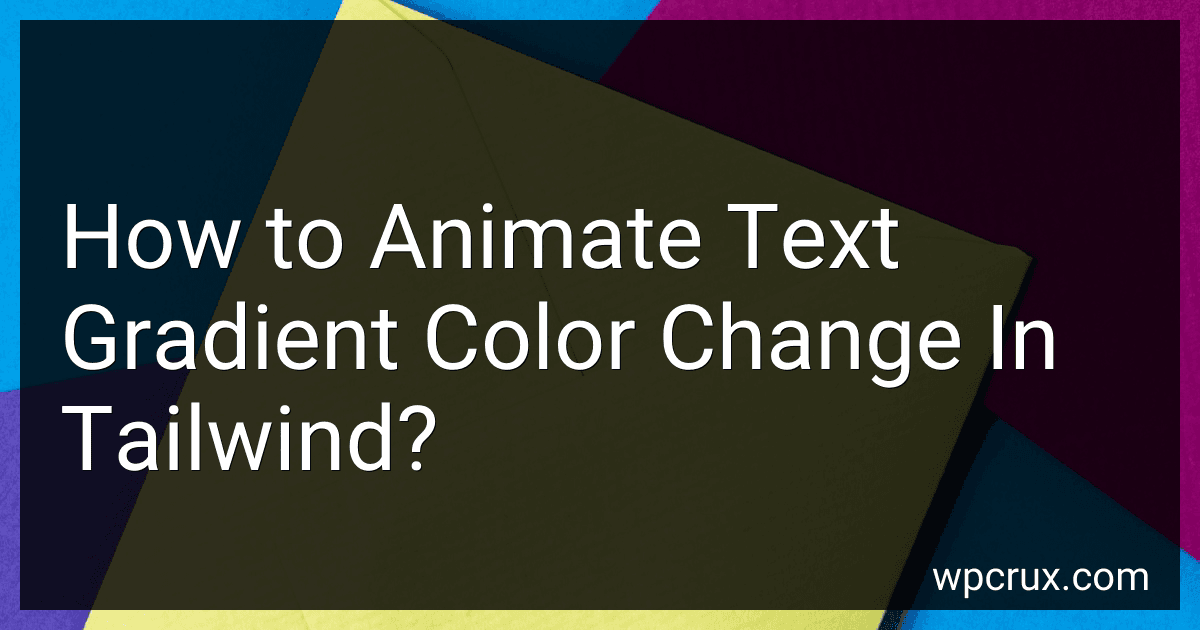 4 min readTo animate text gradient color change in Tailwind, you can use the @keyframes rule in CSS to define the animation and then apply it to the text element using the animate utility class in Tailwind. First, define your animation using @keyframes with the desired gradient color changes. Next, apply the animation to the text element using the animate utility class and specify the animation name and duration. This will create a smooth transition of gradient colors in your text element.
4 min readTo animate text gradient color change in Tailwind, you can use the @keyframes rule in CSS to define the animation and then apply it to the text element using the animate utility class in Tailwind. First, define your animation using @keyframes with the desired gradient color changes. Next, apply the animation to the text element using the animate utility class and specify the animation name and duration. This will create a smooth transition of gradient colors in your text element.
-
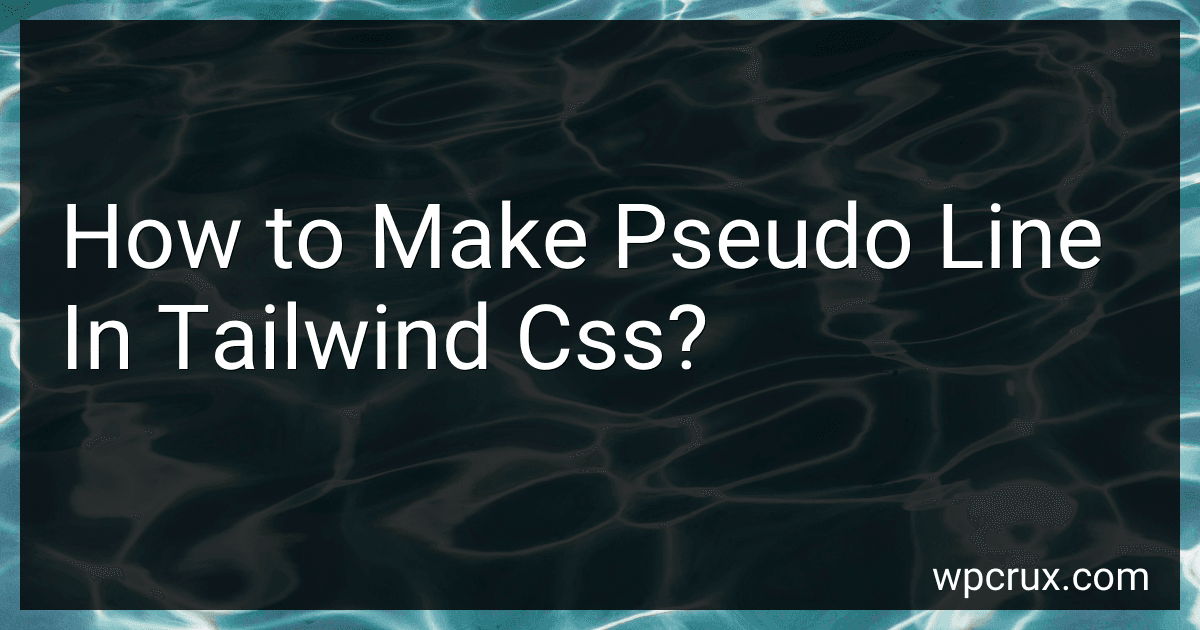 4 min readTo create a pseudo line in Tailwind CSS, you can use the before or after pseudo-elements along with the content property. By targeting a specific element and using the before or after pseudo-element, you can apply styles to create a line to visually separate content.For example, you can define the before pseudo-element with a specific height, width, color, and position to create a horizontal or vertical line. This can be useful for adding decorative elements or dividing sections of a webpage.
4 min readTo create a pseudo line in Tailwind CSS, you can use the before or after pseudo-elements along with the content property. By targeting a specific element and using the before or after pseudo-element, you can apply styles to create a line to visually separate content.For example, you can define the before pseudo-element with a specific height, width, color, and position to create a horizontal or vertical line. This can be useful for adding decorative elements or dividing sections of a webpage.