Posts (page 11)
-
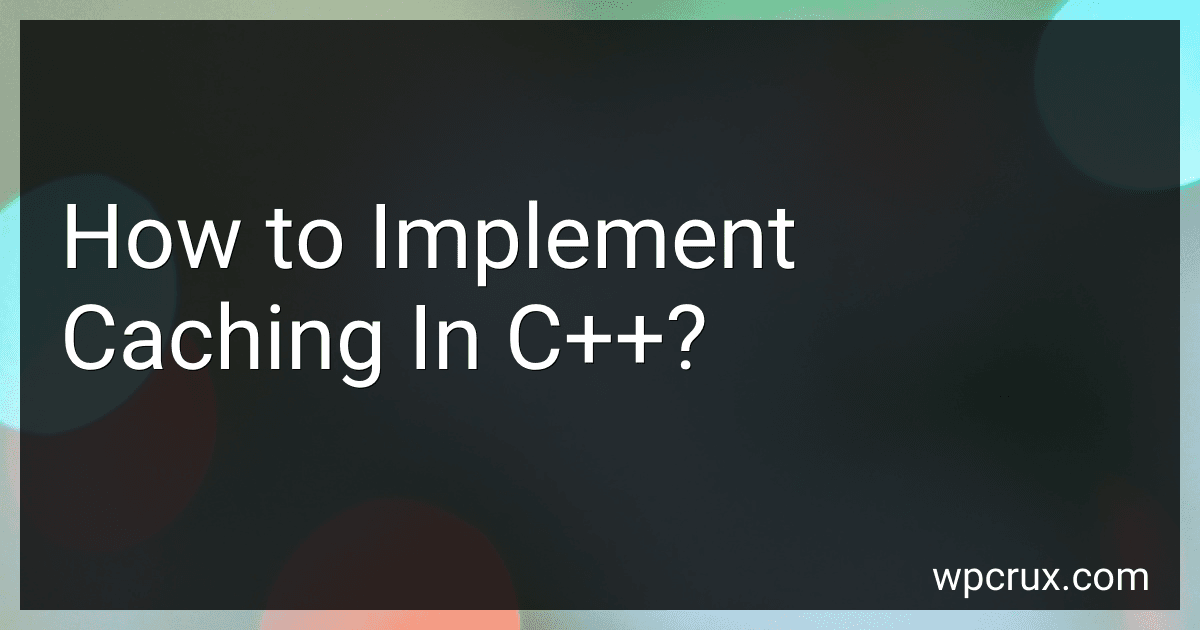 7 min readCaching in C++ can be implemented using various techniques. One common approach is to use a map data structure to store key-value pairs, where the key represents the input parameters of a function and the value represents the output. Before performing a costly computation, the program can check if the result is already stored in the cache and return it if it exists.Another approach is to use a queue or a stack to store the most recently accessed items in memory.
7 min readCaching in C++ can be implemented using various techniques. One common approach is to use a map data structure to store key-value pairs, where the key represents the input parameters of a function and the value represents the output. Before performing a costly computation, the program can check if the result is already stored in the cache and return it if it exists.Another approach is to use a queue or a stack to store the most recently accessed items in memory.
-
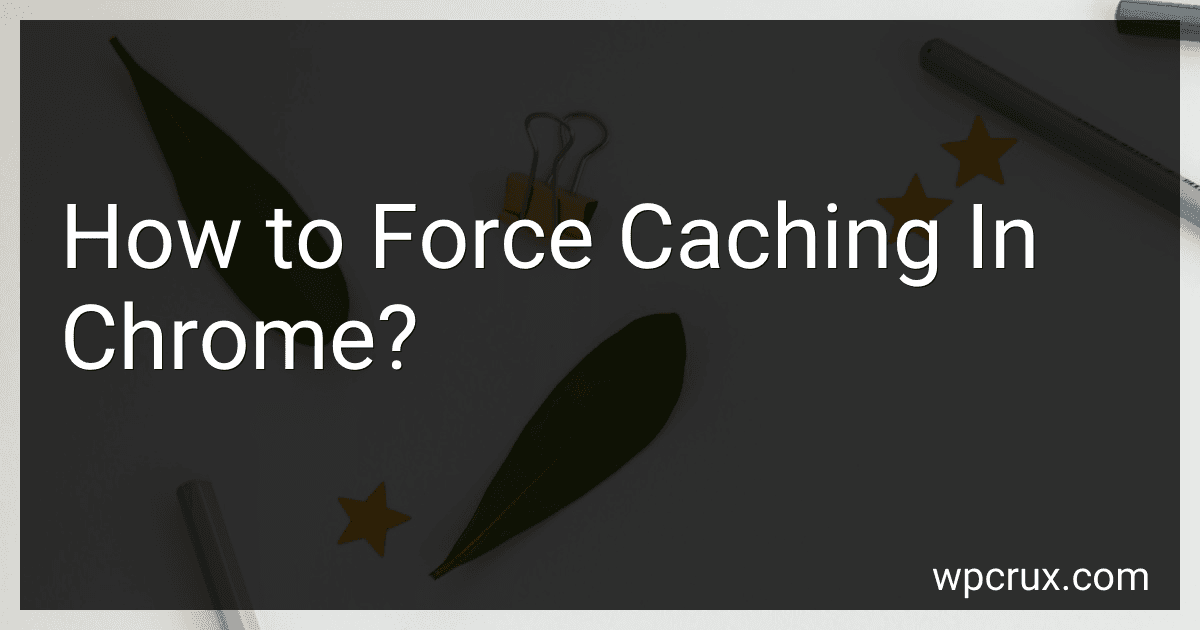 3 min readTo force caching in Chrome, you can open the DevTools by right-clicking on a webpage and selecting "Inspect". In the DevTools panel, go to the Network tab and check the "Disable cache" option. This will force Chrome to reload the webpage and cache its resources. You can also use the "Application" tab in DevTools to manually clear the cache and specify caching policies.
3 min readTo force caching in Chrome, you can open the DevTools by right-clicking on a webpage and selecting "Inspect". In the DevTools panel, go to the Network tab and check the "Disable cache" option. This will force Chrome to reload the webpage and cache its resources. You can also use the "Application" tab in DevTools to manually clear the cache and specify caching policies.
-
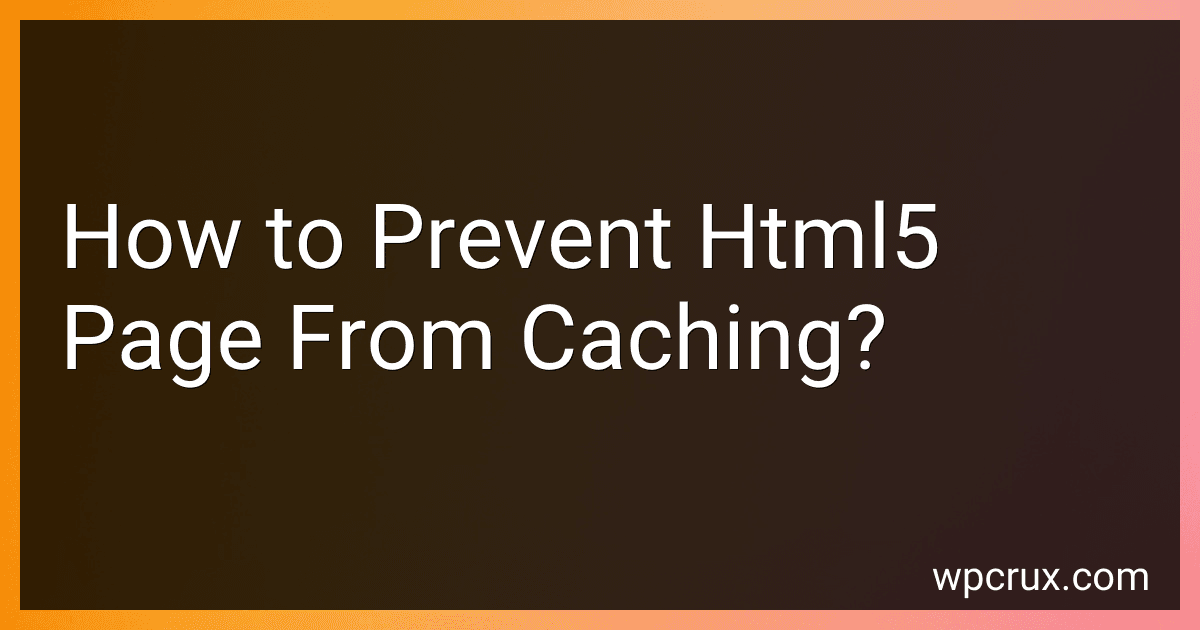 3 min readTo prevent an HTML5 page from caching, you can add specific meta tags to the section of your document. The meta tags include:These meta tags tell the browser not to cache the page and to always request the latest version of the content from the server. Additionally, you can also set caching headers in your server-side code to further control caching behavior.
3 min readTo prevent an HTML5 page from caching, you can add specific meta tags to the section of your document. The meta tags include:These meta tags tell the browser not to cache the page and to always request the latest version of the content from the server. Additionally, you can also set caching headers in your server-side code to further control caching behavior.
-
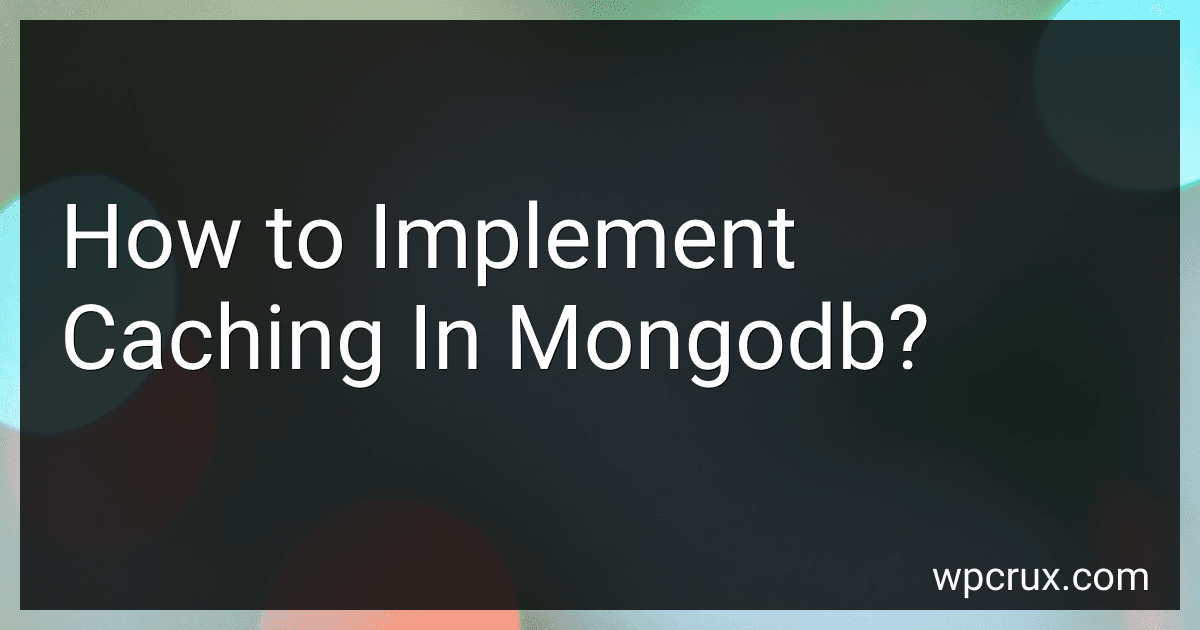 6 min readCaching in MongoDB can be implemented by using a caching layer such as Redis or Memcached. This caching layer sits between the application and the MongoDB database and stores frequently accessed data in memory.To implement caching in MongoDB, you can configure the caching layer to store the results of frequently executed queries or data that is accessed often. This can help reduce the load on the MongoDB database and improve the performance of your application.
6 min readCaching in MongoDB can be implemented by using a caching layer such as Redis or Memcached. This caching layer sits between the application and the MongoDB database and stores frequently accessed data in memory.To implement caching in MongoDB, you can configure the caching layer to store the results of frequently executed queries or data that is accessed often. This can help reduce the load on the MongoDB database and improve the performance of your application.
-
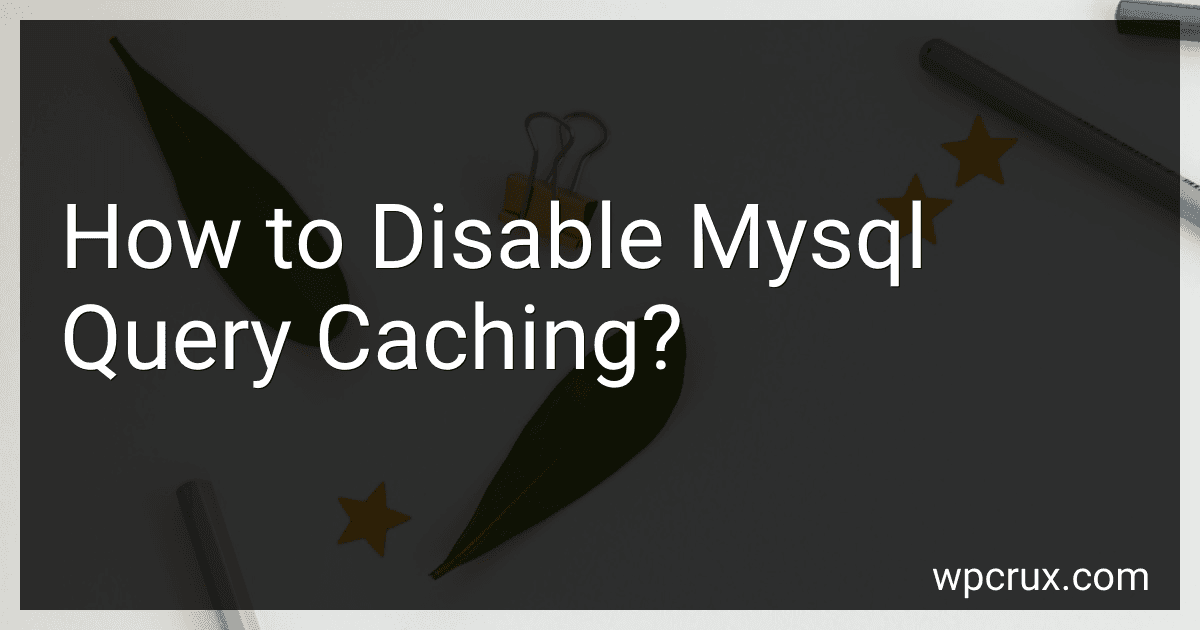 4 min readTo disable MySQL query caching, you need to edit the MySQL configuration file. Open the my.cnf file and locate the query_cache_type variable. Change its value to 0 or comment it out to disable query caching. Save the file and then restart the MySQL server for the changes to take effect. Disabling query caching can help improve overall performance in certain situations.[rating:fb3fc429-8df0-4828-8494-679d6f7a32d1]How to monitor query cache usage in MySQL.
4 min readTo disable MySQL query caching, you need to edit the MySQL configuration file. Open the my.cnf file and locate the query_cache_type variable. Change its value to 0 or comment it out to disable query caching. Save the file and then restart the MySQL server for the changes to take effect. Disabling query caching can help improve overall performance in certain situations.[rating:fb3fc429-8df0-4828-8494-679d6f7a32d1]How to monitor query cache usage in MySQL.
-
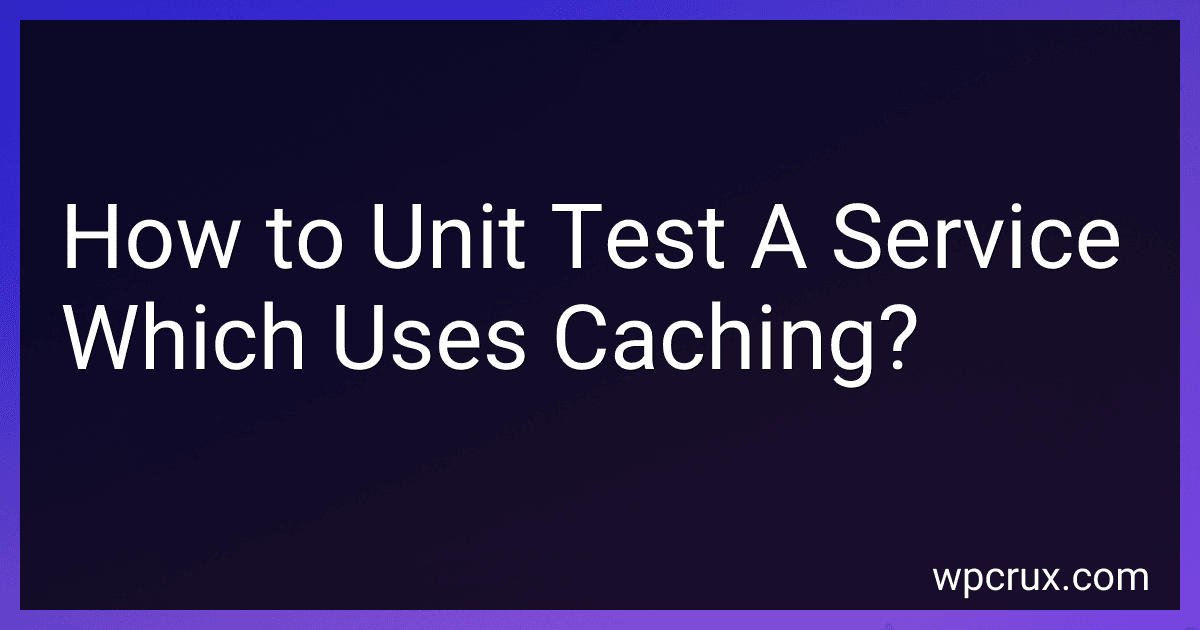 5 min readUnit testing a service that utilizes caching can be a bit more complex than testing a regular service. One approach is to set up the unit test so that it includes mocking the caching mechanism. This way, you can control the behavior of the cache during the test and ensure that the service is functioning correctly under different caching scenarios.
5 min readUnit testing a service that utilizes caching can be a bit more complex than testing a regular service. One approach is to set up the unit test so that it includes mocking the caching mechanism. This way, you can control the behavior of the cache during the test and ensure that the service is functioning correctly under different caching scenarios.
-
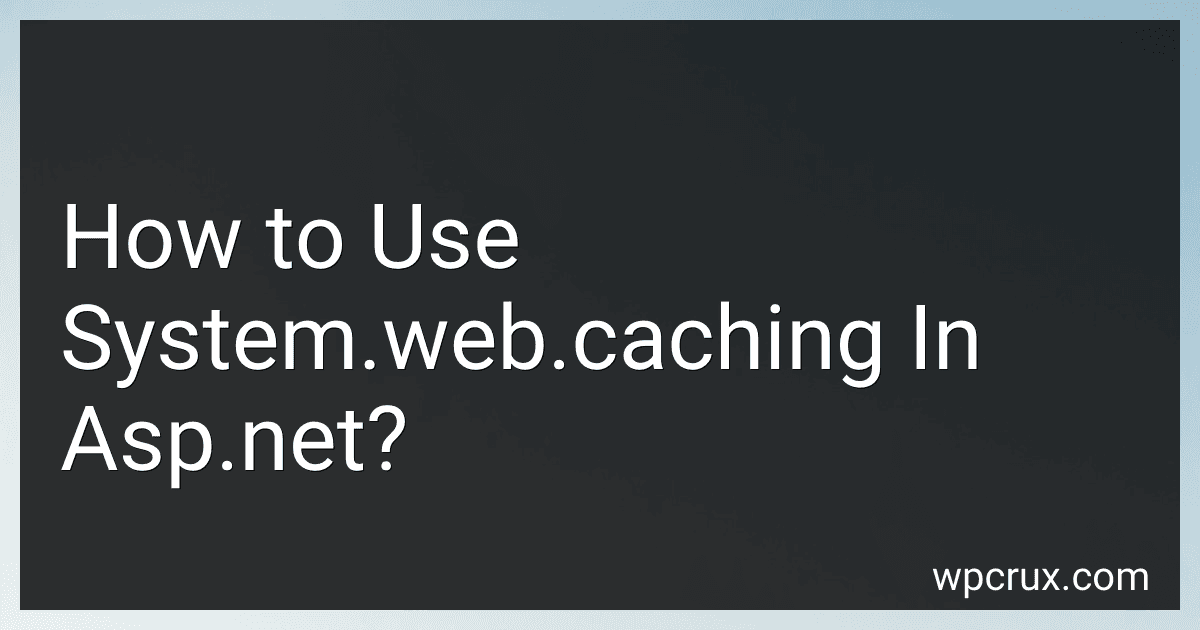 4 min readTo use System.Web.Caching in ASP.NET, you first need to add a reference to the System.Web assembly in your project. Once you have done that, you can start using the Cache object provided by the System.Web namespace to store and retrieve data.To store data in the cache, you can use the Add, Insert, or Insert method of the Cache object.
4 min readTo use System.Web.Caching in ASP.NET, you first need to add a reference to the System.Web assembly in your project. Once you have done that, you can start using the Cache object provided by the System.Web namespace to store and retrieve data.To store data in the cache, you can use the Add, Insert, or Insert method of the Cache object.
-
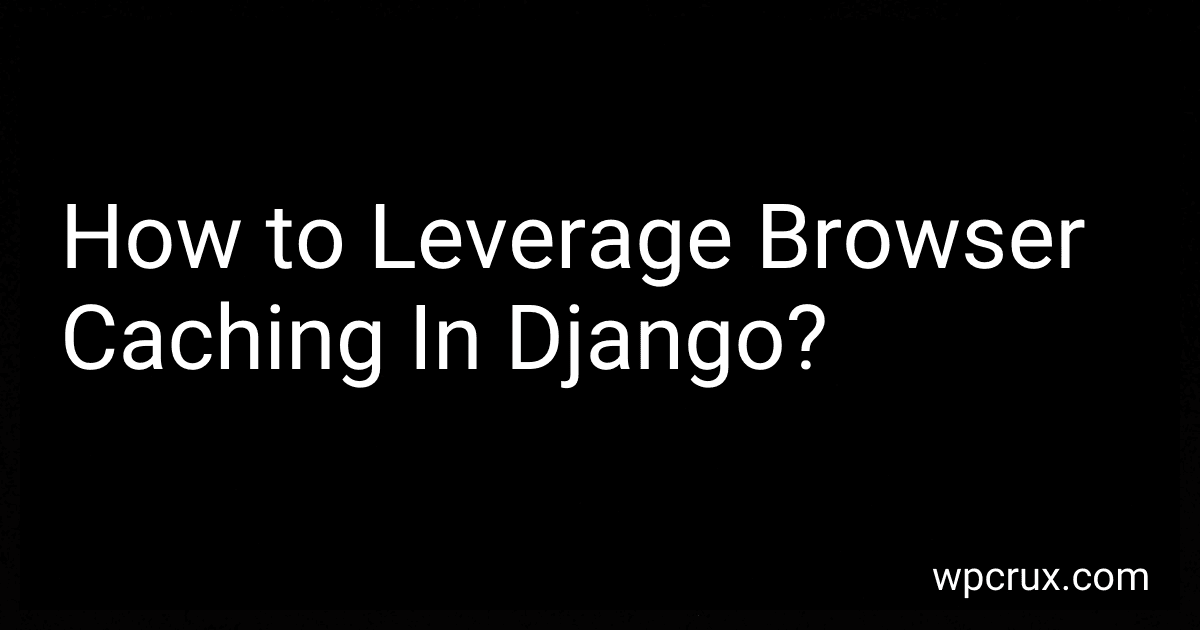 7 min readTo leverage browser caching in Django, you can set the caching headers for your static files using the Django ManifestStaticFilesStorage class. This class will automatically append a unique hash to the end of your file URLs, allowing you to set longer cache expiration periods without the risk of clients caching outdated files.Additionally, you can configure your web server to include caching headers for certain file types or directories.
7 min readTo leverage browser caching in Django, you can set the caching headers for your static files using the Django ManifestStaticFilesStorage class. This class will automatically append a unique hash to the end of your file URLs, allowing you to set longer cache expiration periods without the risk of clients caching outdated files.Additionally, you can configure your web server to include caching headers for certain file types or directories.
-
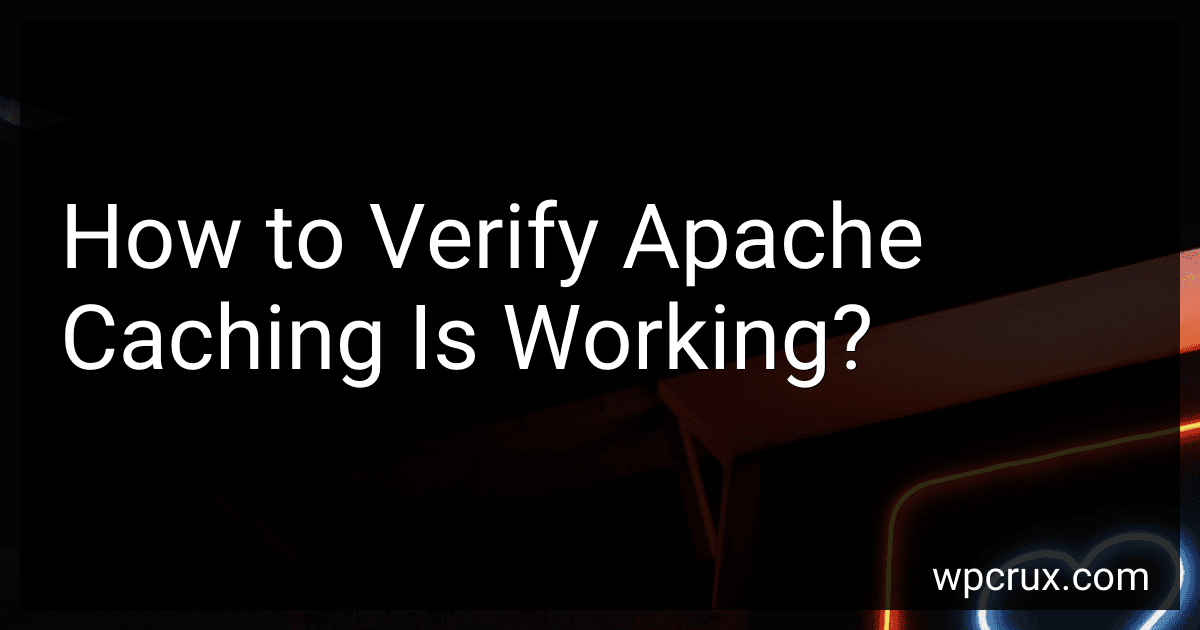 3 min readTo verify Apache caching is working, you can start by checking the response headers of a page request using a tool like cURL or browser developer tools. Look for headers like "Cache-Control", "Expires", "Last-Modified", and "ETag" to see if caching directives are being properly set.You can also monitor the HTTP requests and responses in your server logs to see if cached content is being served to clients. Look for log entries that indicate a cache hit or miss.
3 min readTo verify Apache caching is working, you can start by checking the response headers of a page request using a tool like cURL or browser developer tools. Look for headers like "Cache-Control", "Expires", "Last-Modified", and "ETag" to see if caching directives are being properly set.You can also monitor the HTTP requests and responses in your server logs to see if cached content is being served to clients. Look for log entries that indicate a cache hit or miss.
-
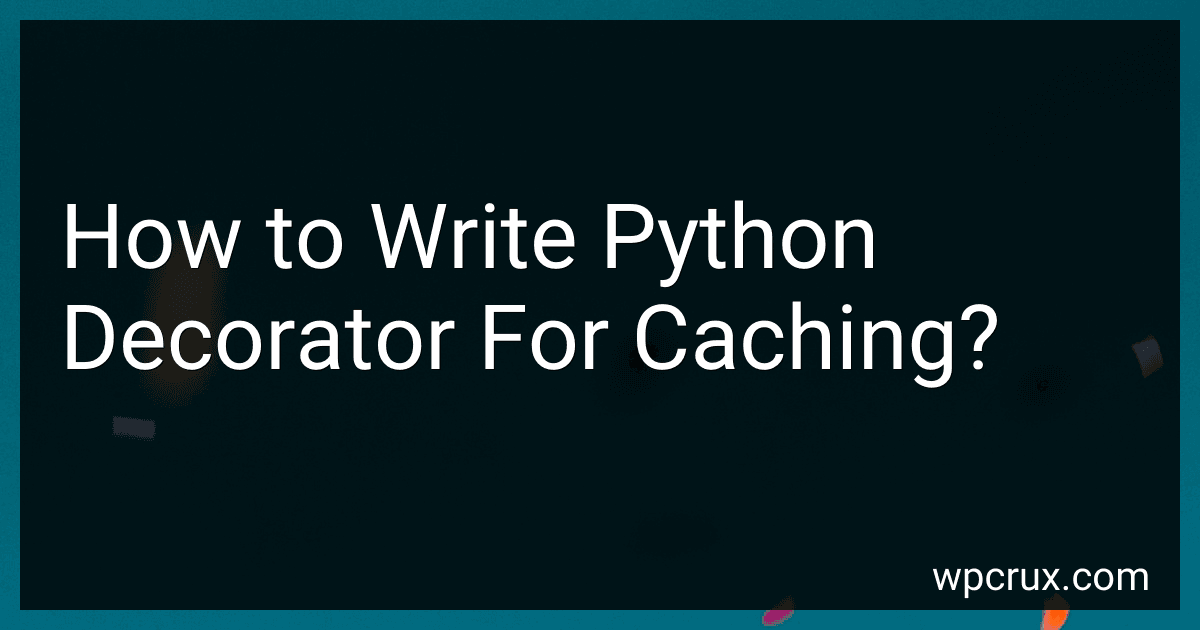 6 min readDecorators in Python are a powerful tool that allows us to add functionality to existing functions without modifying their code. One common use case for decorators is caching, which can help improve the performance of our code by storing the results of expensive function calls and returning the cached result for future calls with the same inputs.To create a decorator for caching in Python, we first define a function that takes the original function as an argument.
6 min readDecorators in Python are a powerful tool that allows us to add functionality to existing functions without modifying their code. One common use case for decorators is caching, which can help improve the performance of our code by storing the results of expensive function calls and returning the cached result for future calls with the same inputs.To create a decorator for caching in Python, we first define a function that takes the original function as an argument.
-
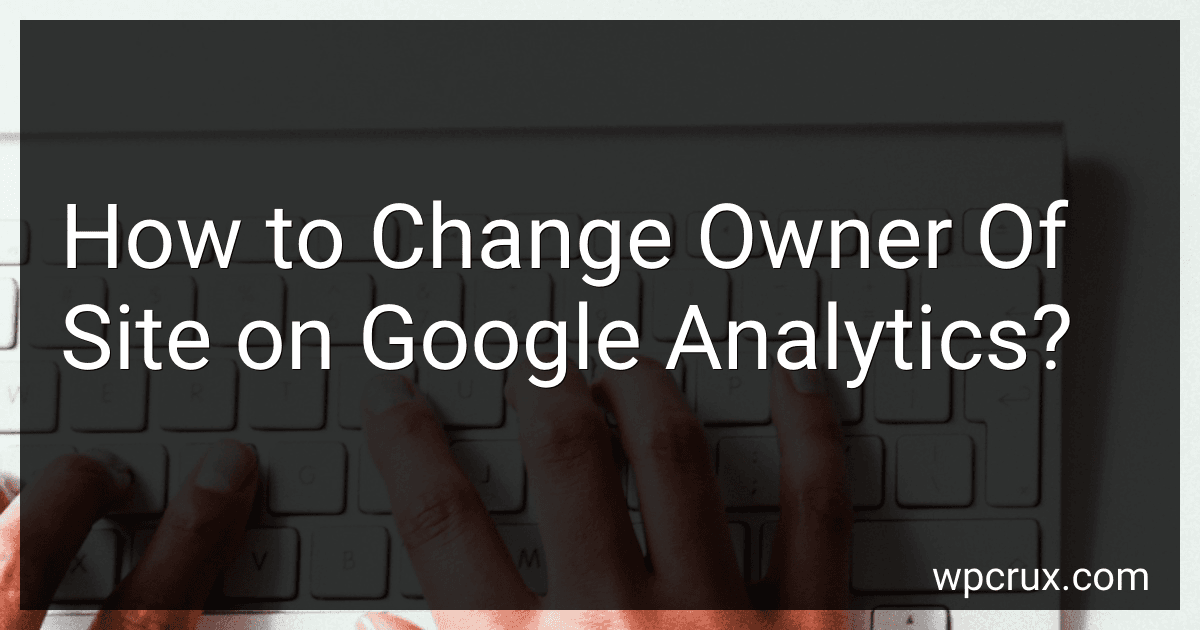 3 min readTo change the owner of a site on Google Analytics, the current owner of the site must transfer ownership to the new owner. This can be done by logging into the Google Analytics account and navigating to the Admin section. From there, select the desired account and property, then click on User Management. Find the current owner in the list of users, click on their email address, and change their permission level to "Manage Users".
3 min readTo change the owner of a site on Google Analytics, the current owner of the site must transfer ownership to the new owner. This can be done by logging into the Google Analytics account and navigating to the Admin section. From there, select the desired account and property, then click on User Management. Find the current owner in the list of users, click on their email address, and change their permission level to "Manage Users".
-
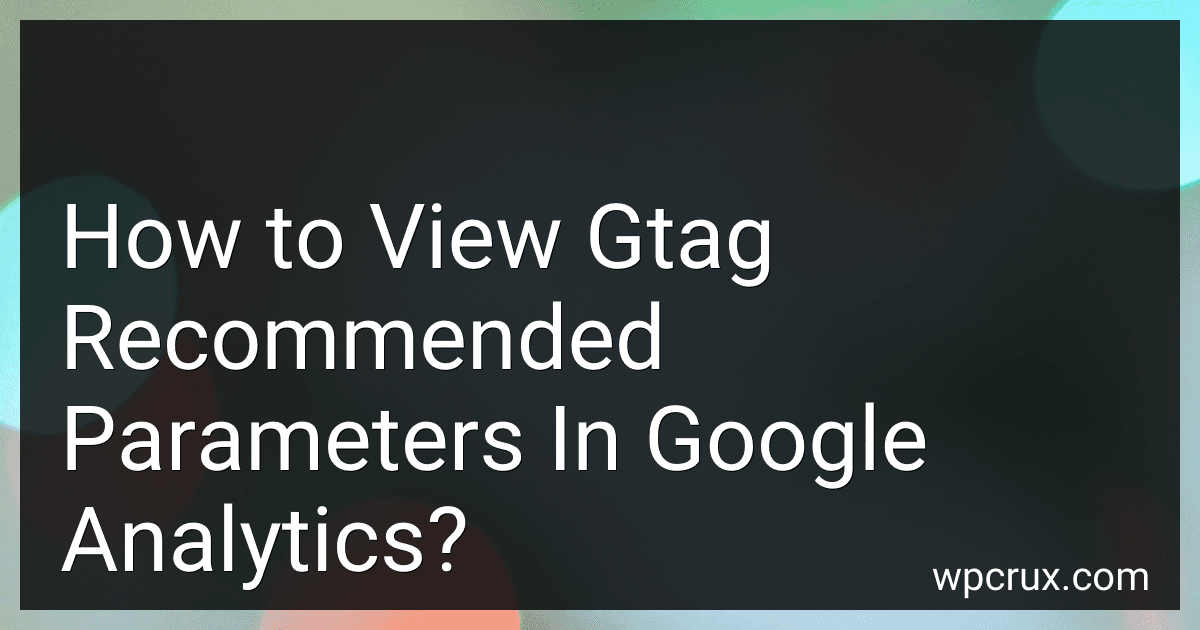 4 min readTo view gtag recommended parameters in Google Analytics, you can navigate to the Admin section of your Google Analytics account. Under the Property column, click on "Data Streams" and select the data stream that you want to view the parameters for. In the Data Stream settings, you will find a section for "gtag parameters" where you can see the recommended parameters that can be used with gtag.js for tracking various interactions and events on your website.
4 min readTo view gtag recommended parameters in Google Analytics, you can navigate to the Admin section of your Google Analytics account. Under the Property column, click on "Data Streams" and select the data stream that you want to view the parameters for. In the Data Stream settings, you will find a section for "gtag parameters" where you can see the recommended parameters that can be used with gtag.js for tracking various interactions and events on your website.