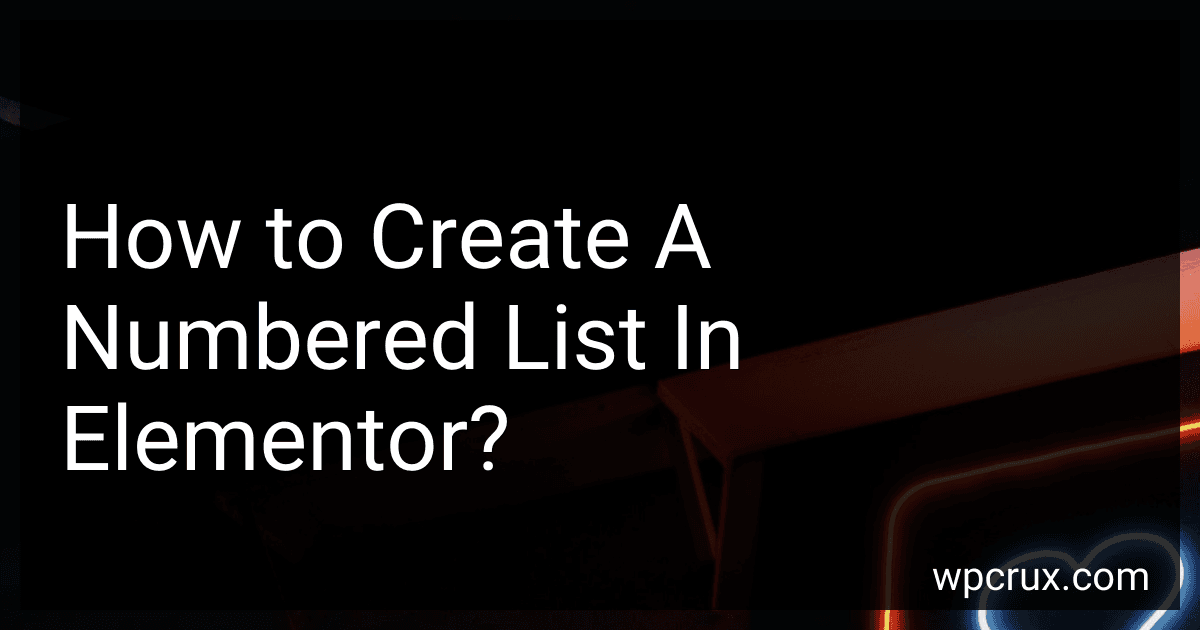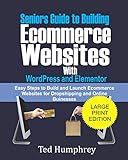Best Elementor Plugins to Buy in October 2025
To create a numbered list in Elementor, simply add a Text Editor widget to your page. Then, highlight the text that you want to turn into a numbered list and click on the "Numbered List" icon in the Text Editor toolbar. Elementor will automatically convert your text into a numbered list format. You can also customize the style and appearance of the numbered list by adjusting the settings in the Text Editor widget.
What are some tips for creating an effective numbered list in Elementor?
- Choose a clear and concise title for your numbered list that accurately describes the content it will cover.
- Use a numbered list widget in Elementor to easily create and format your list. This will ensure consistency in the design and layout of your list items.
- Break down your information into individual, easy-to-digest points. Each item should be succinct and focused on one specific idea or topic.
- Use bullet points or numbers to clearly separate each item in your list. Numbered lists are often preferred for content that needs to be delivered in a specific order or sequential format.
- Use headings, subheadings, or bold text to help guide the reader through your list and emphasize key points.
- Consider using icons or images next to each item to make your list visually appealing and engaging for the reader.
- Keep your list short and to the point. Avoid overwhelming your audience with too many items or excessive amounts of text.
- Review your list for accuracy and consistency before publishing. Ensure that each item is relevant and contributes to the overall message or purpose of your list.
How to create a responsive numbered list in Elementor?
To create a responsive numbered list in Elementor, follow these steps:
- Add a new section to your Elementor page by clicking on the "+" icon.
- Drag and drop the "Text Editor" widget into the section.
- In the text editor, type out your numbered list using the following format:
- Item 1
- Item 2
- Item 3
- Item 4
- Highlight the list items, then select the "Ordered List" option from the text editing toolbar. This will convert your list into a numbered list.
- To make the numbered list responsive, click on the section settings icon (the six dots) and go to the "Advanced" tab.
- Under the "Responsive" section, toggle on the "Responsive" option.
- Set the "Responsive Controls" to adjust the font size, line height, and spacing of your numbered list for different devices.
- Click "Update" to save your changes.
Your numbered list in Elementor is now responsive and will adjust to fit different screen sizes.
What is the benefit of using a numbered list in Elementor over a bulleted list?
Using a numbered list in Elementor can provide a clear and organized structure for presenting information in a sequential order. This can be useful when presenting steps in a process, ranking items in order of importance, or creating a checklist.
Numbered lists can also help guide the reader's focus and attention, making it easier for them to follow along and understand the content being presented. Additionally, numbered lists can help create a sense of progression and completion, allowing the reader to track their progress through the list.
Overall, using a numbered list in Elementor can help create a more structured and visually appealing layout for presenting information, making it easier for readers to absorb and retain the information being presented.