Posts (page 33)
-
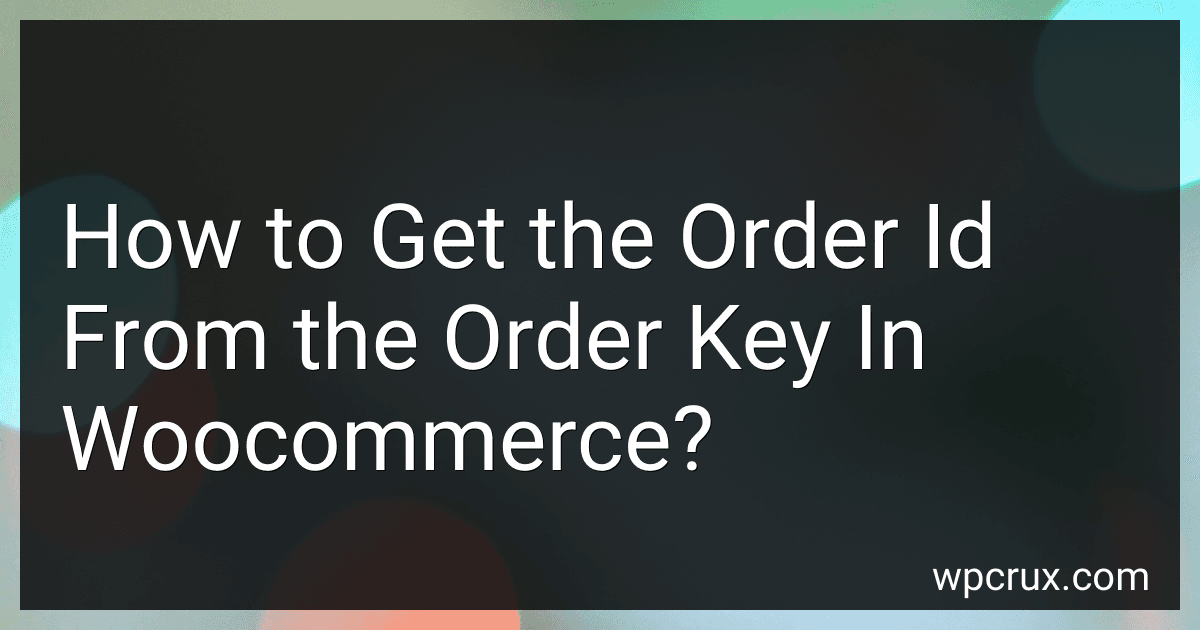 4 min readTo get the order id from the order key in WooCommerce, you can use the wc_get_order_id_by_order_key function provided by WooCommerce. This function takes the order key as a parameter and returns the corresponding order id. You can use this order id to retrieve specific information about the order or perform any other operations related to the order in your WooCommerce store.
4 min readTo get the order id from the order key in WooCommerce, you can use the wc_get_order_id_by_order_key function provided by WooCommerce. This function takes the order key as a parameter and returns the corresponding order id. You can use this order id to retrieve specific information about the order or perform any other operations related to the order in your WooCommerce store.
-
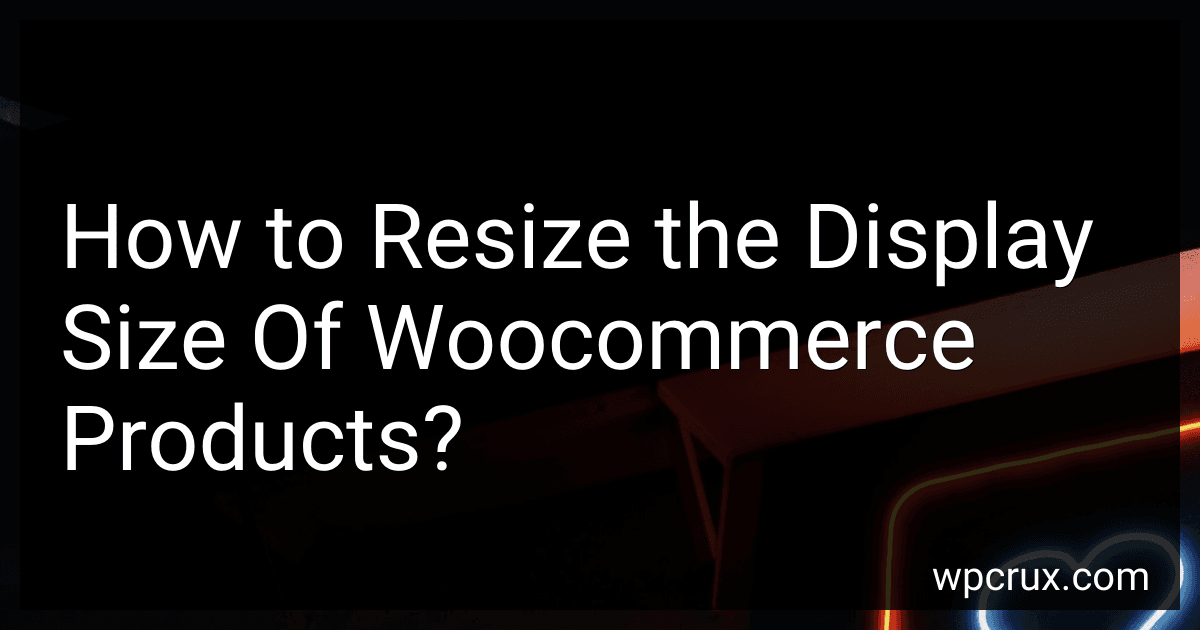 7 min readTo resize the display size of WooCommerce products, you can go to the WooCommerce settings in your WordPress dashboard. From there, you can navigate to the Product tab and then click on the Display option. Here, you should be able to find settings related to the size of product images and thumbnails. You can adjust the size settings according to your preferences to resize the display size of WooCommerce products on your website.
7 min readTo resize the display size of WooCommerce products, you can go to the WooCommerce settings in your WordPress dashboard. From there, you can navigate to the Product tab and then click on the Display option. Here, you should be able to find settings related to the size of product images and thumbnails. You can adjust the size settings according to your preferences to resize the display size of WooCommerce products on your website.
-
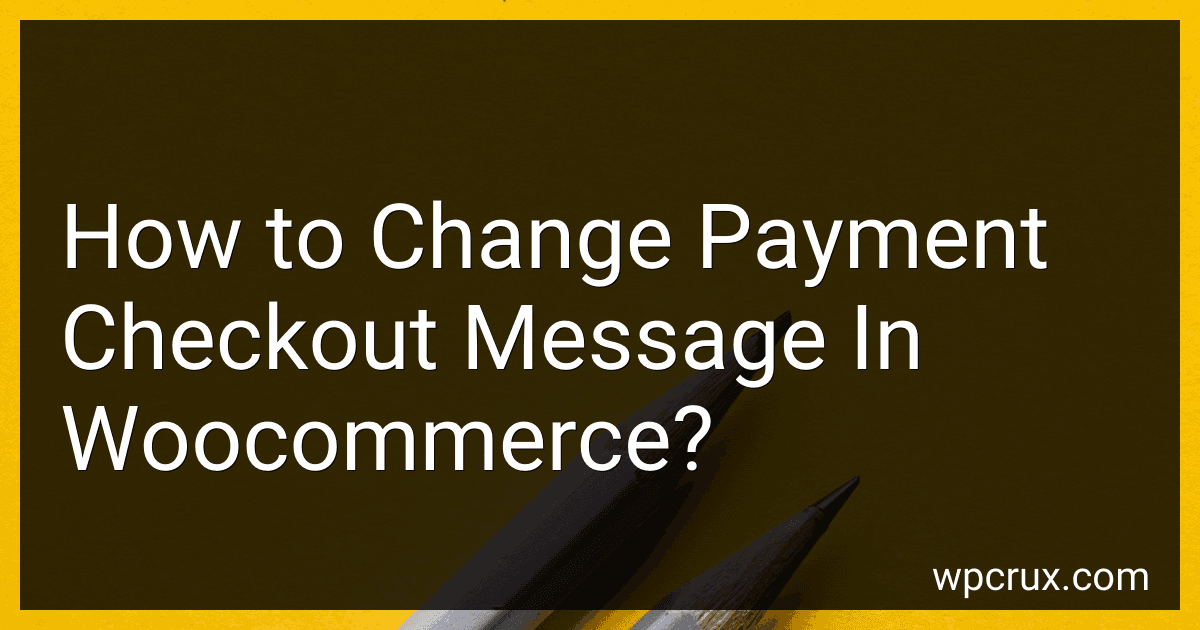 3 min readTo change the payment checkout message in WooCommerce, you can use custom code or a plugin. One way to do this is by adding code to your theme's function.php file. You can use the woocommerce_default_address_fields filter hook to modify the default payment message. Alternatively, you can use a plugin like YITH WooCommerce Custom Thank You Page to easily customize the message during checkout. Remember to make sure any changes you make comply with WooCommerce and payment processor guidelines.
3 min readTo change the payment checkout message in WooCommerce, you can use custom code or a plugin. One way to do this is by adding code to your theme's function.php file. You can use the woocommerce_default_address_fields filter hook to modify the default payment message. Alternatively, you can use a plugin like YITH WooCommerce Custom Thank You Page to easily customize the message during checkout. Remember to make sure any changes you make comply with WooCommerce and payment processor guidelines.
-
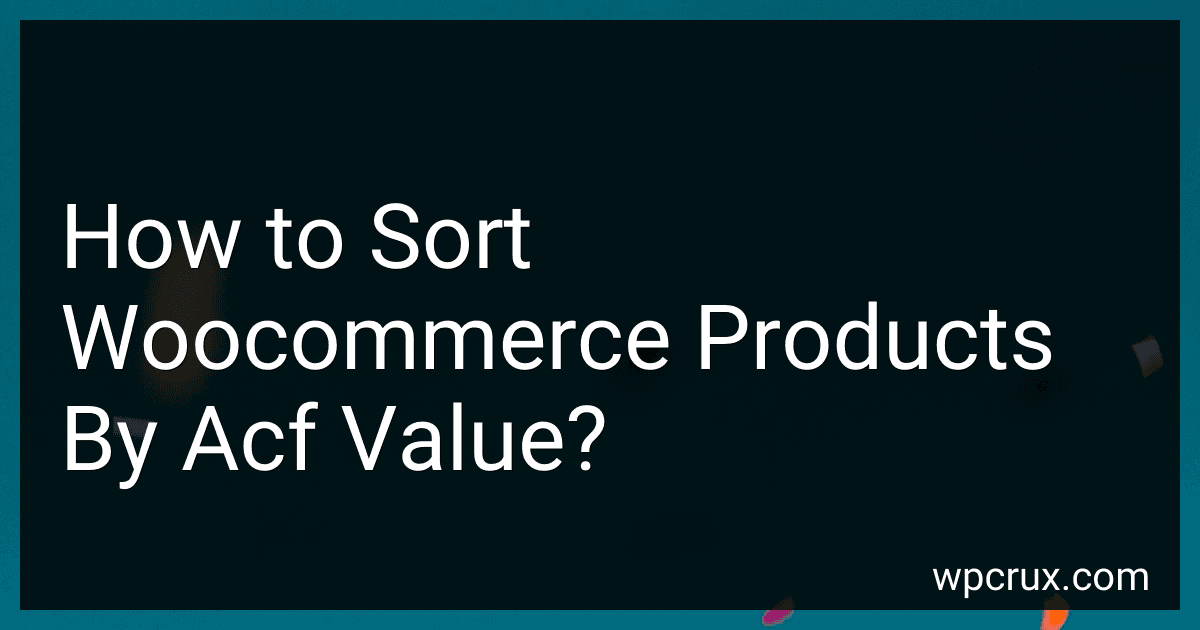 5 min readTo sort WooCommerce products by ACF value, you will need to modify the query parameters for product listings. ACF (Advanced Custom Fields) adds custom fields to products, which can be used for sorting. You can use the 'meta_key' and 'orderby' parameters in your product query to sort by ACF values. Make sure to replace 'meta_key' with the name of the ACF field you want to sort by and set 'orderby' to 'meta_value'.
5 min readTo sort WooCommerce products by ACF value, you will need to modify the query parameters for product listings. ACF (Advanced Custom Fields) adds custom fields to products, which can be used for sorting. You can use the 'meta_key' and 'orderby' parameters in your product query to sort by ACF values. Make sure to replace 'meta_key' with the name of the ACF field you want to sort by and set 'orderby' to 'meta_value'.
-
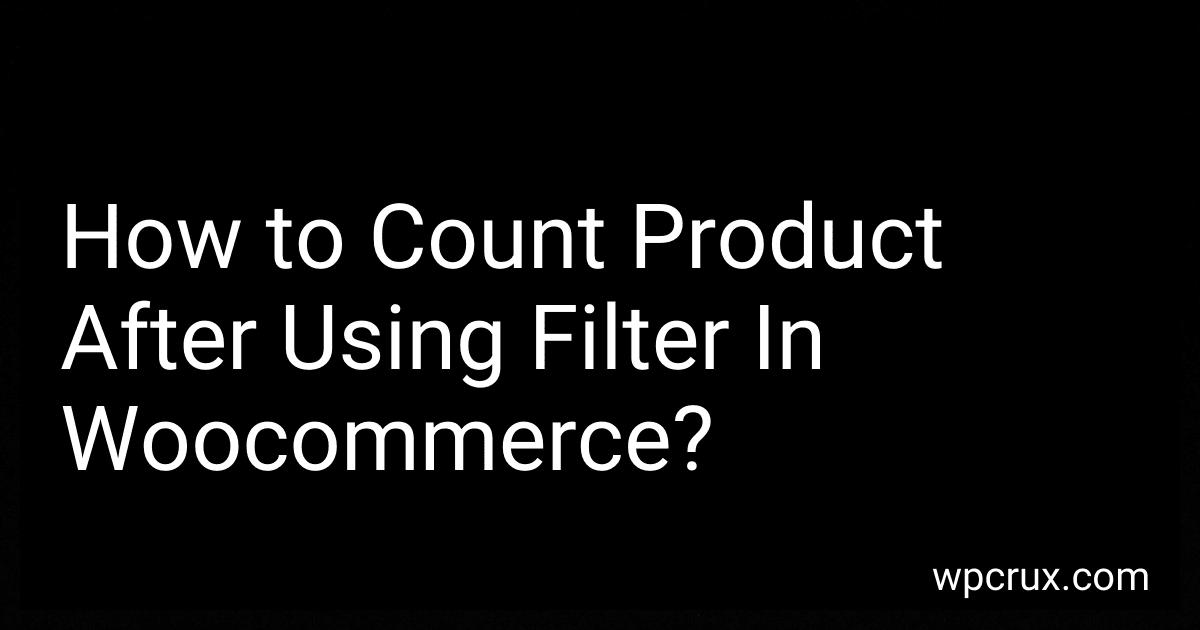 4 min readAfter using a filter in WooCommerce to narrow down product results, you can count the number of products that match the applied filter by following these steps:Use the filter function provided by WooCommerce to refine your product search criteria.Once the filter has been applied, observe the updated list of products that meet the specified criteria.Count the number of products displayed on the filtered results page to determine the total number of products that match the filter.
4 min readAfter using a filter in WooCommerce to narrow down product results, you can count the number of products that match the applied filter by following these steps:Use the filter function provided by WooCommerce to refine your product search criteria.Once the filter has been applied, observe the updated list of products that meet the specified criteria.Count the number of products displayed on the filtered results page to determine the total number of products that match the filter.
-
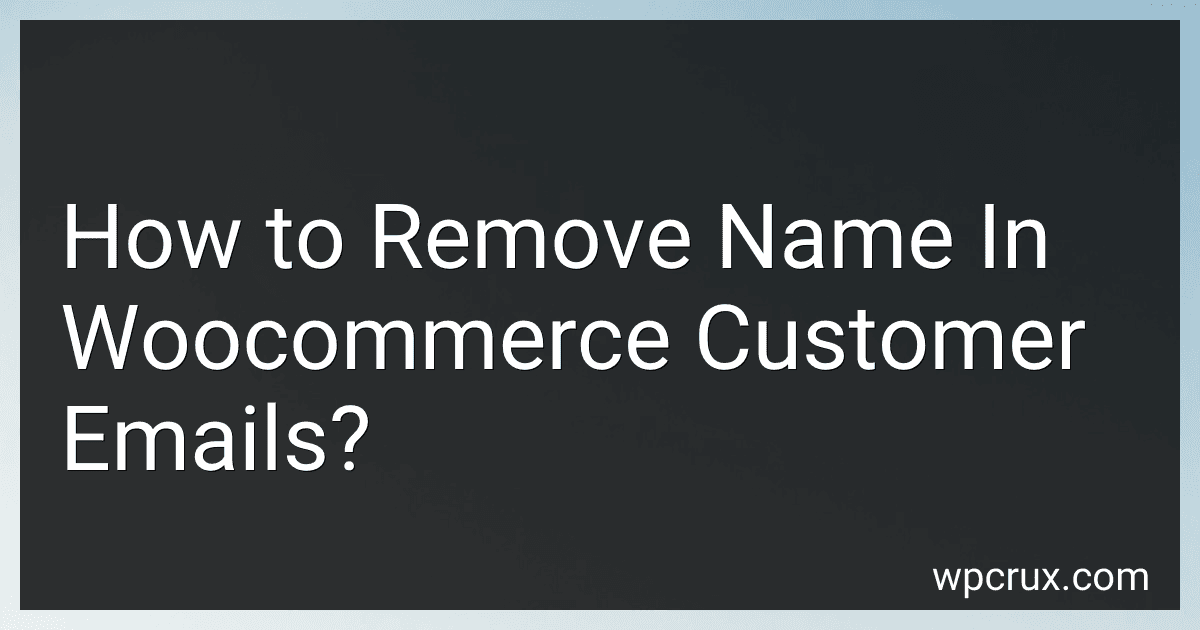 5 min readTo remove the customer name in WooCommerce emails, you will need to locate the email templates in your WordPress dashboard. You can access these templates by going to WooCommerce > Settings > Emails. From there, you can edit or customize the email templates to remove the customer name variable. Look for the variable that displays the customer name, typically something like {customer_name}, and delete or comment it out from the template code.
5 min readTo remove the customer name in WooCommerce emails, you will need to locate the email templates in your WordPress dashboard. You can access these templates by going to WooCommerce > Settings > Emails. From there, you can edit or customize the email templates to remove the customer name variable. Look for the variable that displays the customer name, typically something like {customer_name}, and delete or comment it out from the template code.
-
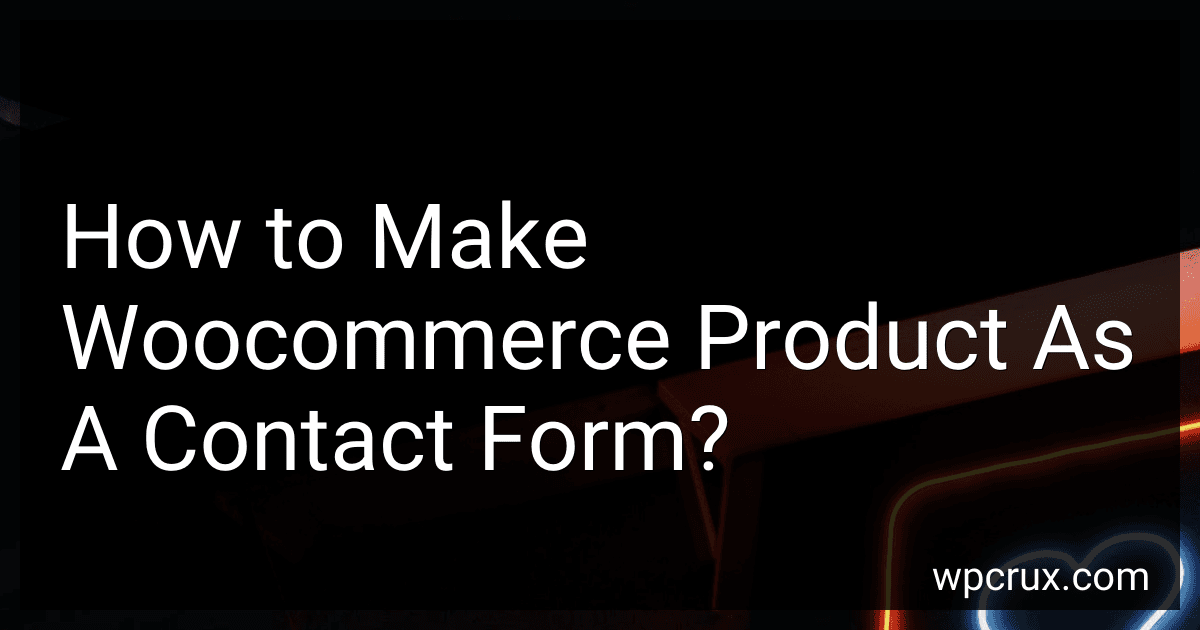 4 min readTo make a WooCommerce product act as a contact form, you can utilize the Product Add-Ons feature in WooCommerce. This feature allows you to add custom fields to your product pages, such as text fields, text areas, checkboxes, radio buttons, etc. You can create a custom field for contact information, such as name, email address, and message. Customers can then fill out these fields when purchasing the product, effectively using the product page as a contact form.
4 min readTo make a WooCommerce product act as a contact form, you can utilize the Product Add-Ons feature in WooCommerce. This feature allows you to add custom fields to your product pages, such as text fields, text areas, checkboxes, radio buttons, etc. You can create a custom field for contact information, such as name, email address, and message. Customers can then fill out these fields when purchasing the product, effectively using the product page as a contact form.
-
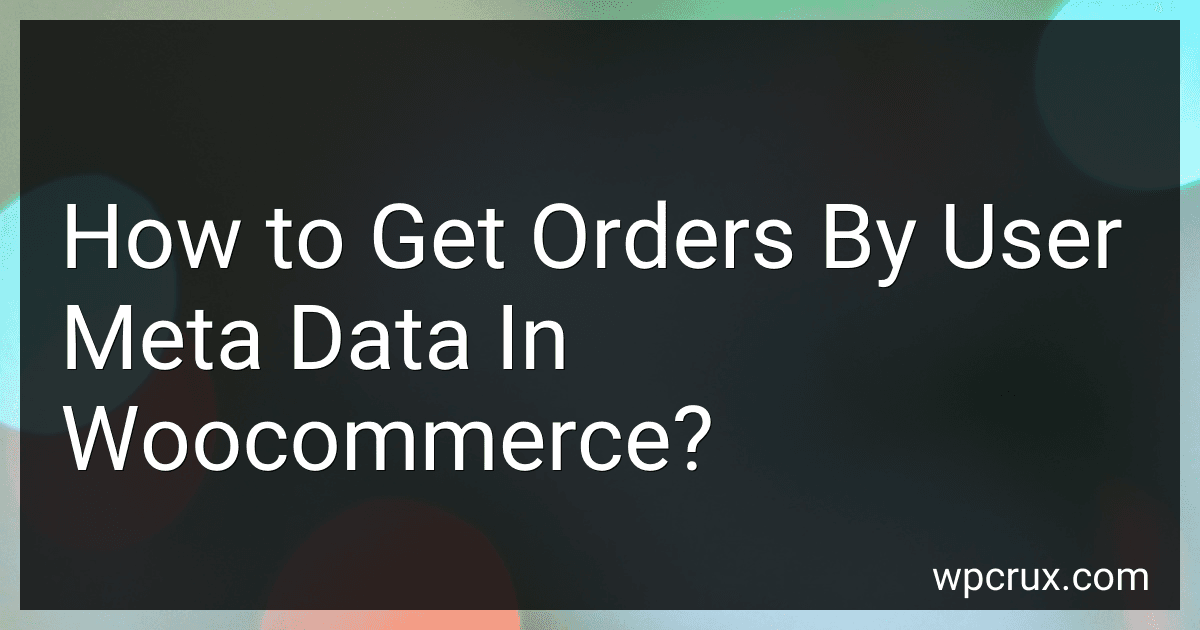 4 min readTo get orders by user meta data in WooCommerce, you need to use the WP_Query class to query the orders based on the user meta data. You can use the meta_query parameter to specify the user meta data you want to search for, and then use the author parameter to only get orders belonging to a specific user.
4 min readTo get orders by user meta data in WooCommerce, you need to use the WP_Query class to query the orders based on the user meta data. You can use the meta_query parameter to specify the user meta data you want to search for, and then use the author parameter to only get orders belonging to a specific user.
-
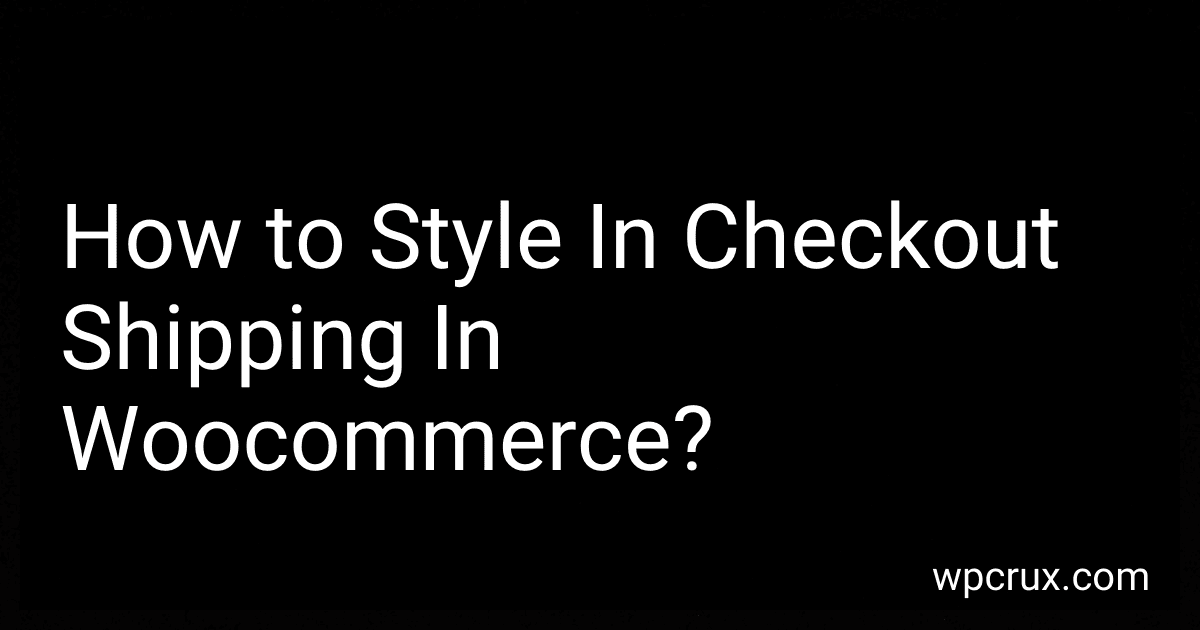 6 min readTo style the checkout shipping section in WooCommerce, you can modify the CSS code in your theme's style.css file or use a custom CSS plugin. You can adjust the font size, colors, padding, and margins to align with your brand's aesthetic.Additionally, you can customize the input fields, labels, buttons, and error messages to create a cohesive and visually appealing checkout experience for your customers.
6 min readTo style the checkout shipping section in WooCommerce, you can modify the CSS code in your theme's style.css file or use a custom CSS plugin. You can adjust the font size, colors, padding, and margins to align with your brand's aesthetic.Additionally, you can customize the input fields, labels, buttons, and error messages to create a cohesive and visually appealing checkout experience for your customers.
-
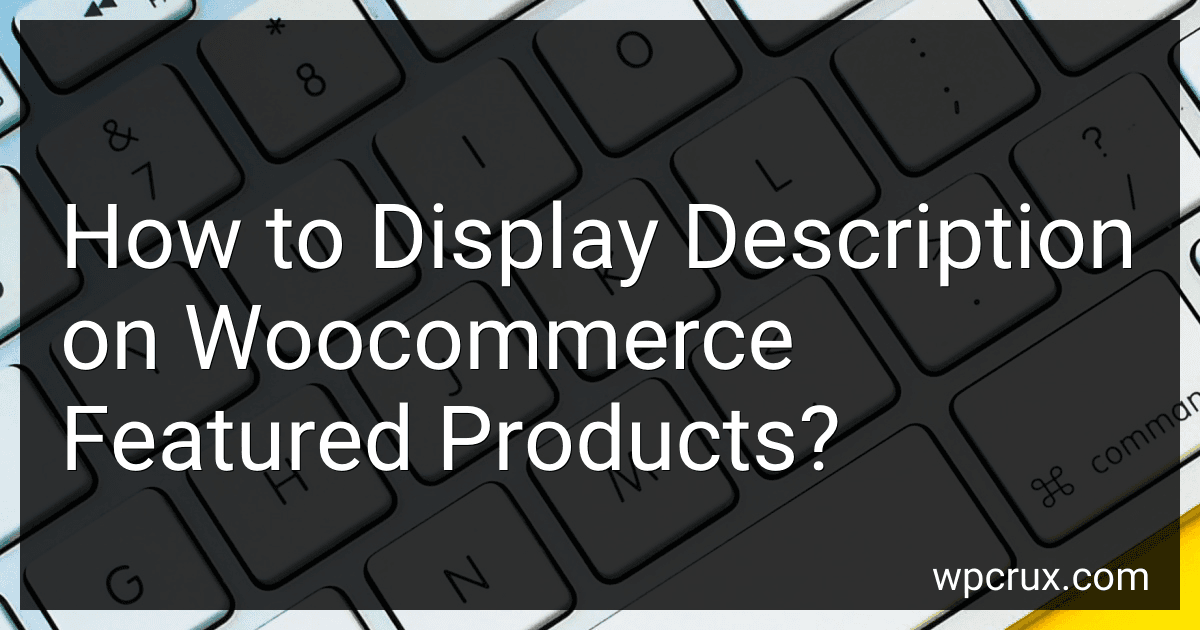 3 min readTo display a description on WooCommerce featured products, you can add the following code snippet to your theme's functions.php file:add_action( 'woocommerce_after_shop_loop_item_title', 'display_product_description', 5 );function display_product_description() { global $product; echo '<div class="product-description">' . $product->get_description() .
3 min readTo display a description on WooCommerce featured products, you can add the following code snippet to your theme's functions.php file:add_action( 'woocommerce_after_shop_loop_item_title', 'display_product_description', 5 );function display_product_description() { global $product; echo '<div class="product-description">' . $product->get_description() .
-
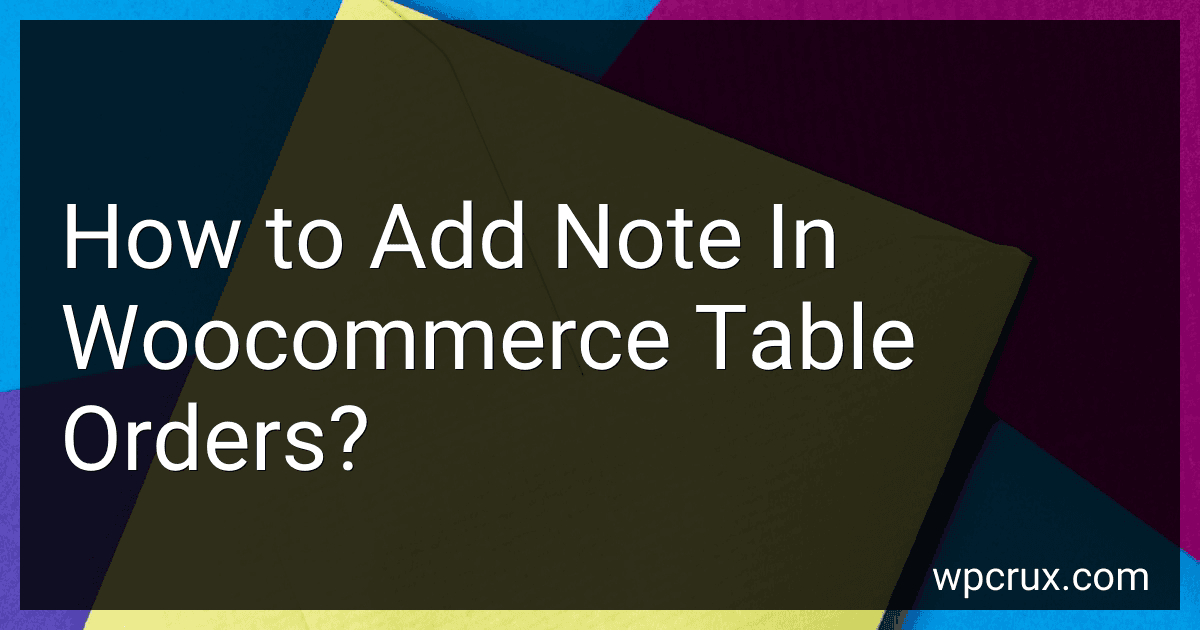 6 min readTo add a note in WooCommerce table orders, you can simply click on the order you want to add a note to in the WooCommerce admin dashboard. Once you have opened the order, you will see an option to add a note in the order details section. Simply type your note in the text box provided and click on the "Add Note" button. Your note will be saved and displayed in the table orders for future reference.
6 min readTo add a note in WooCommerce table orders, you can simply click on the order you want to add a note to in the WooCommerce admin dashboard. Once you have opened the order, you will see an option to add a note in the order details section. Simply type your note in the text box provided and click on the "Add Note" button. Your note will be saved and displayed in the table orders for future reference.
-
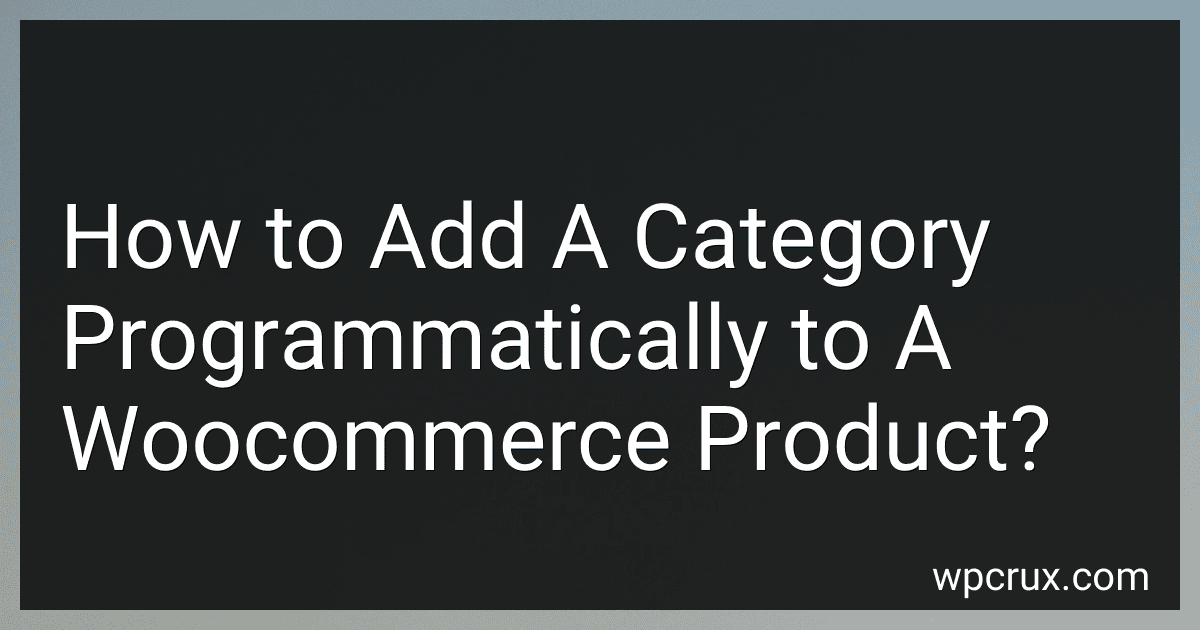 7 min readTo add a category programmatically to a WooCommerce product, you can use the wp_set_object_terms() function. This function takes three parameters - the product ID, the category ID, and the taxonomy (which in this case is 'product_cat').
7 min readTo add a category programmatically to a WooCommerce product, you can use the wp_set_object_terms() function. This function takes three parameters - the product ID, the category ID, and the taxonomy (which in this case is 'product_cat').