Posts (page 32)
-
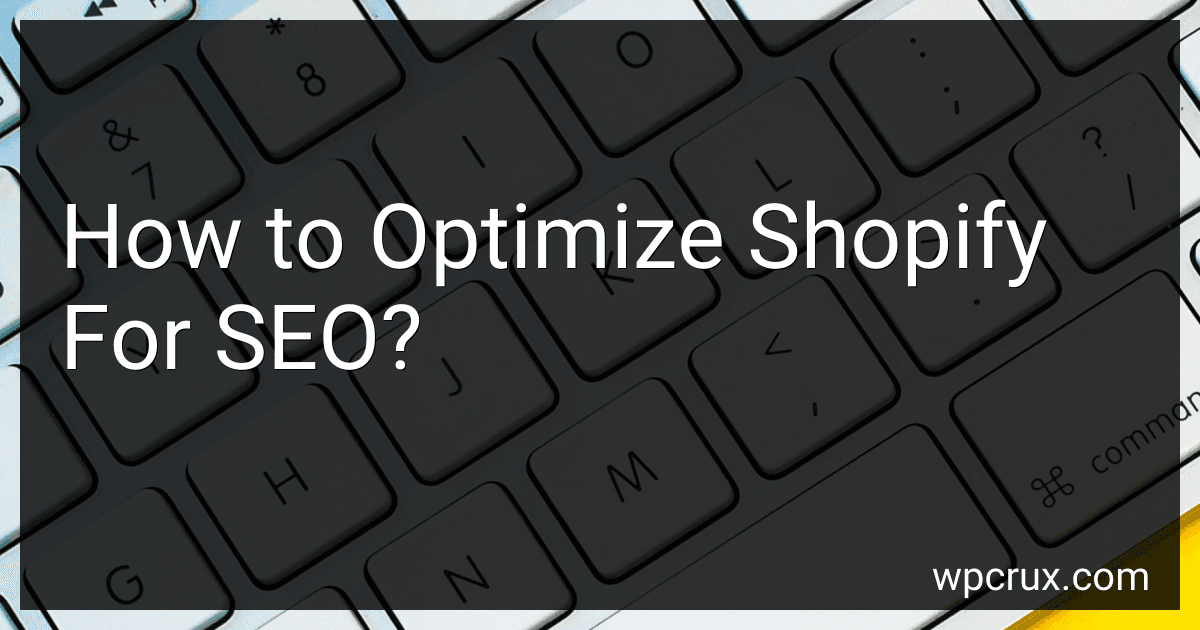 6 min readTo optimize Shopify for SEO, you should focus on creating high-quality and unique content for your product descriptions and blog posts. Use relevant keywords throughout your website, including in your page titles, meta descriptions, URLs, and image alt text. Make sure your website has a fast loading time and is easy to navigate for both users and search engines.
6 min readTo optimize Shopify for SEO, you should focus on creating high-quality and unique content for your product descriptions and blog posts. Use relevant keywords throughout your website, including in your page titles, meta descriptions, URLs, and image alt text. Make sure your website has a fast loading time and is easy to navigate for both users and search engines.
-
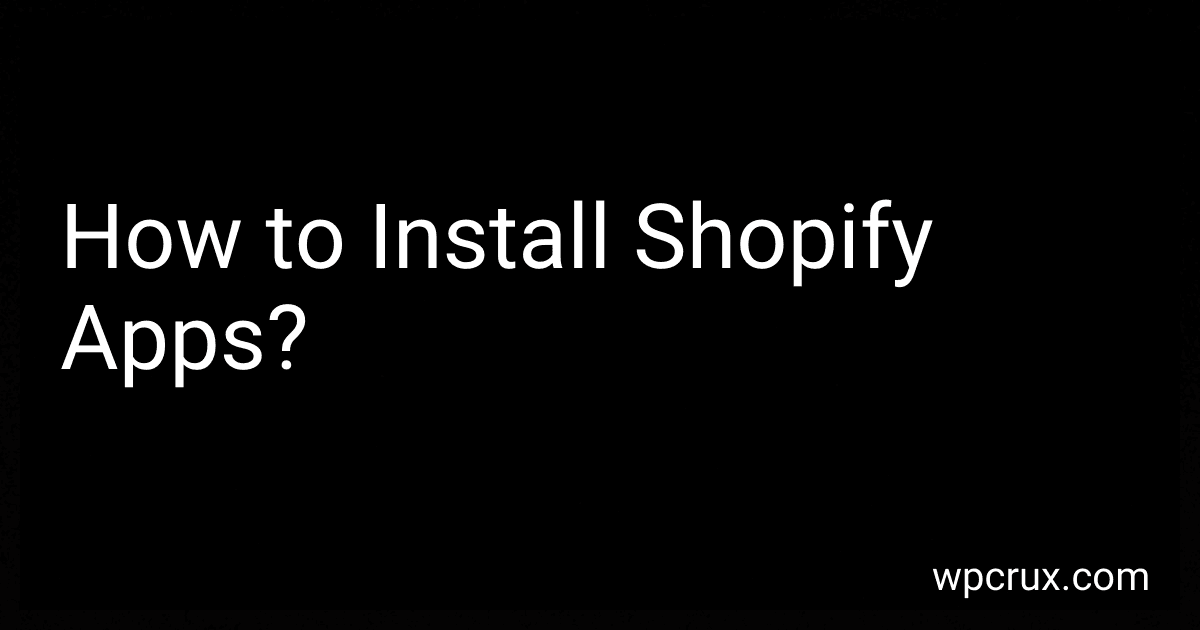 3 min readTo install Shopify apps, you need to log in to your Shopify account and navigate to the Shopify App Store. From here, you can browse through the different apps available for installation. Once you have found an app that you would like to install, simply click on the app and follow the prompts to install it on your Shopify store. Some apps may require you to grant permission for certain features or access to your store's data.
3 min readTo install Shopify apps, you need to log in to your Shopify account and navigate to the Shopify App Store. From here, you can browse through the different apps available for installation. Once you have found an app that you would like to install, simply click on the app and follow the prompts to install it on your Shopify store. Some apps may require you to grant permission for certain features or access to your store's data.
-
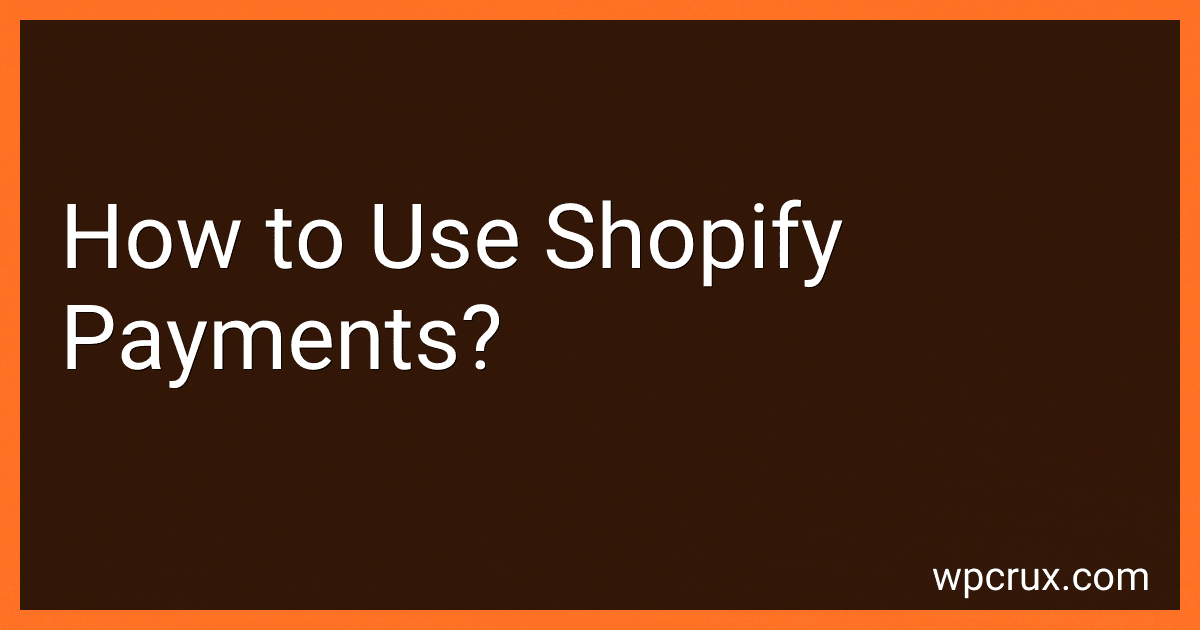 8 min readYou can use Shopify Payments to accept credit card payments directly on your online store. To set up Shopify Payments, go to your Shopify admin dashboard and navigate to Settings > Payments. From there, select Shopify Payments as your payment provider and follow the prompts to set up your account.Once Shopify Payments is set up, your customers will be able to enter their credit card information at checkout and complete their purchase securely.
8 min readYou can use Shopify Payments to accept credit card payments directly on your online store. To set up Shopify Payments, go to your Shopify admin dashboard and navigate to Settings > Payments. From there, select Shopify Payments as your payment provider and follow the prompts to set up your account.Once Shopify Payments is set up, your customers will be able to enter their credit card information at checkout and complete their purchase securely.
-
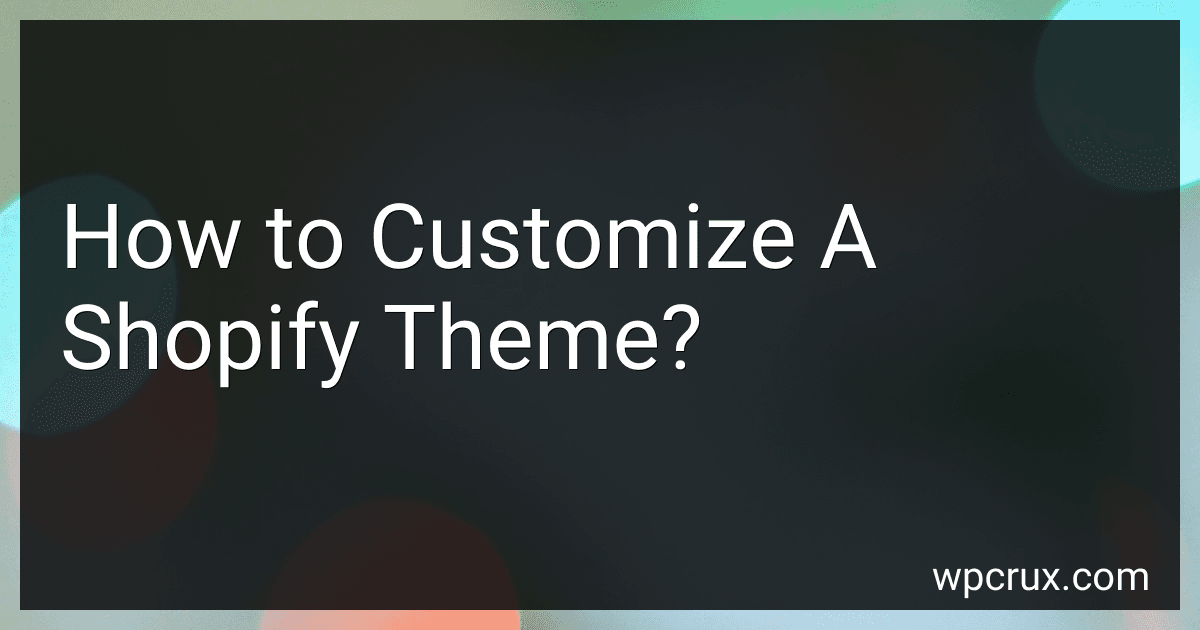 6 min readCustomizing a Shopify theme involves making changes to the layout, design, colors, fonts, and overall appearance of your online store. To do this, you can access the "Themes" section in your Shopify admin dashboard and select the theme you want to customize. From there, you can use the "Customize" option to make changes to various elements of the theme, such as the header, footer, homepage sections, product pages, and more.
6 min readCustomizing a Shopify theme involves making changes to the layout, design, colors, fonts, and overall appearance of your online store. To do this, you can access the "Themes" section in your Shopify admin dashboard and select the theme you want to customize. From there, you can use the "Customize" option to make changes to various elements of the theme, such as the header, footer, homepage sections, product pages, and more.
-
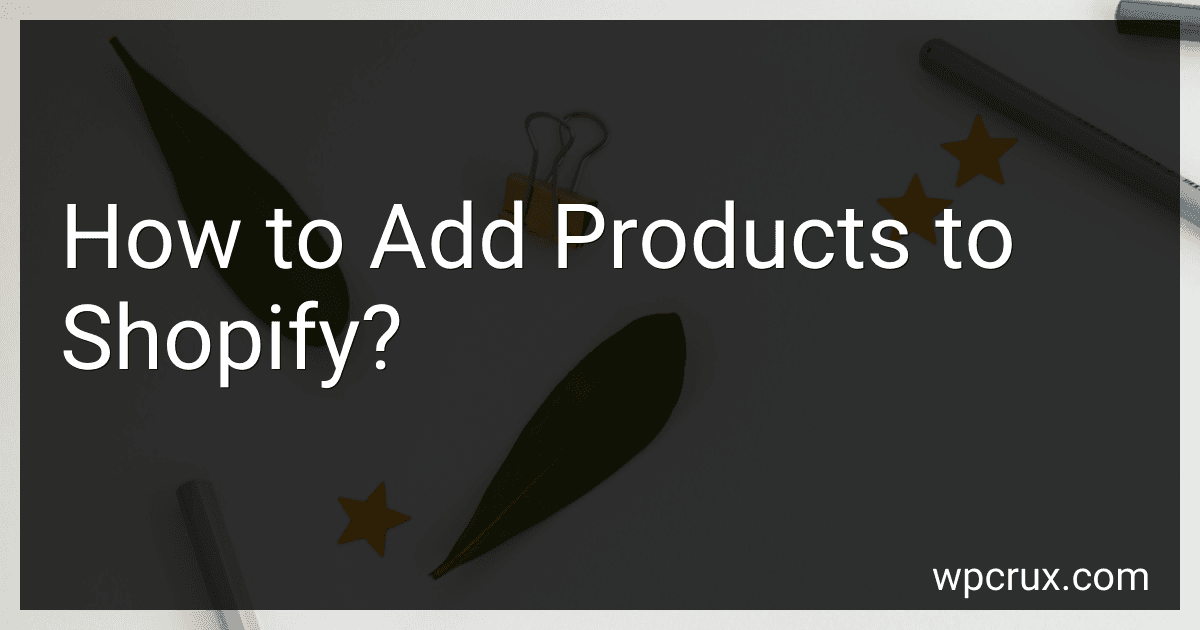 4 min readTo add products to Shopify, you will first need to log in to your Shopify account. Once logged in, navigate to the "Products" section on the sidebar menu. Click on "Add product" to start creating a new product listing.Next, you will need to enter all the necessary information for your product, such as the product title, description, price, and images. You can also add product variations, such as different sizes or colors, if applicable.
4 min readTo add products to Shopify, you will first need to log in to your Shopify account. Once logged in, navigate to the "Products" section on the sidebar menu. Click on "Add product" to start creating a new product listing.Next, you will need to enter all the necessary information for your product, such as the product title, description, price, and images. You can also add product variations, such as different sizes or colors, if applicable.
-
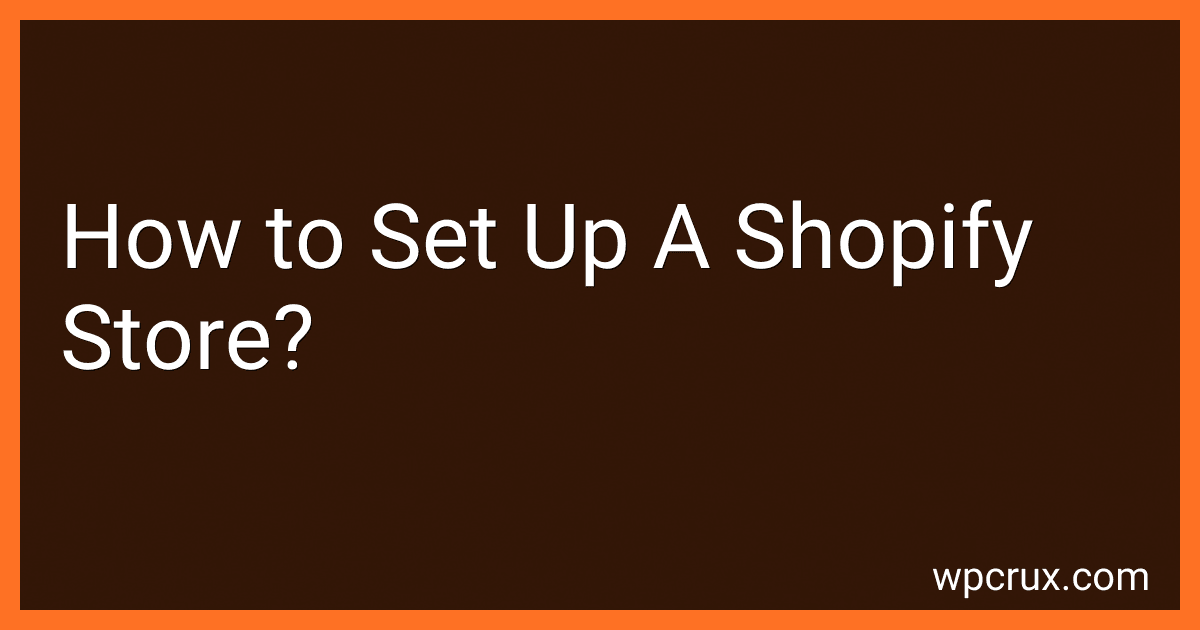 6 min readSetting up a Shopify store is a relatively straightforward process. First, you'll need to sign up for a Shopify account and choose a subscription plan that fits your needs. Next, you'll need to select a domain name for your store and set up your store's settings, including your payment gateways and shipping options.Once your account is set up, you can start customizing your store's design by choosing a theme and adding your branding elements.
6 min readSetting up a Shopify store is a relatively straightforward process. First, you'll need to sign up for a Shopify account and choose a subscription plan that fits your needs. Next, you'll need to select a domain name for your store and set up your store's settings, including your payment gateways and shipping options.Once your account is set up, you can start customizing your store's design by choosing a theme and adding your branding elements.
-
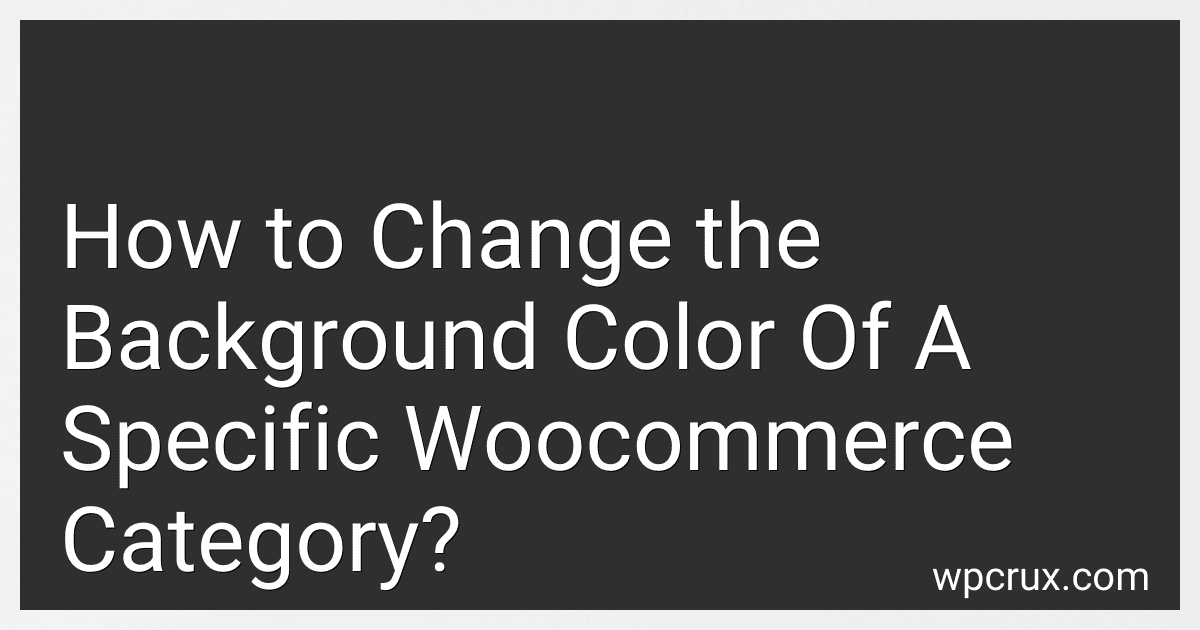 7 min readTo change the background color of a specific WooCommerce category, you can use CSS code. First, you need to find the category ID by going to your WordPress dashboard, navigating to the Products tab, and clicking on Categories. Once you have the category ID, you can use it to target that specific category in your CSS code.Next, you will need to add custom CSS to your WordPress theme. You can do this by going to Appearance > Customize > Additional CSS.
7 min readTo change the background color of a specific WooCommerce category, you can use CSS code. First, you need to find the category ID by going to your WordPress dashboard, navigating to the Products tab, and clicking on Categories. Once you have the category ID, you can use it to target that specific category in your CSS code.Next, you will need to add custom CSS to your WordPress theme. You can do this by going to Appearance > Customize > Additional CSS.
-
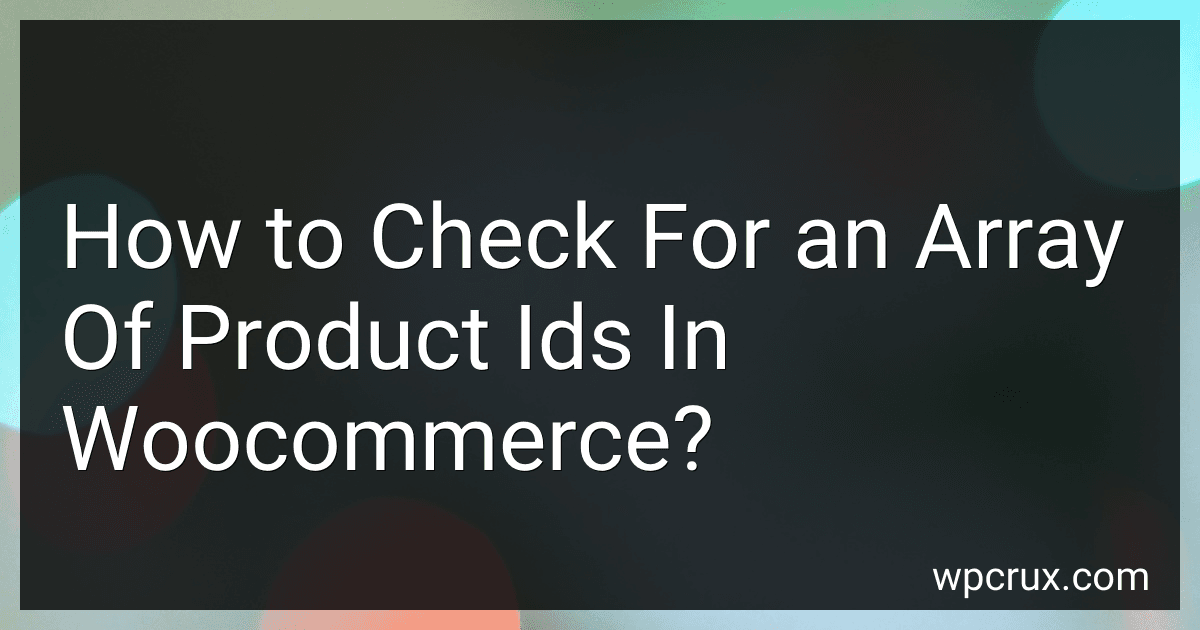 6 min readTo check for an array of product IDs in WooCommerce, you can use the in_array() function to determine if a specific product ID is present in the array of product IDs. Here is an example code snippet that demonstrates how to check for an array of product IDs in WooCommerce: $product_ids = array(123, 456, 789); $check_product_id = 456; if (in_array($check_product_id, $product_ids)) { echo 'Product ID ' . $check_product_id .
6 min readTo check for an array of product IDs in WooCommerce, you can use the in_array() function to determine if a specific product ID is present in the array of product IDs. Here is an example code snippet that demonstrates how to check for an array of product IDs in WooCommerce: $product_ids = array(123, 456, 789); $check_product_id = 456; if (in_array($check_product_id, $product_ids)) { echo 'Product ID ' . $check_product_id .
-
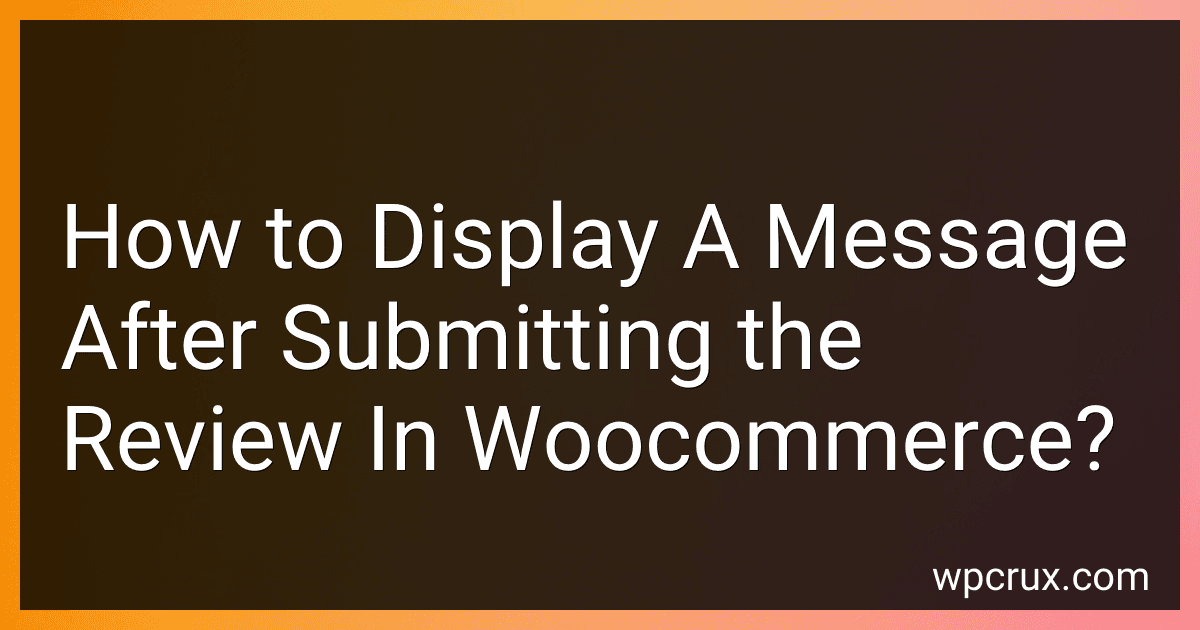 3 min readAfter submitting a review in WooCommerce, you can display a message to confirm that the review has been successfully submitted. This can be done by adding a notification or alert message to appear on the page after the review submission process is completed. This message can be customized to thank the user for their review, inform them that it has been received, or provide any other relevant information.
3 min readAfter submitting a review in WooCommerce, you can display a message to confirm that the review has been successfully submitted. This can be done by adding a notification or alert message to appear on the page after the review submission process is completed. This message can be customized to thank the user for their review, inform them that it has been received, or provide any other relevant information.
-
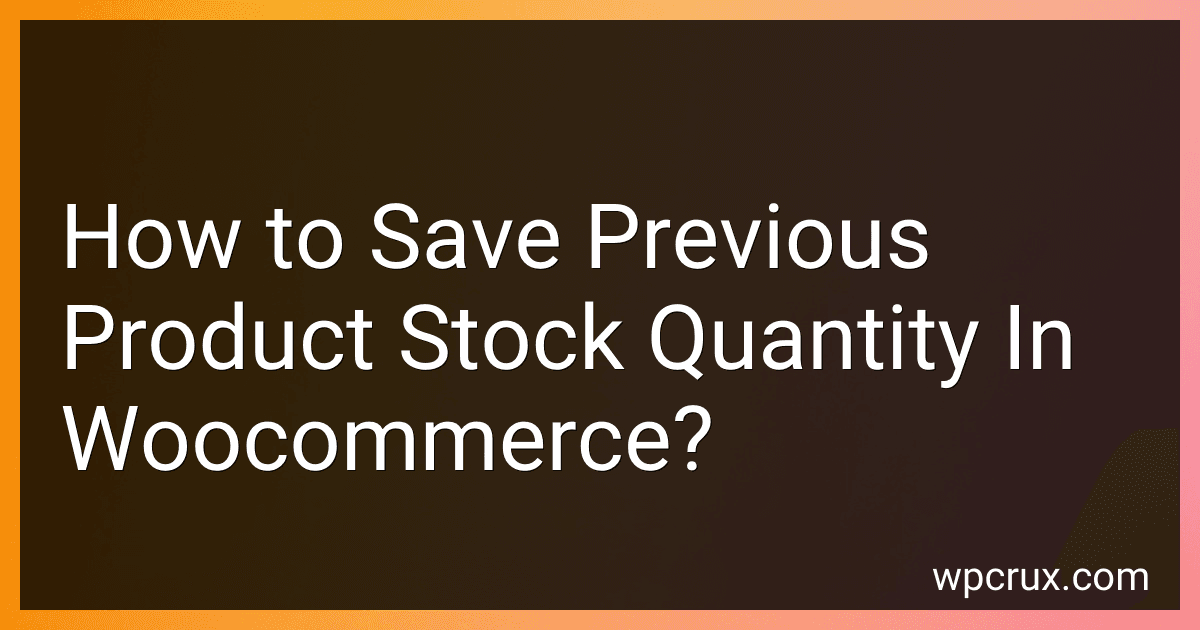 5 min readTo save previous product stock quantity in WooCommerce, you can use a plugin or code snippet to keep track of changes in stock levels. By recording the previous stock quantity before any updates are made, you can easily refer back to this information if needed. This can be useful for analyzing stock trends, tracking purchases, and maintaining accurate inventory records.
5 min readTo save previous product stock quantity in WooCommerce, you can use a plugin or code snippet to keep track of changes in stock levels. By recording the previous stock quantity before any updates are made, you can easily refer back to this information if needed. This can be useful for analyzing stock trends, tracking purchases, and maintaining accurate inventory records.
-
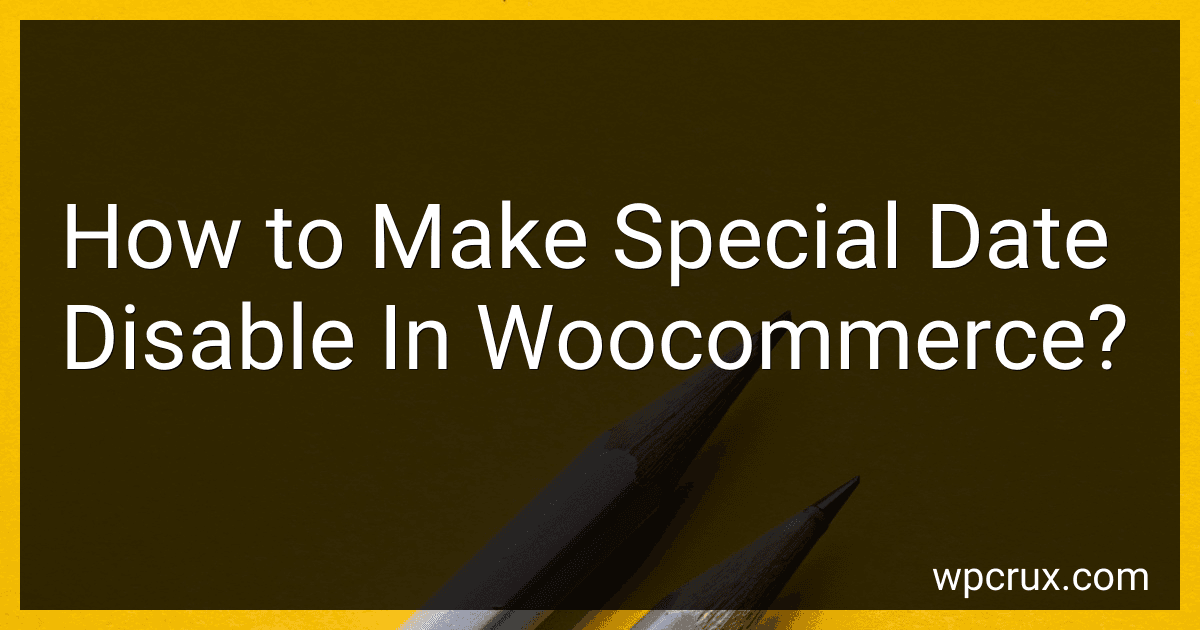 7 min readTo make a special date disabled in WooCommerce, you can use the built-in functionality of the plugin or a third-party plugin. One way to do this is by installing a plugin like "WooCommerce Bookings" that allows you to set specific dates as unavailable for bookings or purchases. Alternatively, you can manually set the date as disabled in the product settings within WooCommerce.
7 min readTo make a special date disabled in WooCommerce, you can use the built-in functionality of the plugin or a third-party plugin. One way to do this is by installing a plugin like "WooCommerce Bookings" that allows you to set specific dates as unavailable for bookings or purchases. Alternatively, you can manually set the date as disabled in the product settings within WooCommerce.
-
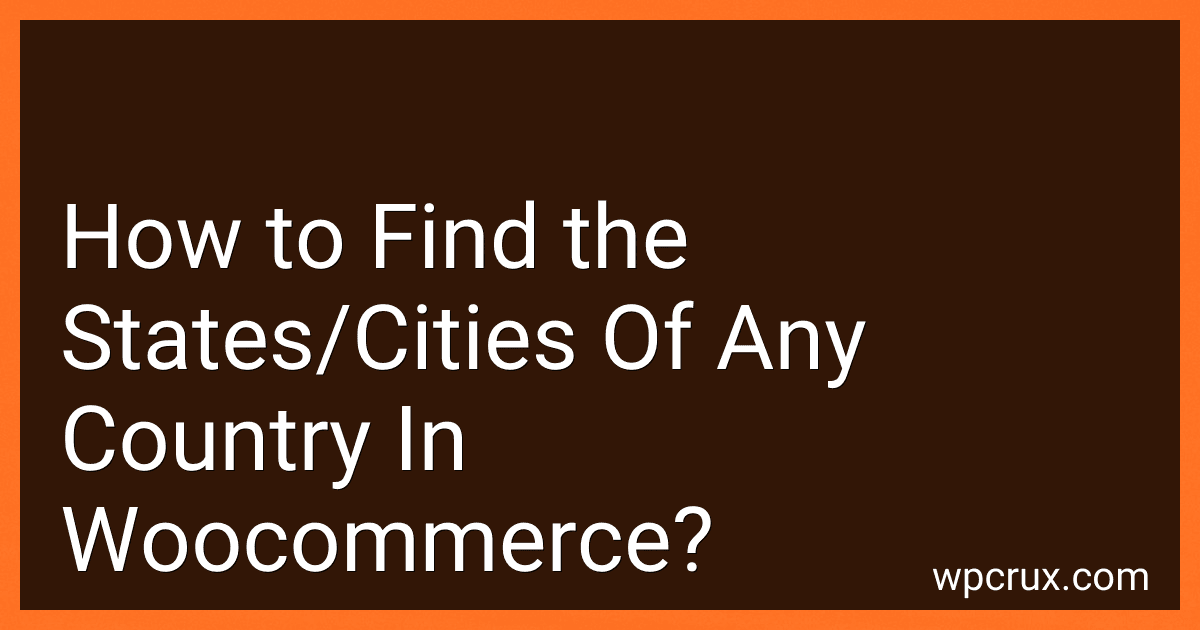 3 min readTo find the states and cities of any country in WooCommerce, you can go to the WooCommerce settings and navigate to the General tab. From there, you can select the base location country and configure the states or cities that are available for selection during checkout. Additionally, you can also install a WooCommerce plugin that adds a feature to manage and customize the states and cities of any country in your store.
3 min readTo find the states and cities of any country in WooCommerce, you can go to the WooCommerce settings and navigate to the General tab. From there, you can select the base location country and configure the states or cities that are available for selection during checkout. Additionally, you can also install a WooCommerce plugin that adds a feature to manage and customize the states and cities of any country in your store.