Posts (page 22)
-
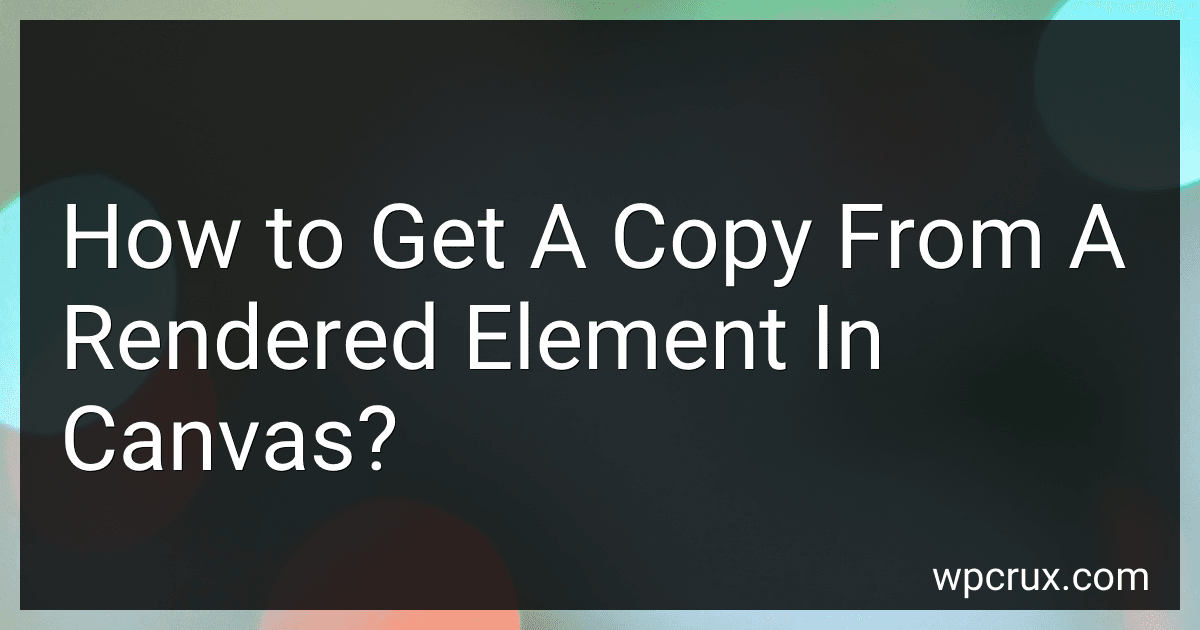 5 min readYou can get a copy of a rendered element in canvas by using the toDataURL() method. This method allows you to convert the contents of the canvas into a data URL that can be used as the source for an image element. Once you have the data URL, you can use it to display the rendered element elsewhere on the page or save it as an image file.To get a copy of a rendered element in canvas, you first need to render the element onto the canvas using drawing commands like fillRect(), drawImage(), etc.
5 min readYou can get a copy of a rendered element in canvas by using the toDataURL() method. This method allows you to convert the contents of the canvas into a data URL that can be used as the source for an image element. Once you have the data URL, you can use it to display the rendered element elsewhere on the page or save it as an image file.To get a copy of a rendered element in canvas, you first need to render the element onto the canvas using drawing commands like fillRect(), drawImage(), etc.
-
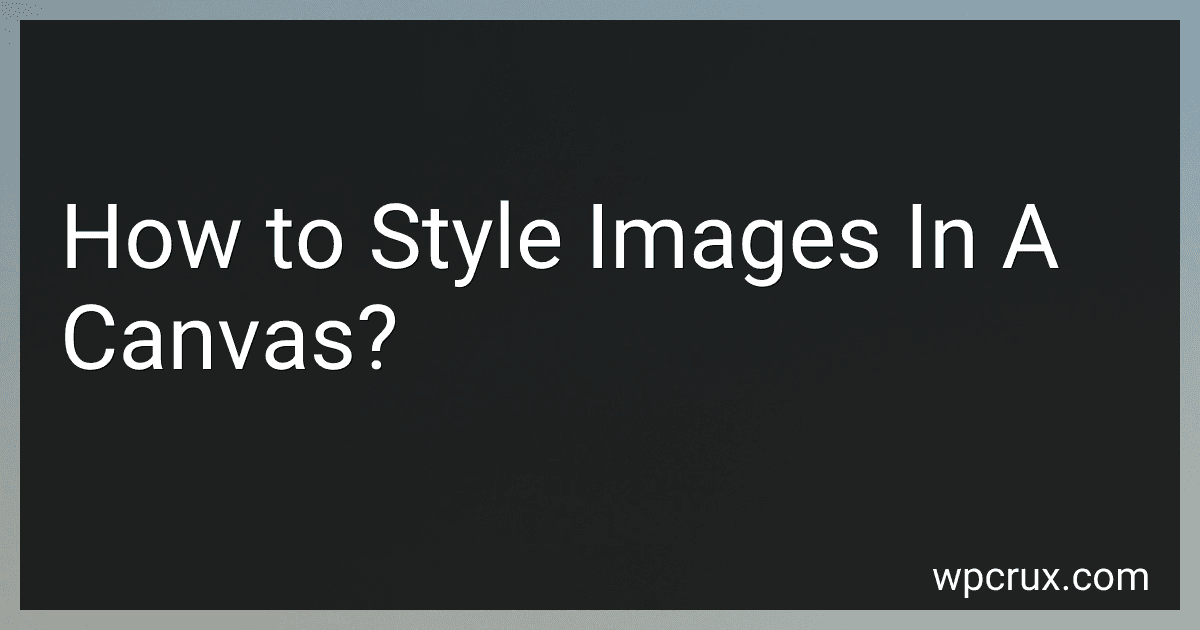 4 min readTo style images in a canvas, you can use various properties and methods provided by the Canvas API.You can set the size of the image using the drawImage() method, which takes the image object, the x and y coordinates where you want to place the image, and the width and height of the image.To scale or resize the image, you can use the context's scale() method.You can also rotate the image using the context's rotate() method.
4 min readTo style images in a canvas, you can use various properties and methods provided by the Canvas API.You can set the size of the image using the drawImage() method, which takes the image object, the x and y coordinates where you want to place the image, and the width and height of the image.To scale or resize the image, you can use the context's scale() method.You can also rotate the image using the context's rotate() method.
-
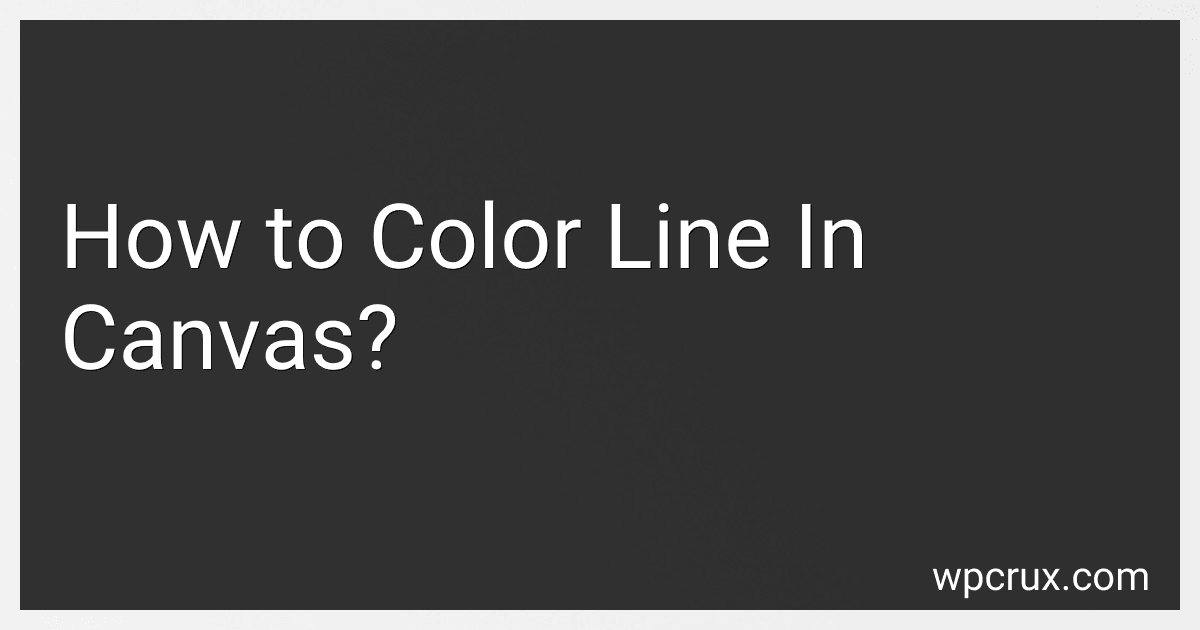 5 min readTo color a line in canvas, you first need to set the stroke color using the strokeStyle property of the canvas context. This property can accept different color formats such as hex codes, RGB values, or color names.After setting the stroke color, you can use the beginPath() method to start a new path, moveTo() method to set the starting point of the line, lineTo() method to set the ending point of the line, and stroke() method to actually draw the line on the canvas.
5 min readTo color a line in canvas, you first need to set the stroke color using the strokeStyle property of the canvas context. This property can accept different color formats such as hex codes, RGB values, or color names.After setting the stroke color, you can use the beginPath() method to start a new path, moveTo() method to set the starting point of the line, lineTo() method to set the ending point of the line, and stroke() method to actually draw the line on the canvas.
-
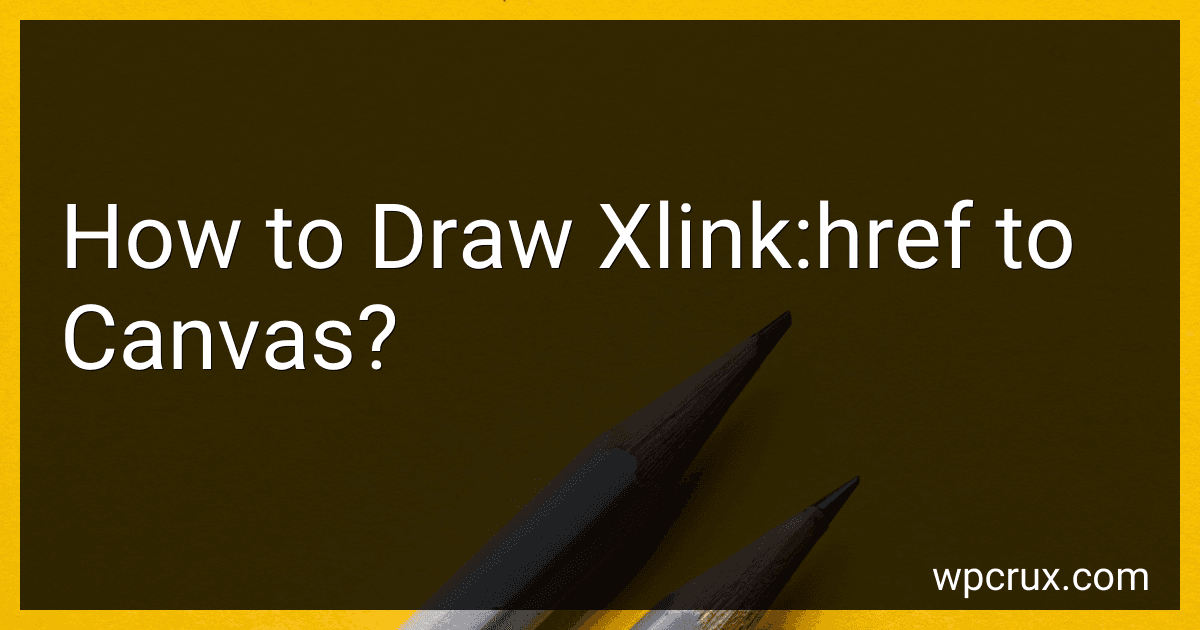 3 min readTo draw xlink:href to a canvas using HTML5, you can use the drawImage() method in conjunction with the new Image() object. First, create a new Image object and set its src attribute to the xlink:href value. Once the image is loaded, use the drawImage() method to draw the image on the canvas at the desired position. Make sure to handle any loading errors or exceptions that may occur during the process.
3 min readTo draw xlink:href to a canvas using HTML5, you can use the drawImage() method in conjunction with the new Image() object. First, create a new Image object and set its src attribute to the xlink:href value. Once the image is loaded, use the drawImage() method to draw the image on the canvas at the desired position. Make sure to handle any loading errors or exceptions that may occur during the process.
-
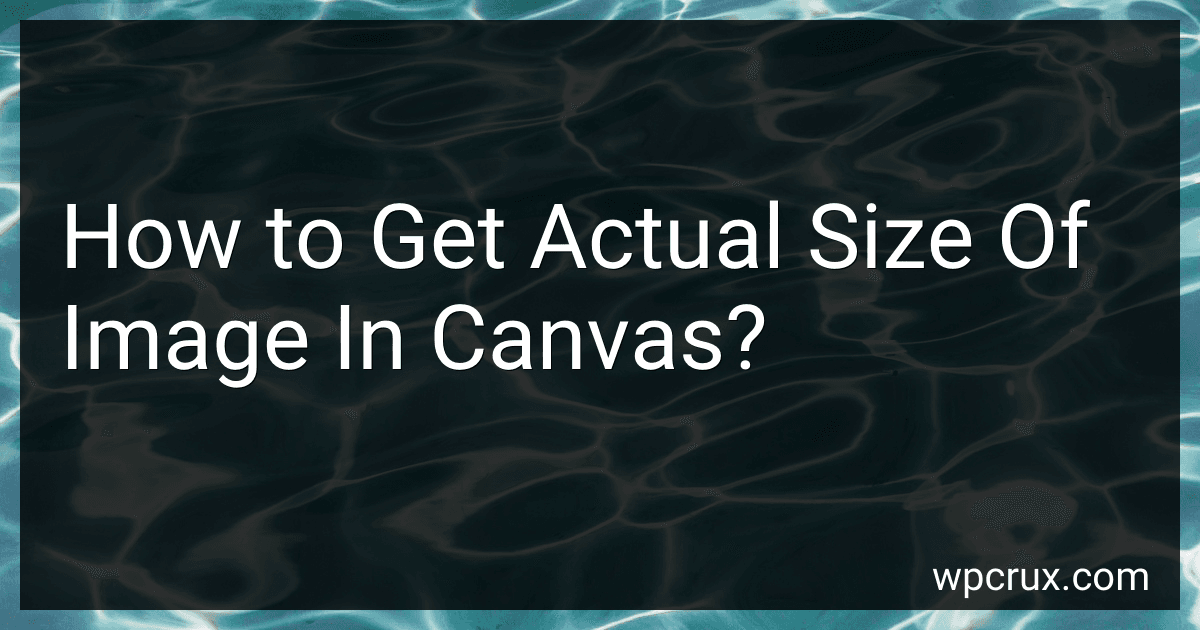 6 min readTo get the actual size of an image in a canvas, you can use the naturalWidth and naturalHeight properties of the image object. These properties return the intrinsic width and height of the image, which is the original size of the image before any resizing or scaling in the canvas. You can access these properties like this: const image = new Image(); image.src = 'example.jpg'; image.onload = function() { const actualWidth = image.naturalWidth; const actualHeight = image.
6 min readTo get the actual size of an image in a canvas, you can use the naturalWidth and naturalHeight properties of the image object. These properties return the intrinsic width and height of the image, which is the original size of the image before any resizing or scaling in the canvas. You can access these properties like this: const image = new Image(); image.src = 'example.jpg'; image.onload = function() { const actualWidth = image.naturalWidth; const actualHeight = image.
-
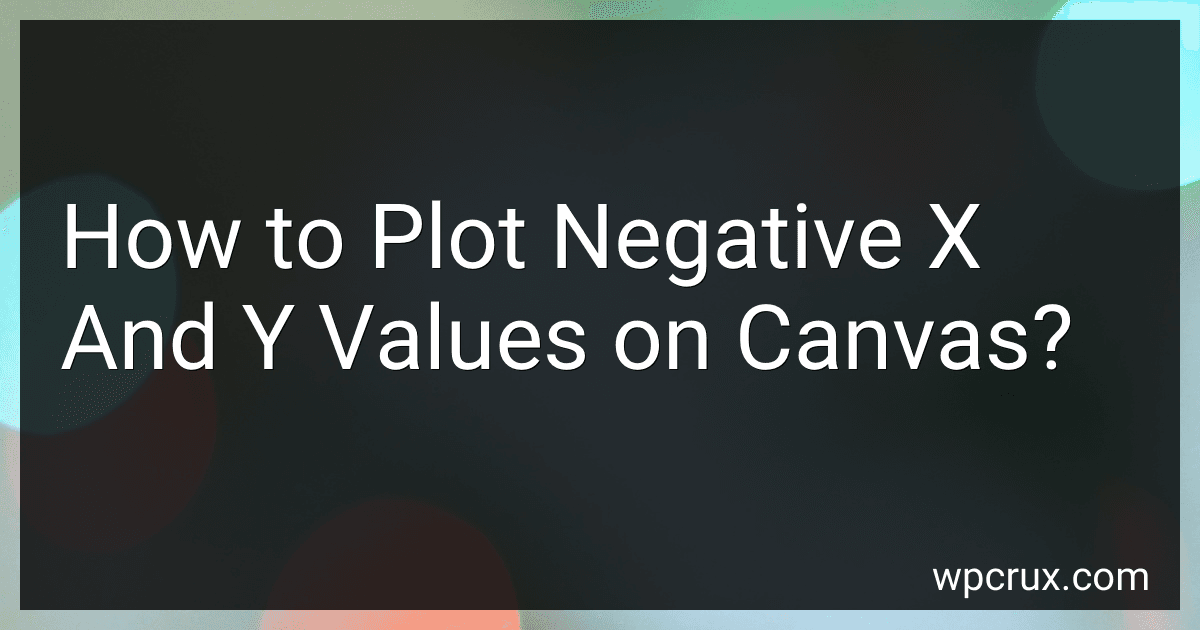 6 min readTo plot negative x and y values on a canvas, you can simply adjust the origin point of the coordinate system to accommodate negative values. By default, the origin point of a canvas is at the top left corner with positive x values increasing to the right and positive y values increasing downwards. To plot negative values, you can shift the origin point to the center of the canvas by using translate() method.
6 min readTo plot negative x and y values on a canvas, you can simply adjust the origin point of the coordinate system to accommodate negative values. By default, the origin point of a canvas is at the top left corner with positive x values increasing to the right and positive y values increasing downwards. To plot negative values, you can shift the origin point to the center of the canvas by using translate() method.
-
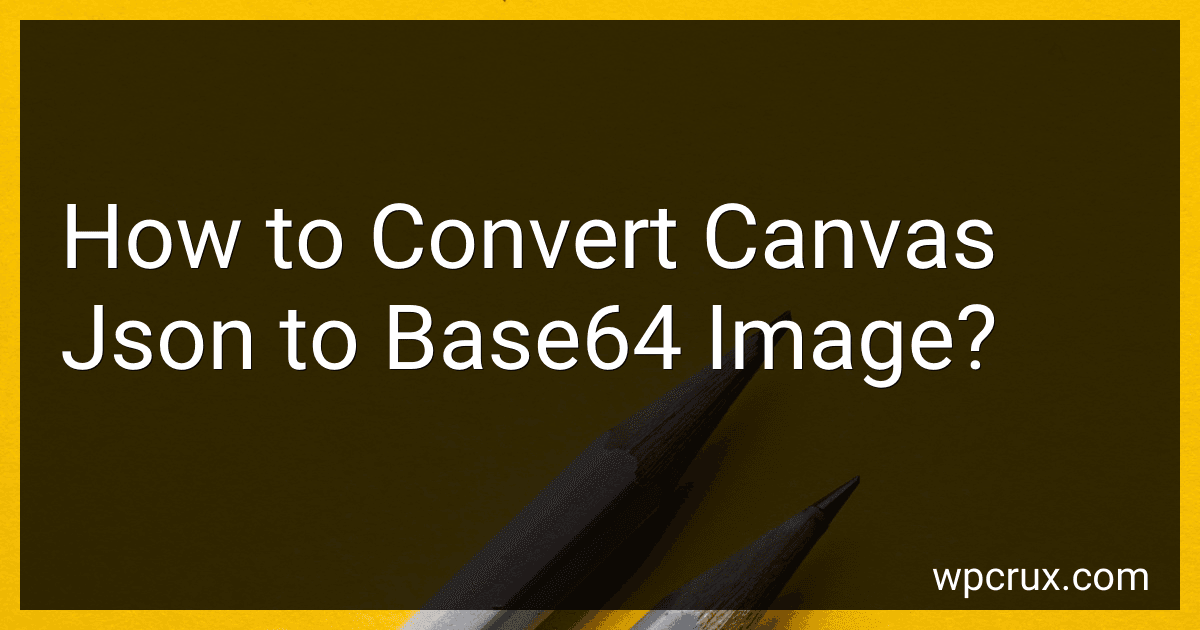 7 min readTo convert a canvas JSON to a base64 image, you can use the toDataURL method of the canvas element in JavaScript. This method returns a data URI containing a representation of the image in the format specified (in this case, base64).First, you need to create a new Image object and set its source to the data URI obtained from the canvas using the toDataURL method. This will effectively convert the canvas JSON to a base64 image representation.
7 min readTo convert a canvas JSON to a base64 image, you can use the toDataURL method of the canvas element in JavaScript. This method returns a data URI containing a representation of the image in the format specified (in this case, base64).First, you need to create a new Image object and set its source to the data URI obtained from the canvas using the toDataURL method. This will effectively convert the canvas JSON to a base64 image representation.
-
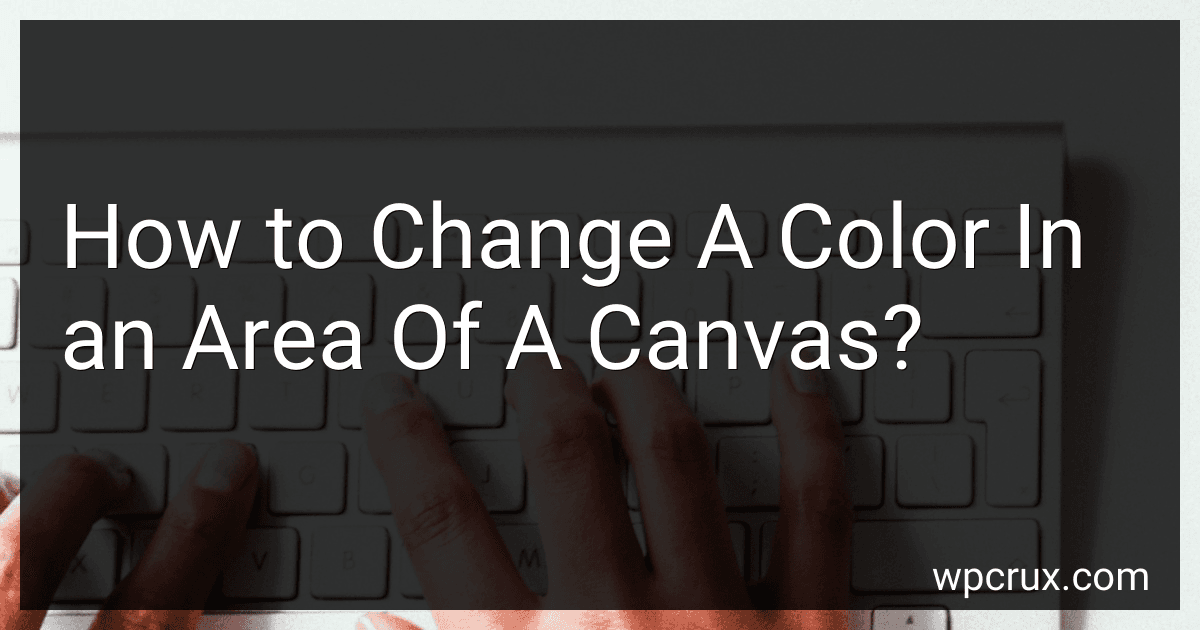 4 min readTo change the color in a specific area of a canvas, you can use methods like getContext() to access the canvas rendering context, then use fillRect() to create a rectangle in the desired area. After that, you can use fillStyle to set the color you want to fill the rectangle with. Finally, use fill() to apply the color to the specified area of the canvas. This allows you to change the color in a specific region without affecting the rest of the canvas.
4 min readTo change the color in a specific area of a canvas, you can use methods like getContext() to access the canvas rendering context, then use fillRect() to create a rectangle in the desired area. After that, you can use fillStyle to set the color you want to fill the rectangle with. Finally, use fill() to apply the color to the specified area of the canvas. This allows you to change the color in a specific region without affecting the rest of the canvas.
-
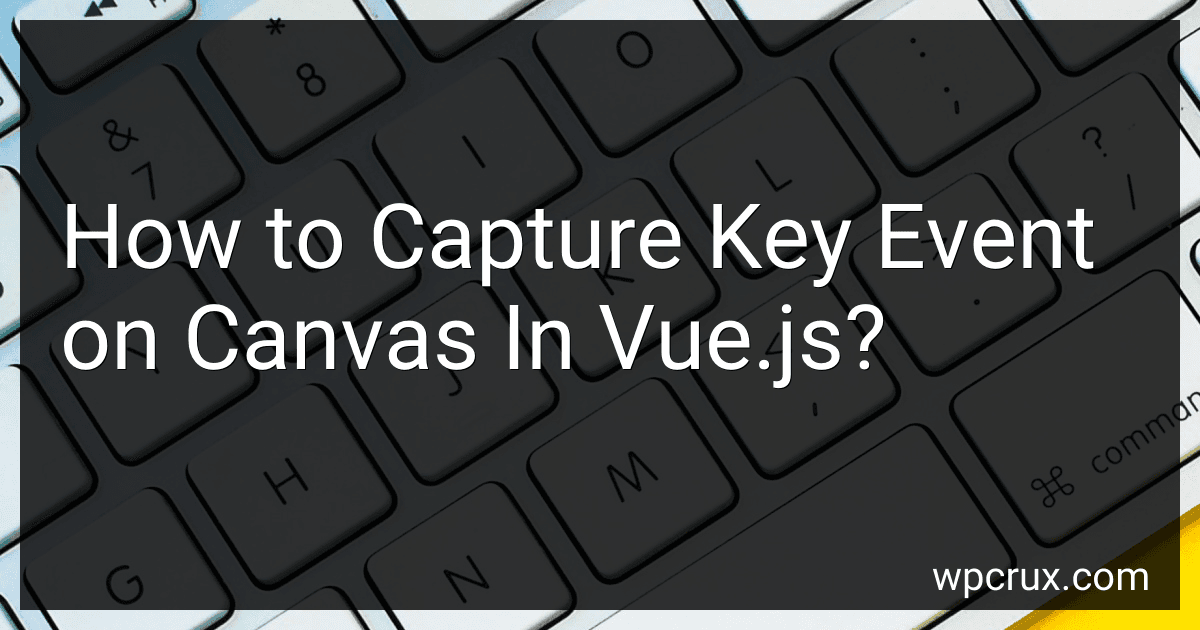 3 min readTo capture key events on a canvas element in Vue.js, you can use the @keydown directive to listen for keydown events on the document or a specific element. You can then check if the event target is the canvas element and perform the desired action. Additionally, you can add event listeners directly to the canvas element using the this.$refs property in Vue.js. By adding event listeners, you can capture key events and handle them accordingly within your Vue.js component.
3 min readTo capture key events on a canvas element in Vue.js, you can use the @keydown directive to listen for keydown events on the document or a specific element. You can then check if the event target is the canvas element and perform the desired action. Additionally, you can add event listeners directly to the canvas element using the this.$refs property in Vue.js. By adding event listeners, you can capture key events and handle them accordingly within your Vue.js component.
-
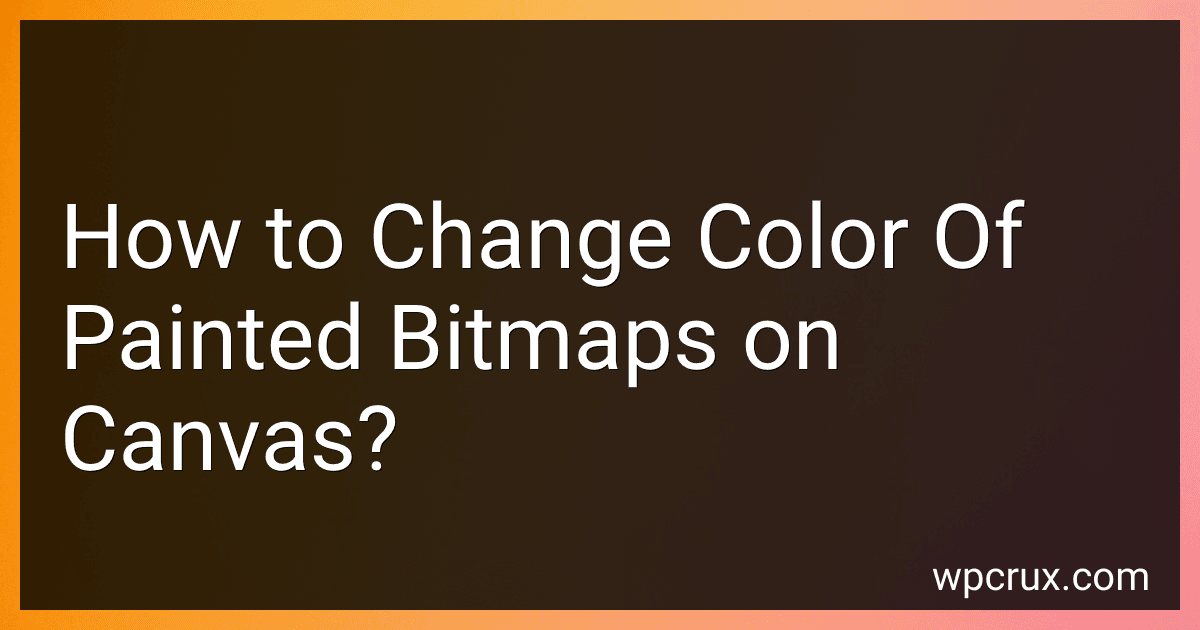 4 min readTo change the color of painted bitmaps on a canvas, you can use the setColorFilter method of the Paint class in Android. First, create a new Paint object and set the desired color filter using the setColorFilter method. Then, when drawing the bitmap on the canvas, pass this Paint object as an argument to the drawBitmap method. This will apply the color filter to the bitmap and change its color when it is displayed on the canvas.
4 min readTo change the color of painted bitmaps on a canvas, you can use the setColorFilter method of the Paint class in Android. First, create a new Paint object and set the desired color filter using the setColorFilter method. Then, when drawing the bitmap on the canvas, pass this Paint object as an argument to the drawBitmap method. This will apply the color filter to the bitmap and change its color when it is displayed on the canvas.
-
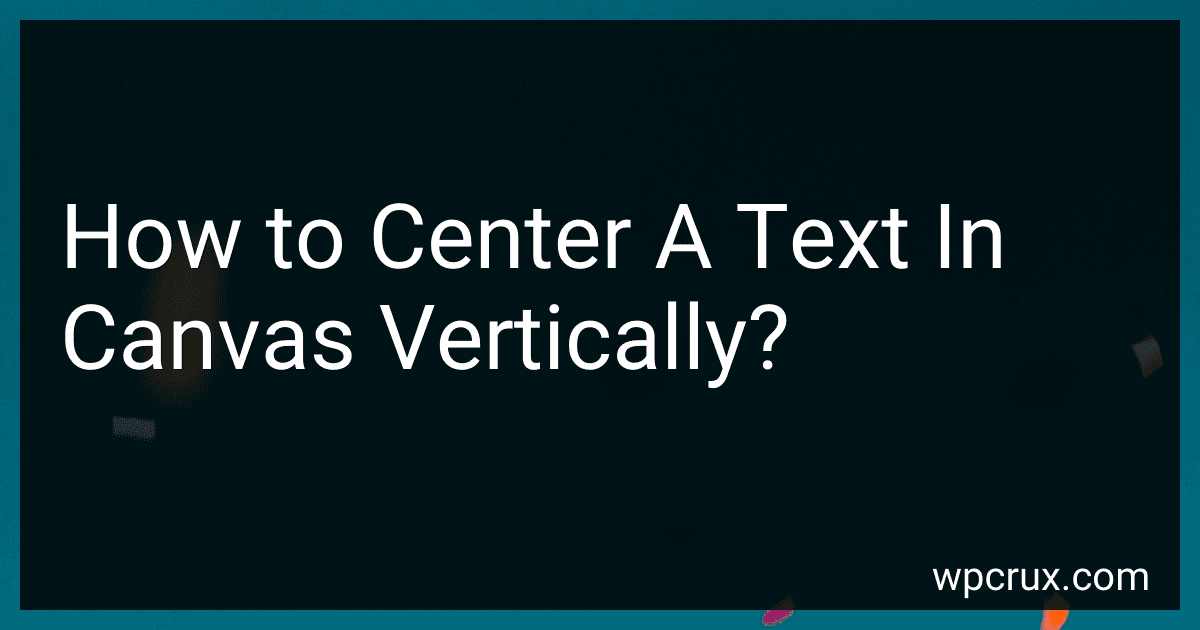 4 min readTo center text vertically in a canvas, you can calculate the height of the canvas and the height of the text to determine the Y-coordinate where the text should be placed. This can be done by first measuring the height of the canvas and dividing it by 2 to find the vertical center. Then, measure the height of the text and divide it by 2 as well. Subtract the half height of the text from the half height of the canvas to calculate the Y-coordinate for centering the text.
4 min readTo center text vertically in a canvas, you can calculate the height of the canvas and the height of the text to determine the Y-coordinate where the text should be placed. This can be done by first measuring the height of the canvas and dividing it by 2 to find the vertical center. Then, measure the height of the text and divide it by 2 as well. Subtract the half height of the text from the half height of the canvas to calculate the Y-coordinate for centering the text.
-
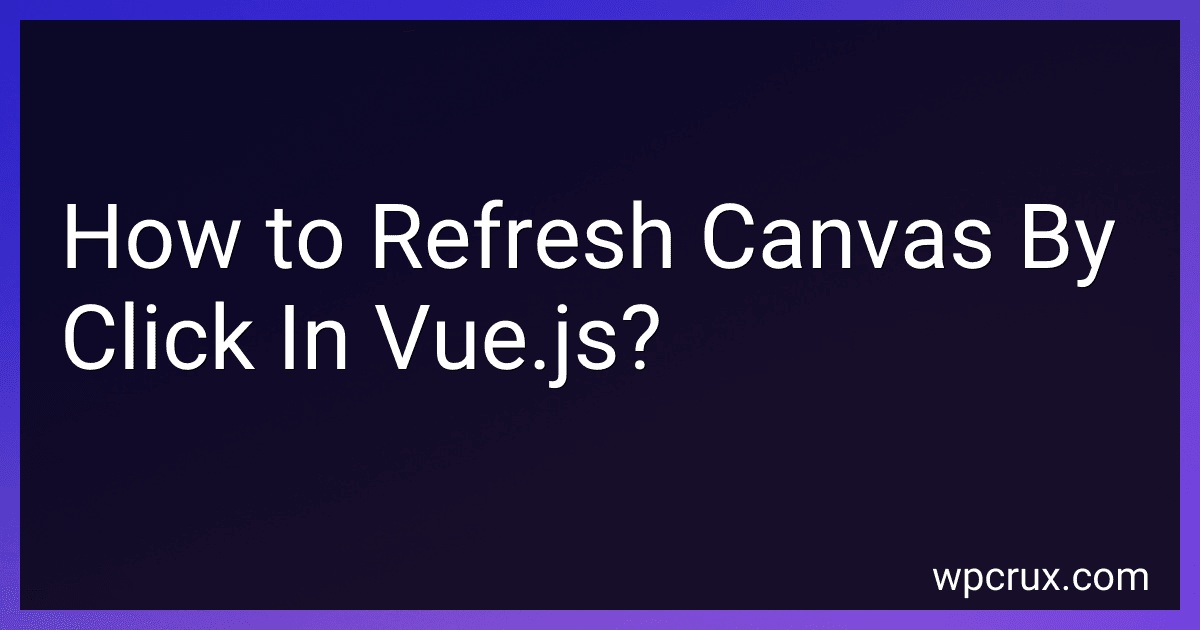 4 min readTo refresh a canvas in Vue.js by click, you can create a method in your Vue component that triggers the refresh action when the canvas is clicked. Inside this method, you can re-render the canvas or update its contents using the appropriate canvas manipulation functions. Then, you can attach this method to the click event of the canvas element using the @click directive in your template.
4 min readTo refresh a canvas in Vue.js by click, you can create a method in your Vue component that triggers the refresh action when the canvas is clicked. Inside this method, you can re-render the canvas or update its contents using the appropriate canvas manipulation functions. Then, you can attach this method to the click event of the canvas element using the @click directive in your template.