Posts (page 19)
-
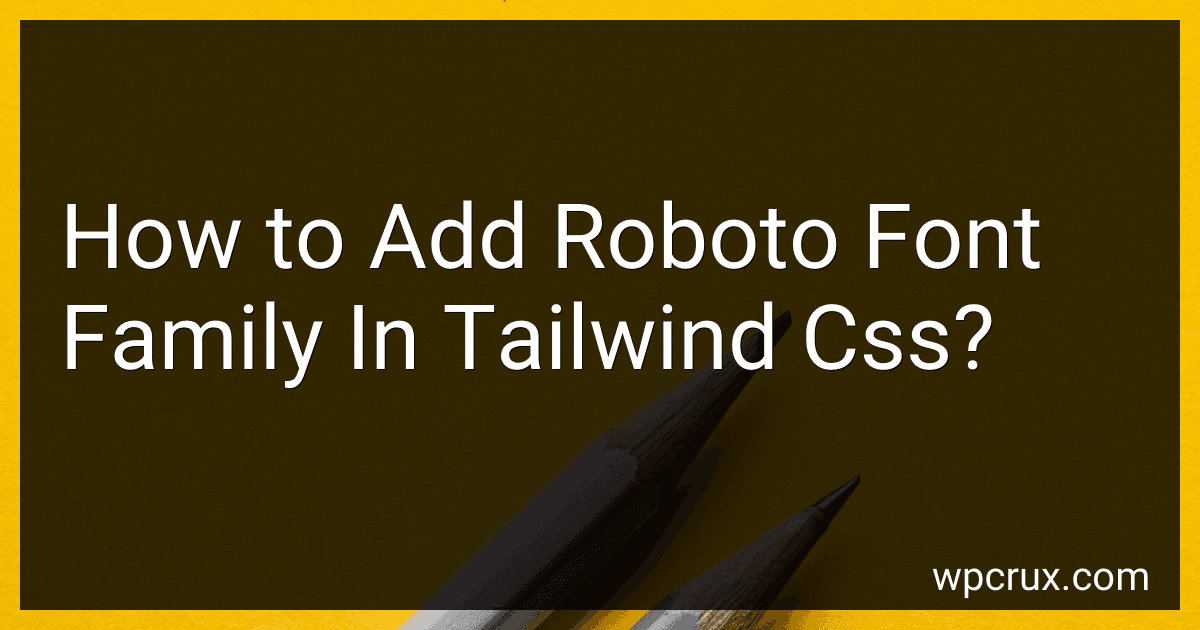 4 min readTo add the Roboto font family in Tailwind CSS, you can first define the font family in the tailwind.config.js file under the theme section. You can add a new key for fontFamily and set the sans key to include the Roboto font. Next, you can use the font-sans utility class in your HTML or CSS to apply the Roboto font family to your text. Make sure to include the Roboto font files in your project and import them into your stylesheets as needed.
4 min readTo add the Roboto font family in Tailwind CSS, you can first define the font family in the tailwind.config.js file under the theme section. You can add a new key for fontFamily and set the sans key to include the Roboto font. Next, you can use the font-sans utility class in your HTML or CSS to apply the Roboto font family to your text. Make sure to include the Roboto font files in your project and import them into your stylesheets as needed.
-
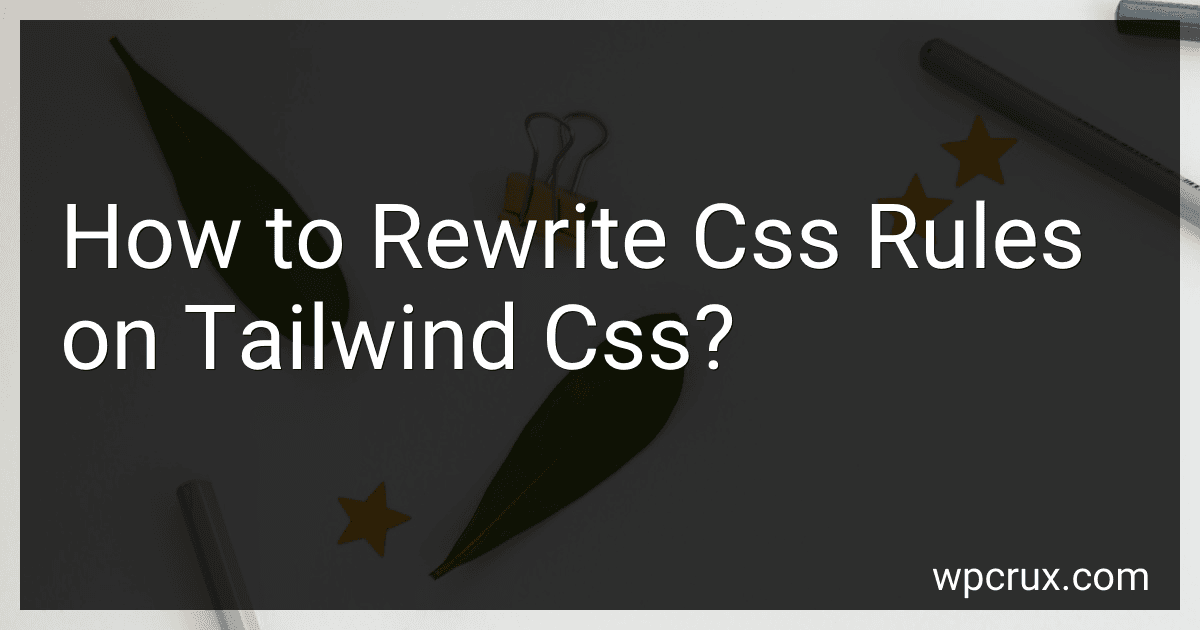 5 min readIn order to rewrite CSS rules in Tailwind CSS, you can simply override the default styles by adding new CSS rules in your own stylesheet. You can target specific elements by using class selectors that are not already defined in Tailwind's utility classes. By doing this, you can customize the styles of your website or application to suit your needs and preferences. Additionally, you can also modify the existing utility classes by using the @layer directive in your custom CSS file.
5 min readIn order to rewrite CSS rules in Tailwind CSS, you can simply override the default styles by adding new CSS rules in your own stylesheet. You can target specific elements by using class selectors that are not already defined in Tailwind's utility classes. By doing this, you can customize the styles of your website or application to suit your needs and preferences. Additionally, you can also modify the existing utility classes by using the @layer directive in your custom CSS file.
-
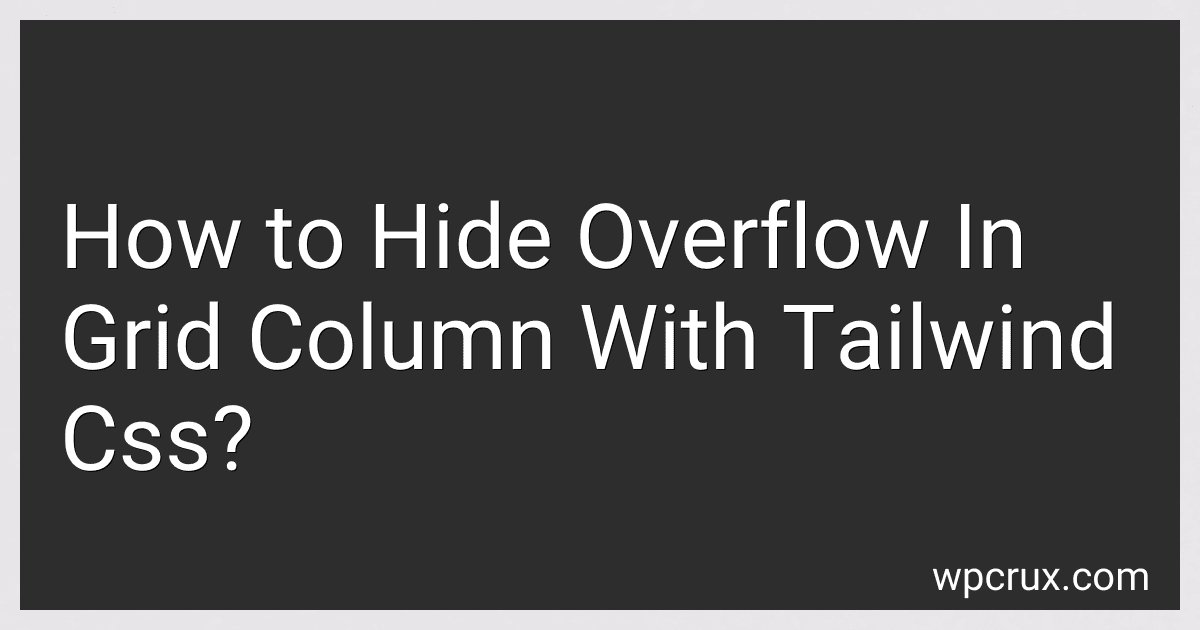 5 min readTo hide overflow in a grid column with Tailwind CSS, you can use the overflow-hidden utility class. This class will prevent any content within the grid column from overflowing its boundaries. Simply add the overflow-hidden class to the parent element of the grid column you want to hide the overflow in. This will ensure that any content that exceeds the size of the column will be hidden from view.
5 min readTo hide overflow in a grid column with Tailwind CSS, you can use the overflow-hidden utility class. This class will prevent any content within the grid column from overflowing its boundaries. Simply add the overflow-hidden class to the parent element of the grid column you want to hide the overflow in. This will ensure that any content that exceeds the size of the column will be hidden from view.
-
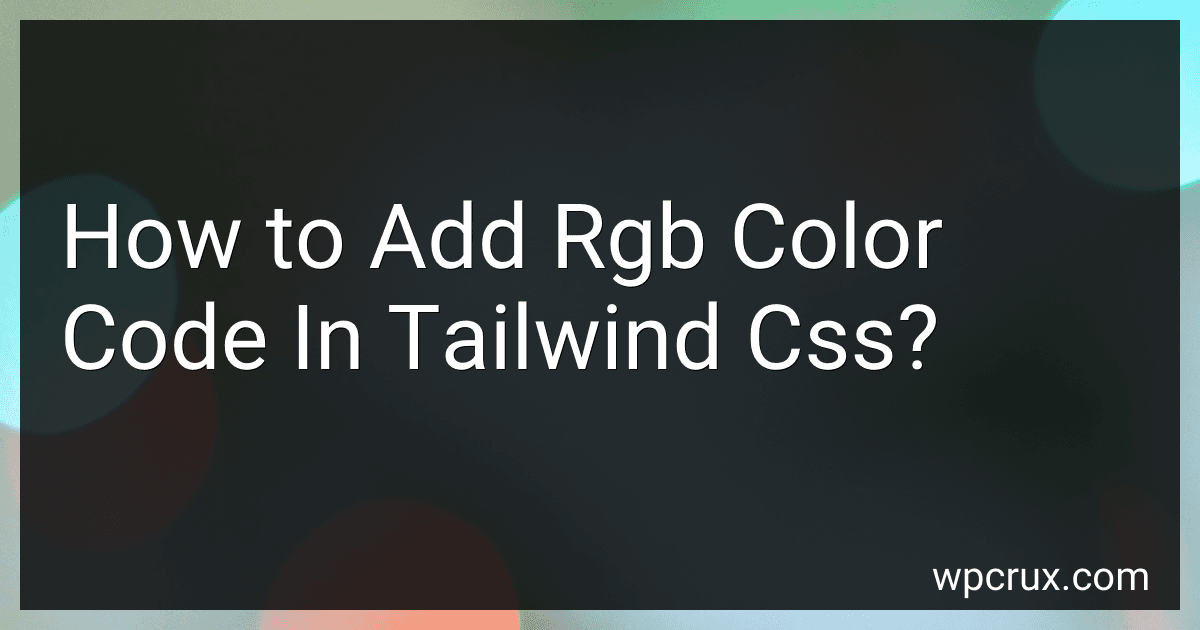 5 min readTo add an RGB color code in Tailwind CSS, you can do so by using the bg-[rgb code] or text-[rgb code] utility classes. Simply replace [rgb code] with the desired RGB color code in the format rgb(r, g, b). For example, to set the background color to RGB(255, 0, 0) red, you would use the class bg-rgb(255, 0, 0). This allows you to easily specify RGB colors in your Tailwind CSS styles.
5 min readTo add an RGB color code in Tailwind CSS, you can do so by using the bg-[rgb code] or text-[rgb code] utility classes. Simply replace [rgb code] with the desired RGB color code in the format rgb(r, g, b). For example, to set the background color to RGB(255, 0, 0) red, you would use the class bg-rgb(255, 0, 0). This allows you to easily specify RGB colors in your Tailwind CSS styles.
-
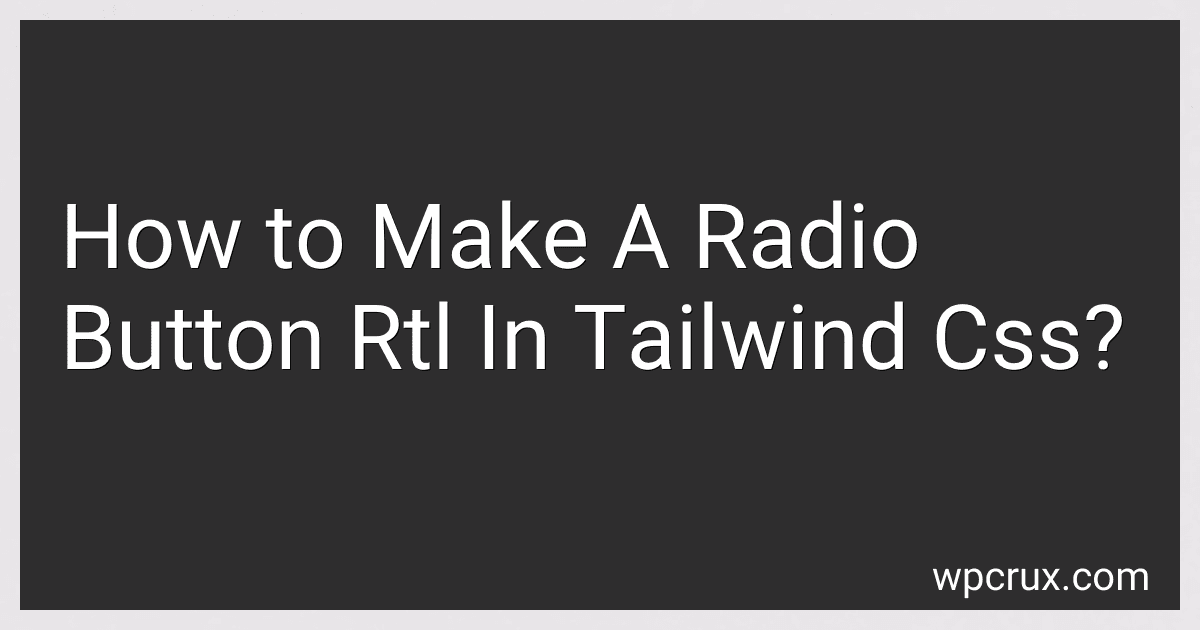 4 min readTo make a radio button right-to-left (RTL) in Tailwind CSS, you can use the dir="rtl" attribute in the parent element of the radio button. This will flip the direction of all child elements, including the radio button. Additionally, you can use the text-right utility class in Tailwind CSS to align the text next to the radio button to the right. This will help achieve a complete RTL layout for the radio button in Tailwind CSS.
4 min readTo make a radio button right-to-left (RTL) in Tailwind CSS, you can use the dir="rtl" attribute in the parent element of the radio button. This will flip the direction of all child elements, including the radio button. Additionally, you can use the text-right utility class in Tailwind CSS to align the text next to the radio button to the right. This will help achieve a complete RTL layout for the radio button in Tailwind CSS.
-
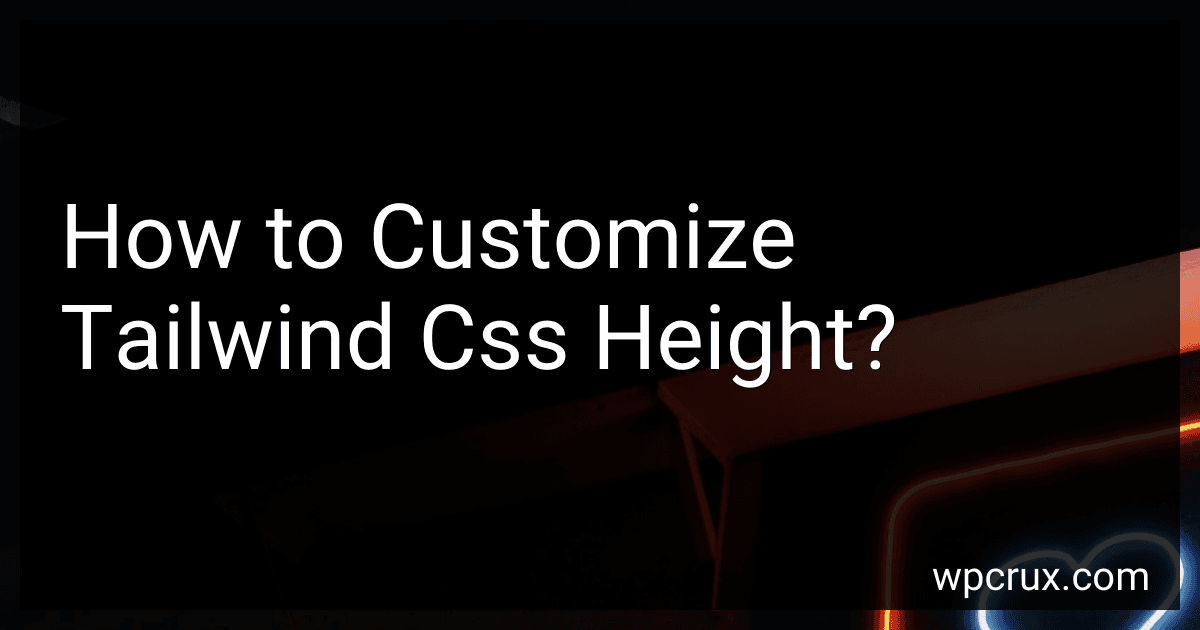 3 min readTo customize the height of elements using Tailwind CSS, you can add custom classes to your HTML elements. Tailwind provides utility classes for setting heights such as h-4, h-8, h-16, etc. You can also use the h-{value} class to set a custom height value for an element. Additionally, you can use the min-h-{value} or max-h-{value} classes to set a minimum or maximum height for an element.
3 min readTo customize the height of elements using Tailwind CSS, you can add custom classes to your HTML elements. Tailwind provides utility classes for setting heights such as h-4, h-8, h-16, etc. You can also use the h-{value} class to set a custom height value for an element. Additionally, you can use the min-h-{value} or max-h-{value} classes to set a minimum or maximum height for an element.
-
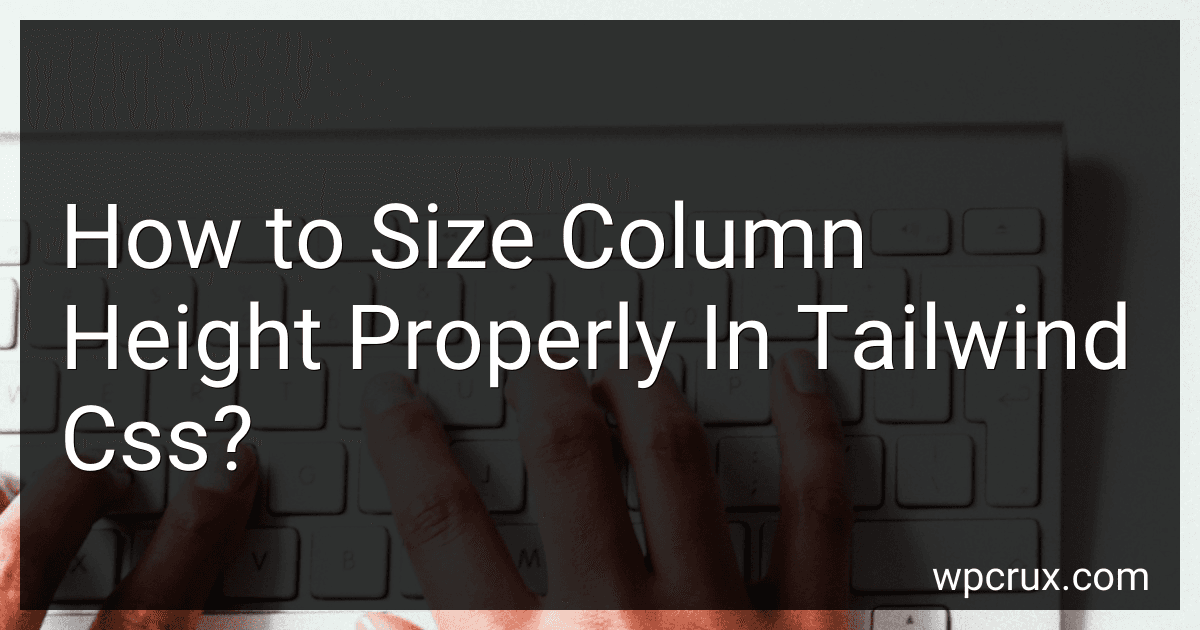 4 min readTo size column height properly in Tailwind CSS, you can use the h-{value} classes where {value} can be replace with a specific height value like h-64 for a height of 16rem. You can also use min-h-{value} or max-h-{value} to set a minimum or maximum height respectively. Additionally, you can use the flex-grow or flex-shrink utilities in combination with flex to control the height of columns within a flex container.
4 min readTo size column height properly in Tailwind CSS, you can use the h-{value} classes where {value} can be replace with a specific height value like h-64 for a height of 16rem. You can also use min-h-{value} or max-h-{value} to set a minimum or maximum height respectively. Additionally, you can use the flex-grow or flex-shrink utilities in combination with flex to control the height of columns within a flex container.
-
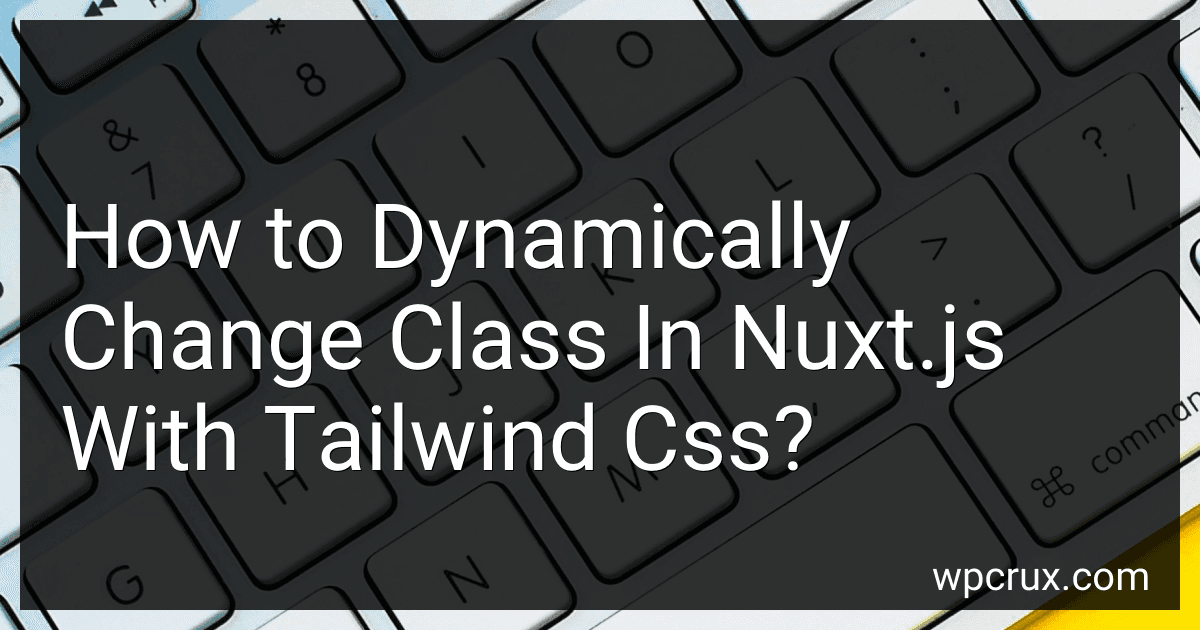 6 min readIn Nuxt.js, you can dynamically change a class using Tailwind CSS by binding a class to a variable in the template. You can use the class binding feature in Nuxt.js to assign classes based on conditions or variables in your component. By using the v-bind directive with the :class attribute, you can dynamically assign classes based on the value of a variable.In your component's template, you can define a variable that determines which class to apply based on certain conditions.
6 min readIn Nuxt.js, you can dynamically change a class using Tailwind CSS by binding a class to a variable in the template. You can use the class binding feature in Nuxt.js to assign classes based on conditions or variables in your component. By using the v-bind directive with the :class attribute, you can dynamically assign classes based on the value of a variable.In your component's template, you can define a variable that determines which class to apply based on certain conditions.
-
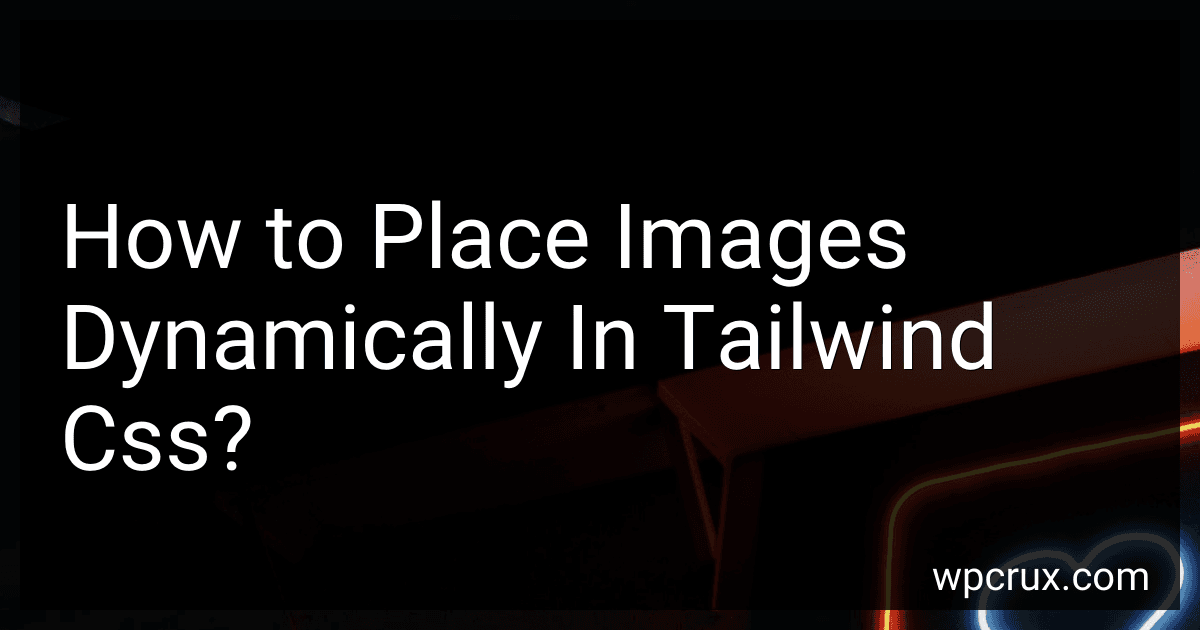 5 min readIn Tailwind CSS, you can place images dynamically by using utility classes that control the size, display, position, and alignment of the images. You can use classes like w-full to set the width of the image to fill its container, object-cover to make sure the image covers the entire container, and float-right to float the image to the right of its container. By combining these utility classes, you can easily place images dynamically within your layout without having to write custom CSS.
5 min readIn Tailwind CSS, you can place images dynamically by using utility classes that control the size, display, position, and alignment of the images. You can use classes like w-full to set the width of the image to fill its container, object-cover to make sure the image covers the entire container, and float-right to float the image to the right of its container. By combining these utility classes, you can easily place images dynamically within your layout without having to write custom CSS.
-
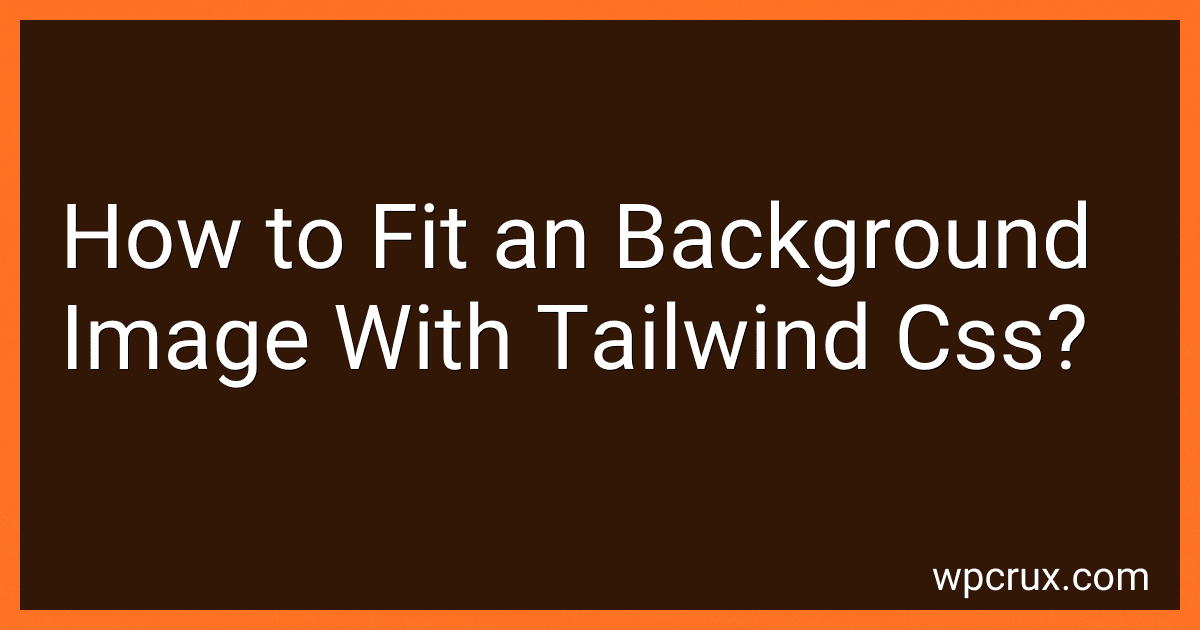 5 min readTo fit a background image using Tailwind CSS, you can use the bg-cover class which will make sure the image covers the entire background of the element it is applied to. This class will scale the image while maintaining its aspect ratio so that it covers the entire background without being cropped.You can also use the bg-contain class to make sure the image covers the entire background without being cropped, but without necessarily maintaining its aspect ratio.
5 min readTo fit a background image using Tailwind CSS, you can use the bg-cover class which will make sure the image covers the entire background of the element it is applied to. This class will scale the image while maintaining its aspect ratio so that it covers the entire background without being cropped.You can also use the bg-contain class to make sure the image covers the entire background without being cropped, but without necessarily maintaining its aspect ratio.
-
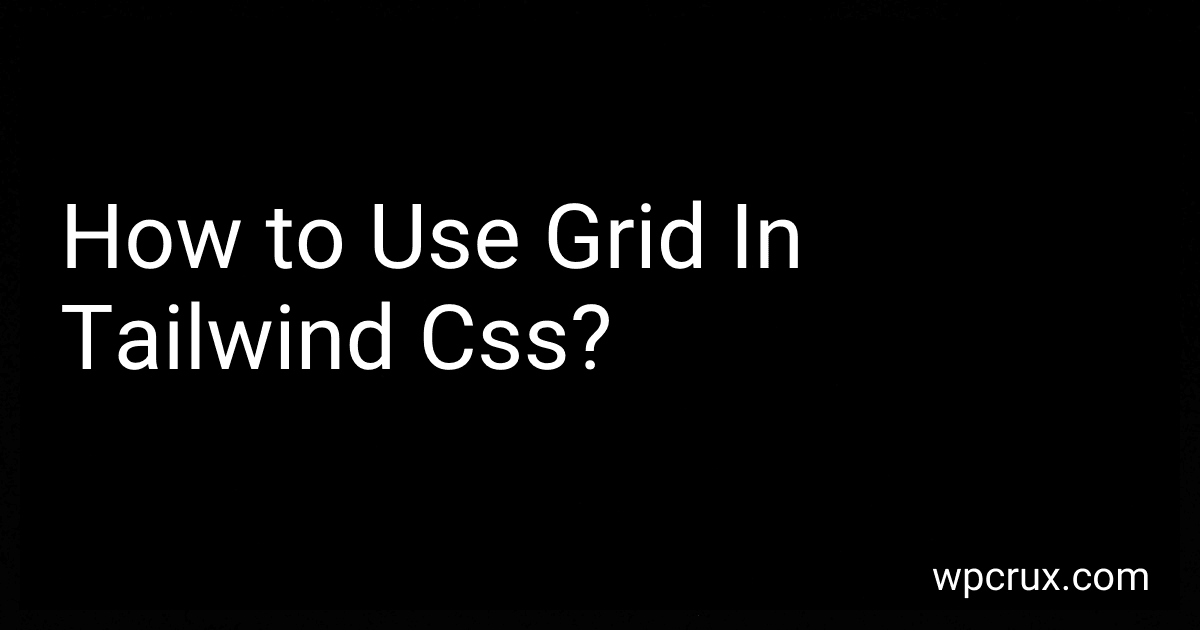 3 min readGrid system in Tailwind CSS allows you to easily create responsive layouts by dividing the container into rows and columns. To use grid in Tailwind CSS, you need to first set up a container element with the class "grid" and specify the number of columns using the "grid-cols-{number}" classes.You can then create grid columns by adding child elements with the class "col-span-{number}", where "number" represents the number of columns the element should span.
3 min readGrid system in Tailwind CSS allows you to easily create responsive layouts by dividing the container into rows and columns. To use grid in Tailwind CSS, you need to first set up a container element with the class "grid" and specify the number of columns using the "grid-cols-{number}" classes.You can then create grid columns by adding child elements with the class "col-span-{number}", where "number" represents the number of columns the element should span.
-
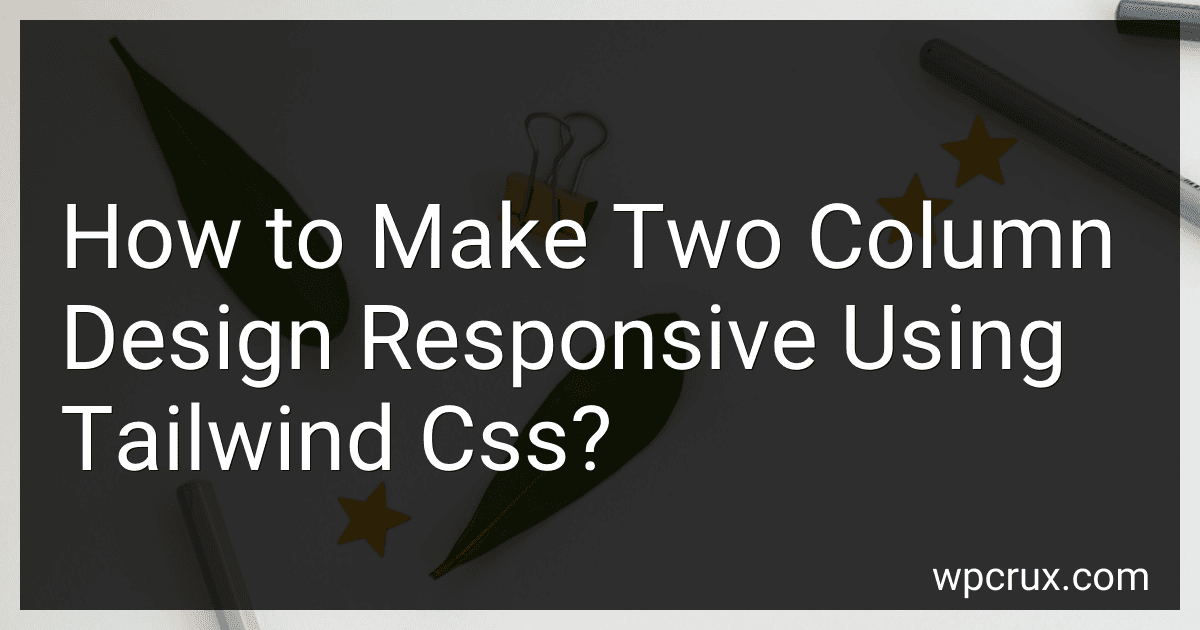 6 min readTo create a responsive two-column design using Tailwind CSS, you can use the grid system provided by Tailwind. Start by creating a container element with the class grid and specify the number of columns you want using classes such as grid-cols-1, grid-cols-2, etc.Next, create div elements for each of the columns within the container and apply the appropriate column classes to each of them.
6 min readTo create a responsive two-column design using Tailwind CSS, you can use the grid system provided by Tailwind. Start by creating a container element with the class grid and specify the number of columns you want using classes such as grid-cols-1, grid-cols-2, etc.Next, create div elements for each of the columns within the container and apply the appropriate column classes to each of them.