Posts (page 16)
-
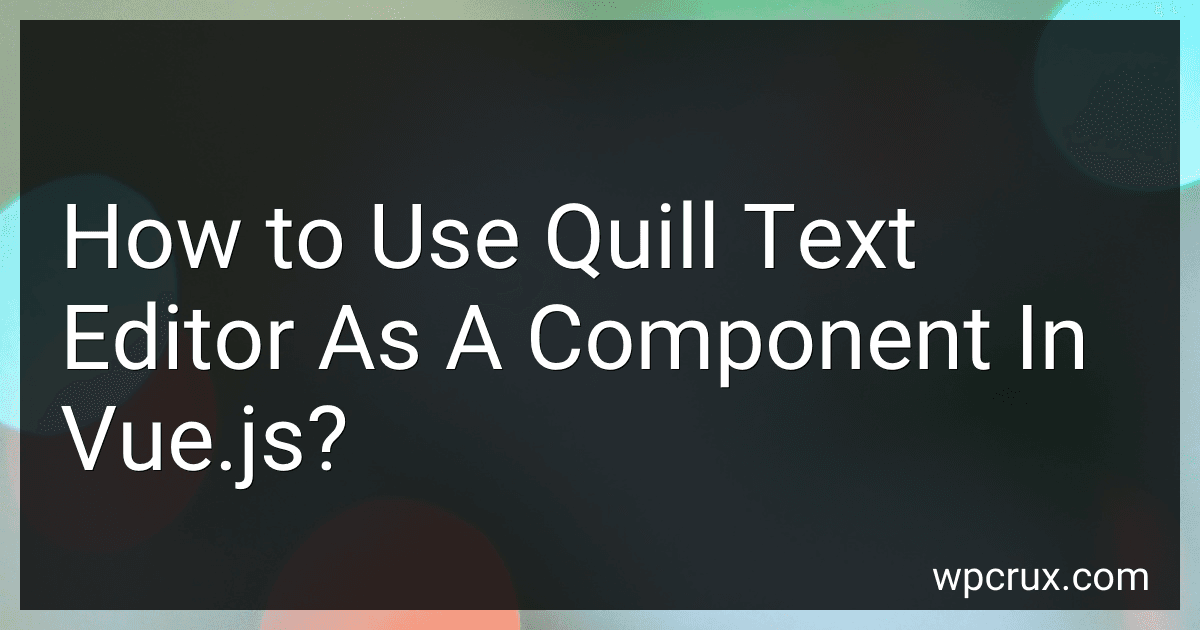 6 min readQuill is a powerful rich text editor that can be easily integrated as a component in Vue.js applications. To use Quill text editor as a component in Vue.js, you need to install the Quill package, either through npm or by adding the CDN link to your HTML file.Next, you can create a new Vue component for Quill editor and import Quill into your component. You can then initialize Quill in the mounted() lifecycle hook of your component and set up any custom options or configurations you need.
6 min readQuill is a powerful rich text editor that can be easily integrated as a component in Vue.js applications. To use Quill text editor as a component in Vue.js, you need to install the Quill package, either through npm or by adding the CDN link to your HTML file.Next, you can create a new Vue component for Quill editor and import Quill into your component. You can then initialize Quill in the mounted() lifecycle hook of your component and set up any custom options or configurations you need.
-
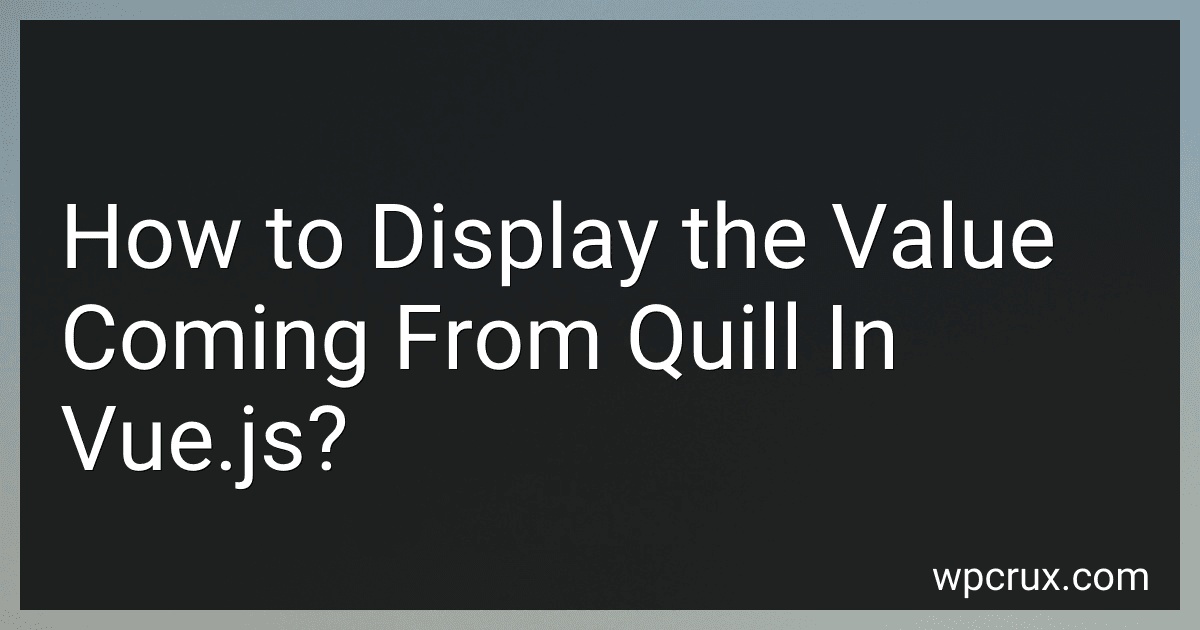 4 min readTo display the value coming from Quill in Vue.js, you can use the v-model directive to bind the Quill editor's content to a data property in your Vue component. You can then access this data property in your template to display the content. Additionally, you can use the v-html directive to render the raw HTML content if needed. Make sure to properly sanitize the content to prevent XSS attacks.[rating:6ff7e9ef-d04e-427e-9f07-44ceee00c003]What is the process for updating Quill version in Vue.
4 min readTo display the value coming from Quill in Vue.js, you can use the v-model directive to bind the Quill editor's content to a data property in your Vue component. You can then access this data property in your template to display the content. Additionally, you can use the v-html directive to render the raw HTML content if needed. Make sure to properly sanitize the content to prevent XSS attacks.[rating:6ff7e9ef-d04e-427e-9f07-44ceee00c003]What is the process for updating Quill version in Vue.
-
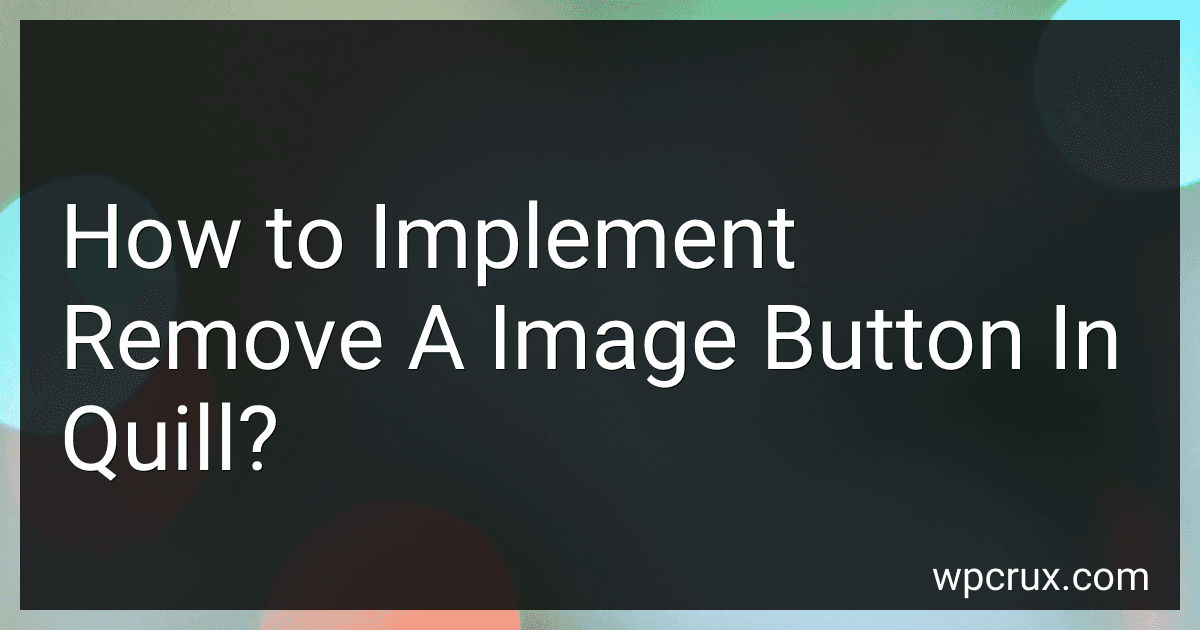 3 min readTo implement a remove image button in Quill, you can customize the toolbar and add a custom button for removing images. You can use the Quill API to get the selected image and then remove it from the editor's content. First, add a custom button to the toolbar with an event listener that calls a function to remove the selected image. Inside the function, check if an image is selected and then remove it from the editor's content using Quill's API methods.
3 min readTo implement a remove image button in Quill, you can customize the toolbar and add a custom button for removing images. You can use the Quill API to get the selected image and then remove it from the editor's content. First, add a custom button to the toolbar with an event listener that calls a function to remove the selected image. Inside the function, check if an image is selected and then remove it from the editor's content using Quill's API methods.
-
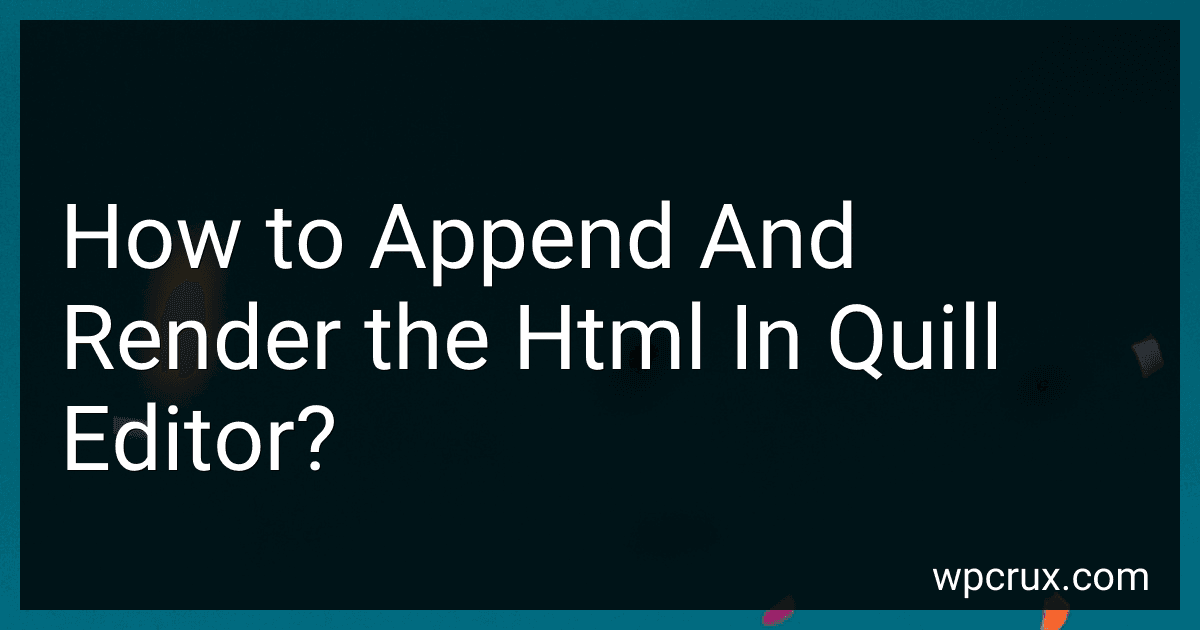 6 min readTo append and render HTML in Quill editor, you can first get the HTML content you want to append or render. This can be done using JavaScript or any other method of generating HTML content.Once you have the HTML content, you can append it to the Quill editor by using the insertEmbed() or insertHTML() methods provided by Quill. These methods allow you to insert custom HTML content into the editor at the cursor position.
6 min readTo append and render HTML in Quill editor, you can first get the HTML content you want to append or render. This can be done using JavaScript or any other method of generating HTML content.Once you have the HTML content, you can append it to the Quill editor by using the insertEmbed() or insertHTML() methods provided by Quill. These methods allow you to insert custom HTML content into the editor at the cursor position.
-
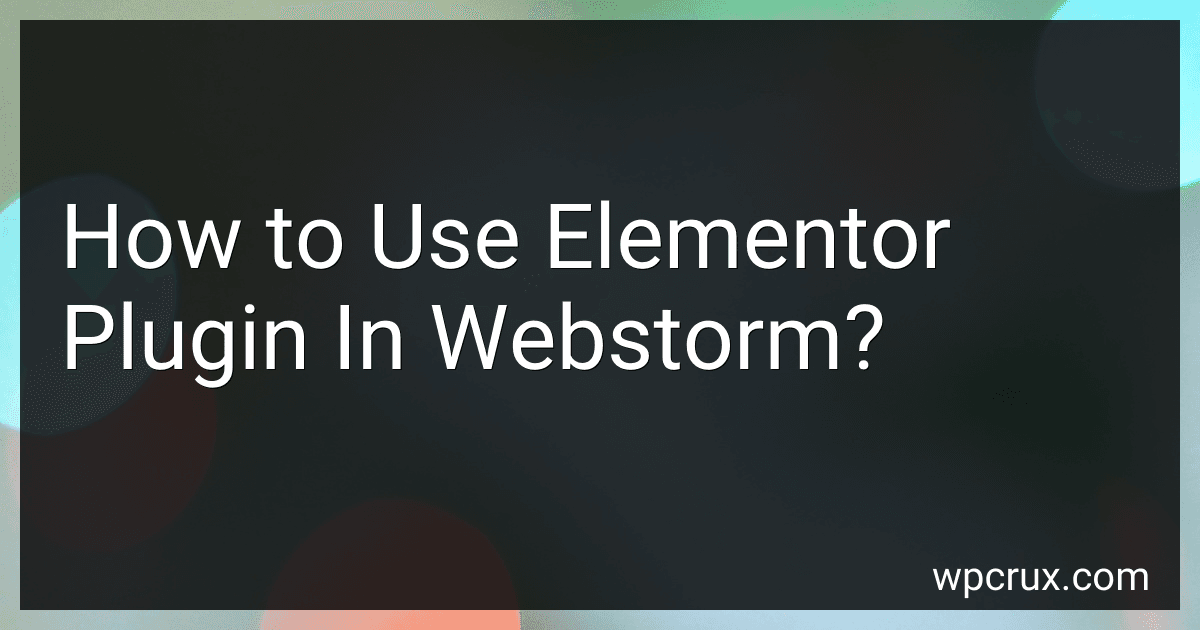 6 min readTo use the Elementor plugin in WebStorm, you first need to install the Elementor plugin in your WordPress website. Once the plugin is installed, you can start creating new pages or editing existing ones using the Elementor page builder interface.To edit a page with Elementor in WebStorm, simply open the page in the WordPress admin dashboard and click on the "Edit with Elementor" button.
6 min readTo use the Elementor plugin in WebStorm, you first need to install the Elementor plugin in your WordPress website. Once the plugin is installed, you can start creating new pages or editing existing ones using the Elementor page builder interface.To edit a page with Elementor in WebStorm, simply open the page in the WordPress admin dashboard and click on the "Edit with Elementor" button.
-
 5 min readTo add a lightbox popup in Elementor, first, open the Elementor editor for the page where you want to add the popup. Then, select the element you want to trigger the popup, such as an image or button. Next, go to the Advanced tab for that element and locate the Link section. From there, click on the Dynamic Tags button and select Lightbox. Finally, save your changes and preview the page to see the lightbox popup in action.
5 min readTo add a lightbox popup in Elementor, first, open the Elementor editor for the page where you want to add the popup. Then, select the element you want to trigger the popup, such as an image or button. Next, go to the Advanced tab for that element and locate the Link section. From there, click on the Dynamic Tags button and select Lightbox. Finally, save your changes and preview the page to see the lightbox popup in action.
-
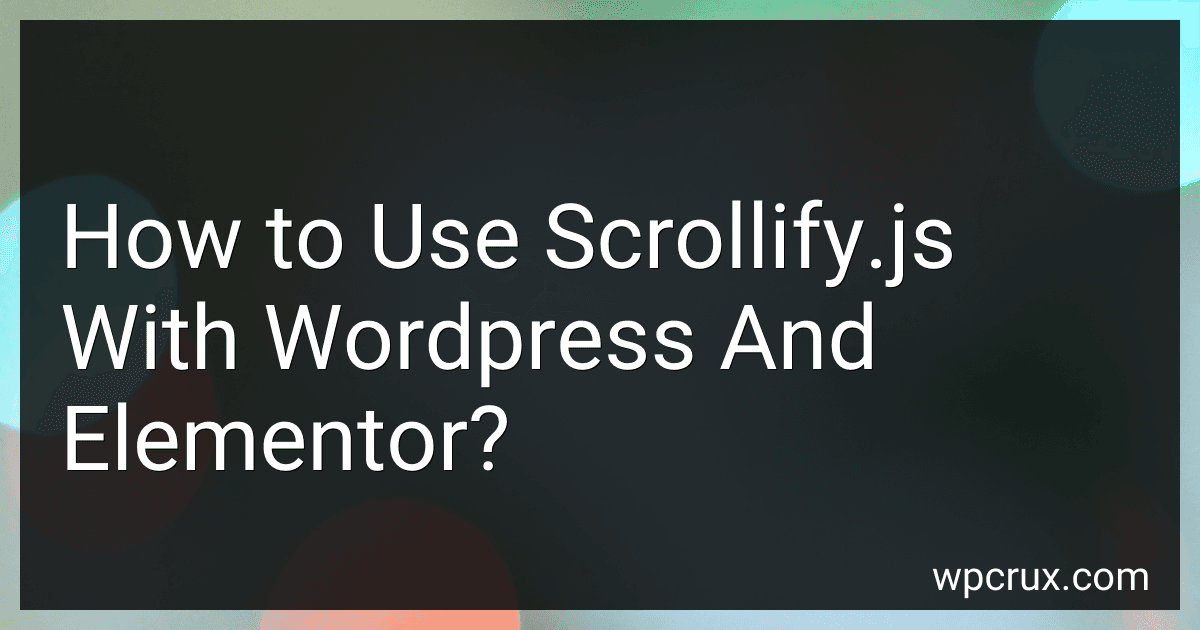 4 min readTo use scrollify.js with WordPress and Elementor, you first need to add the scrollify.js script to your website. You can either include it directly in your theme files or add it through a plugin that allows you to add custom scripts.Once the scrollify.js script is added to your website, you can initialize it on the specific page where you want to use it. This can be done by adding a custom script tag to the page or using a plugin that allows you to add custom JavaScript to specific pages.
4 min readTo use scrollify.js with WordPress and Elementor, you first need to add the scrollify.js script to your website. You can either include it directly in your theme files or add it through a plugin that allows you to add custom scripts.Once the scrollify.js script is added to your website, you can initialize it on the specific page where you want to use it. This can be done by adding a custom script tag to the page or using a plugin that allows you to add custom JavaScript to specific pages.
-
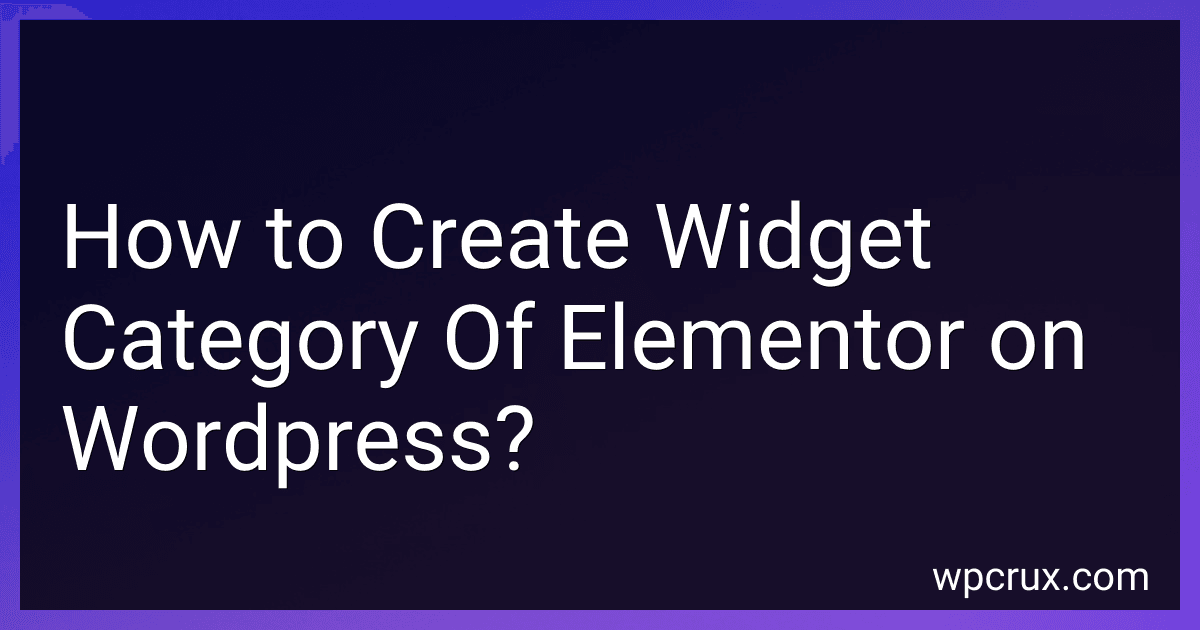 4 min readTo create a new widget category in Elementor on WordPress, you will need to first access the Elementor editor on your website. Once you are in the editor, navigate to the sections or widgets panel on the left side of the screen. Click on the "Add New Section" button, and then click on the folder icon at the bottom of the panel. This will open up a window where you can create a new category for your widgets.
4 min readTo create a new widget category in Elementor on WordPress, you will need to first access the Elementor editor on your website. Once you are in the editor, navigate to the sections or widgets panel on the left side of the screen. Click on the "Add New Section" button, and then click on the folder icon at the bottom of the panel. This will open up a window where you can create a new category for your widgets.
-
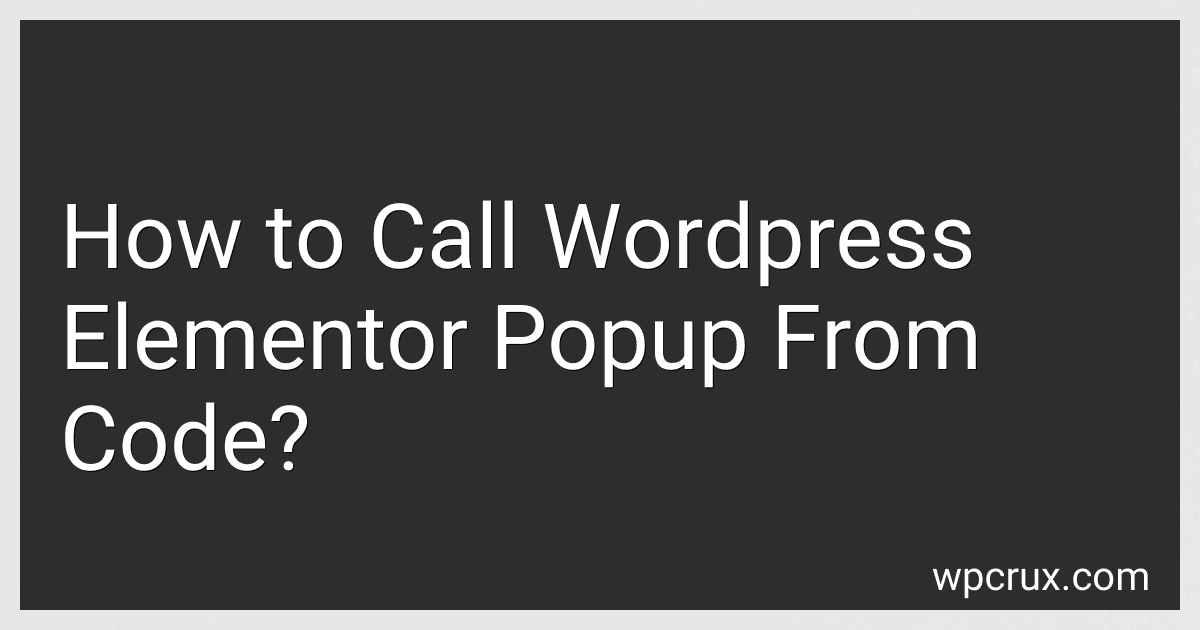 5 min readTo call a WordPress Elementor popup from code, you can use the Elementor Pro Popup.First, you need to find the ID of the popup you want to call. This can be found in the URL when you are editing the popup in Elementor.Next, you can use jQuery or JavaScript to trigger the popup using its ID. You can use the elementorProFrontend object to interact with the Elementor Pro plugin and call the popup using its ID.
5 min readTo call a WordPress Elementor popup from code, you can use the Elementor Pro Popup.First, you need to find the ID of the popup you want to call. This can be found in the URL when you are editing the popup in Elementor.Next, you can use jQuery or JavaScript to trigger the popup using its ID. You can use the elementorProFrontend object to interact with the Elementor Pro plugin and call the popup using its ID.
-
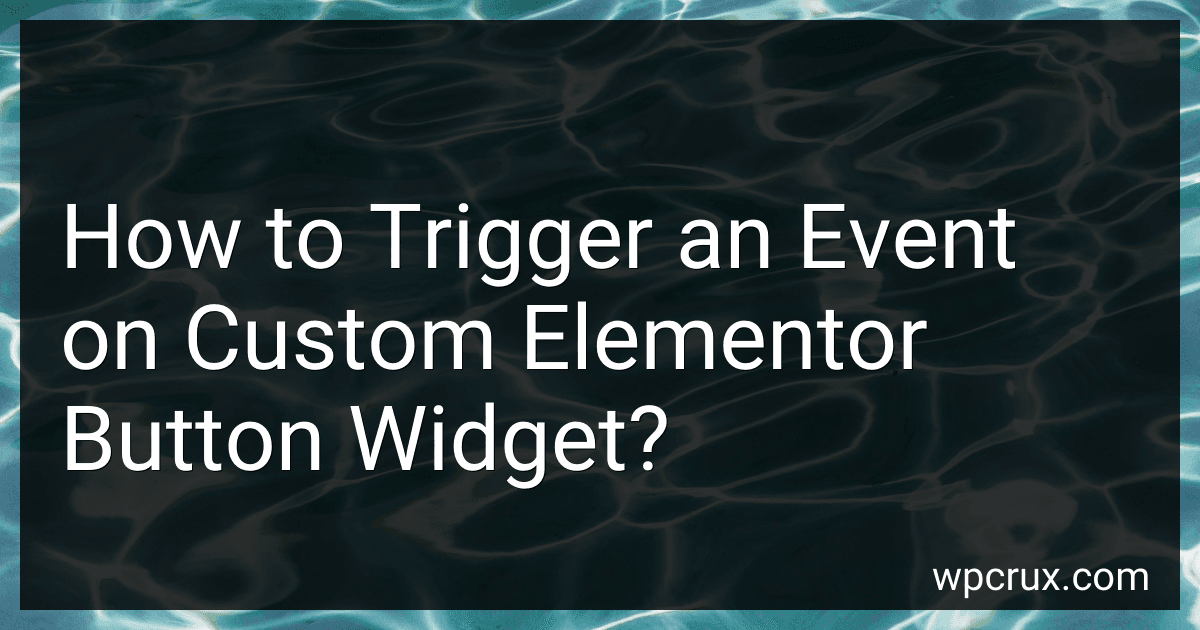 5 min readTo trigger an event on a custom Elementor button widget, you can use JavaScript code to add an event listener to the button element. You can target the button element by its class name or ID, and then specify the event you want to trigger, such as a click event.Once the event listener is added to the button element, you can define the function that should be executed when the event is triggered.
5 min readTo trigger an event on a custom Elementor button widget, you can use JavaScript code to add an event listener to the button element. You can target the button element by its class name or ID, and then specify the event you want to trigger, such as a click event.Once the event listener is added to the button element, you can define the function that should be executed when the event is triggered.
-
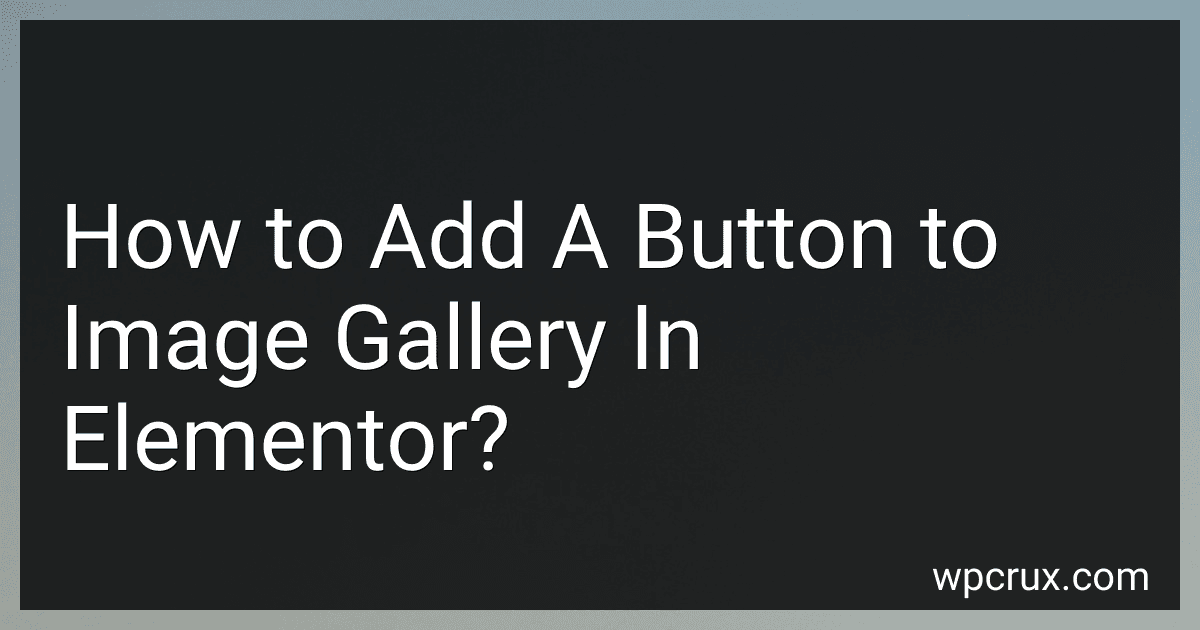 2 min readTo add a button to an image gallery in Elementor, you can simply drag and drop a Button widget onto your gallery section. Customize the button's text, style, and link to make it stand out and provide viewers with a way to navigate through your images. Make sure to adjust the button's placement and size within the gallery section to ensure it complements the layout of your images effectively.[rating:e7f80520-9716-4f5c-a17e-e050633562ae]What is a button icon.
2 min readTo add a button to an image gallery in Elementor, you can simply drag and drop a Button widget onto your gallery section. Customize the button's text, style, and link to make it stand out and provide viewers with a way to navigate through your images. Make sure to adjust the button's placement and size within the gallery section to ensure it complements the layout of your images effectively.[rating:e7f80520-9716-4f5c-a17e-e050633562ae]What is a button icon.
-
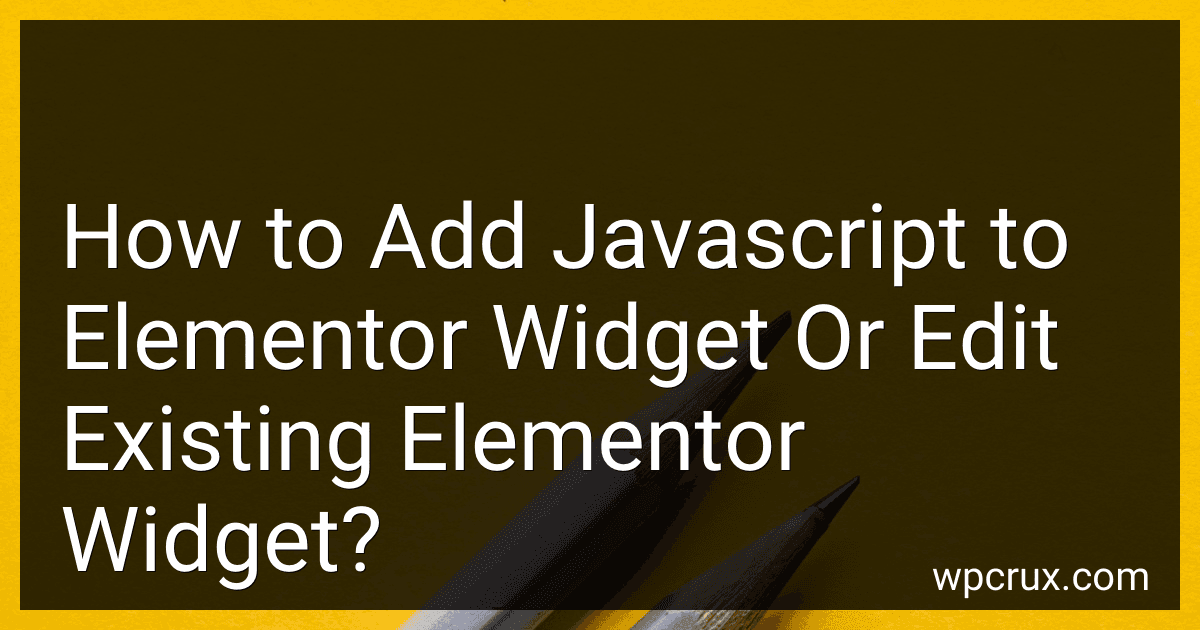 5 min readAdding JavaScript to an Elementor widget can be done by using the 'Custom JS' option in Elementor. To add JavaScript to a specific widget, you can click on the widget and go to the 'Advanced' tab. From there, you can find the 'Custom JS' option where you can add your JavaScript code.If you want to edit the existing Elementor widget, you can use the 'Elementor Developer API' which allows you to modify the behavior of existing widgets.
5 min readAdding JavaScript to an Elementor widget can be done by using the 'Custom JS' option in Elementor. To add JavaScript to a specific widget, you can click on the widget and go to the 'Advanced' tab. From there, you can find the 'Custom JS' option where you can add your JavaScript code.If you want to edit the existing Elementor widget, you can use the 'Elementor Developer API' which allows you to modify the behavior of existing widgets.