Posts (page 12)
-
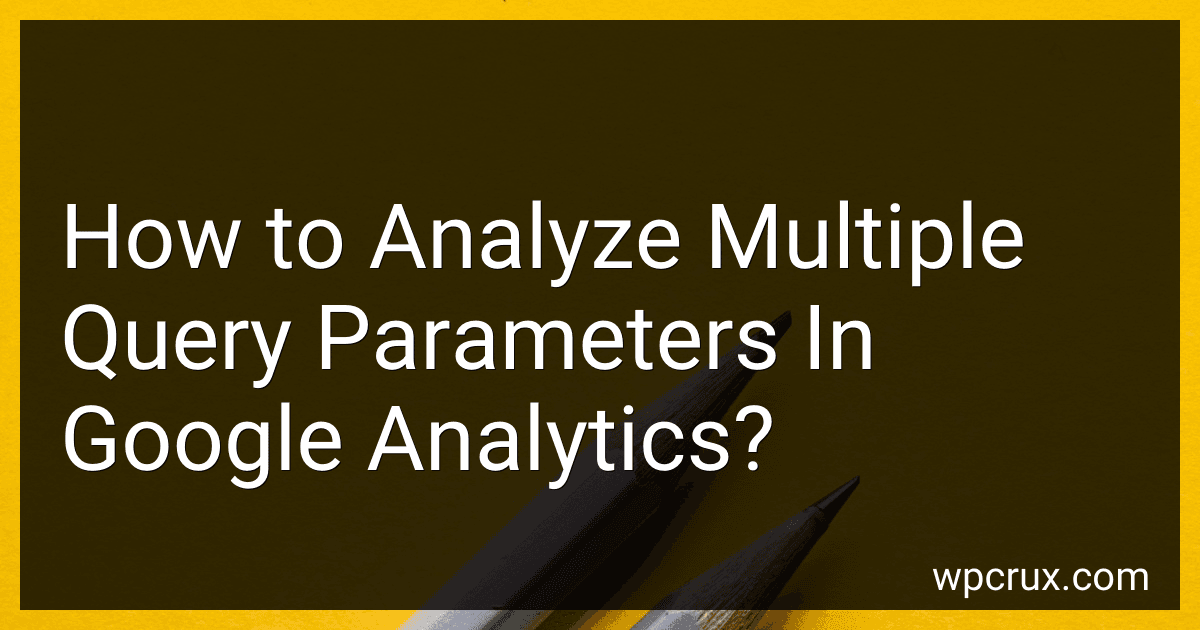 8 min readIn Google Analytics, analyzing multiple query parameters involves looking at various sets of data to gain insights into user behavior and website performance. This can help you understand how different factors influence user engagement and conversions on your site. To analyze multiple query parameters, you can use the "Advanced" option in the reporting interface to segment your data based on various criteria.
8 min readIn Google Analytics, analyzing multiple query parameters involves looking at various sets of data to gain insights into user behavior and website performance. This can help you understand how different factors influence user engagement and conversions on your site. To analyze multiple query parameters, you can use the "Advanced" option in the reporting interface to segment your data based on various criteria.
-
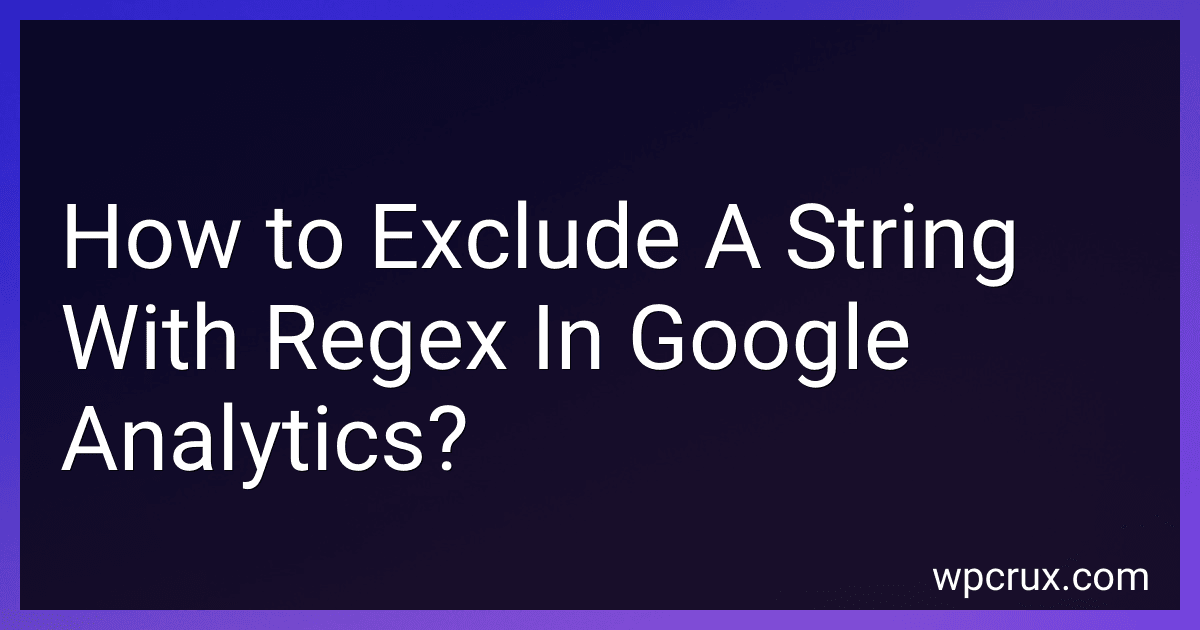 6 min readTo exclude a string with regex in Google Analytics, you can use negative lookahead assertions in your regular expression pattern. This involves using the syntax (?!pattern) to specify that the pattern should not be present in the string you are matching against. By utilizing this technique, you can effectively exclude specific strings from your analytics data, allowing you to focus on more relevant information for your analysis.
6 min readTo exclude a string with regex in Google Analytics, you can use negative lookahead assertions in your regular expression pattern. This involves using the syntax (?!pattern) to specify that the pattern should not be present in the string you are matching against. By utilizing this technique, you can effectively exclude specific strings from your analytics data, allowing you to focus on more relevant information for your analysis.
-
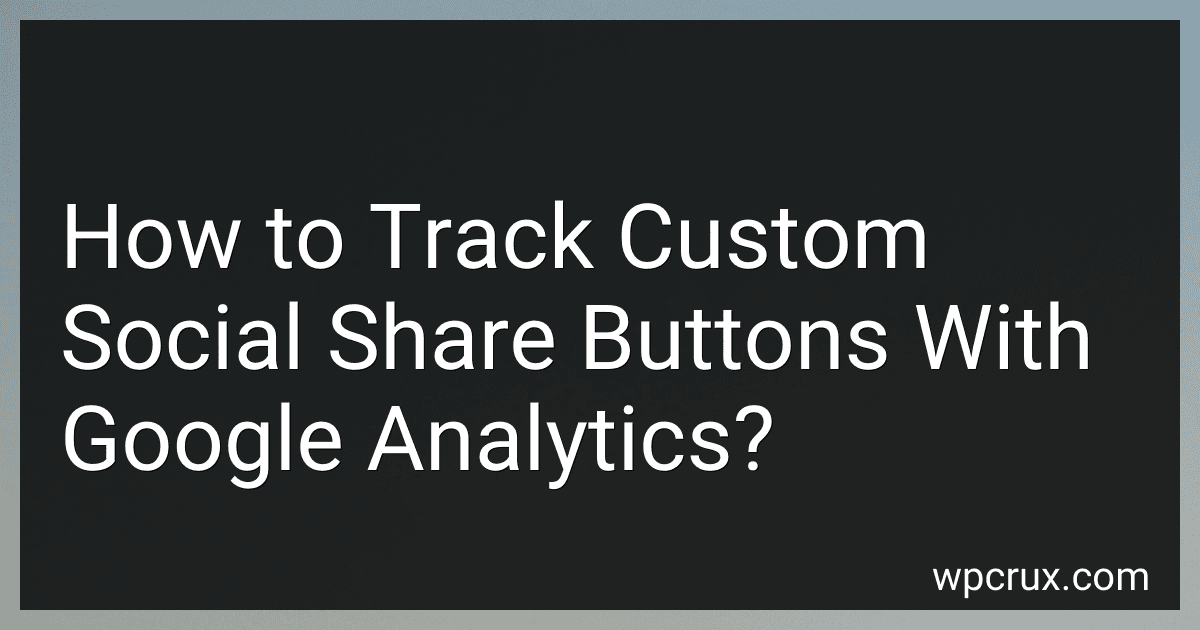 6 min readTo track custom social share buttons with Google Analytics, you need to first create custom events for each social share button on your website. This involves adding event tracking code to the onClick event of each button. You can use Google Tag Manager to set up these custom events more efficiently.When setting up these custom events, make sure to specify the event category, action, label, and value.
6 min readTo track custom social share buttons with Google Analytics, you need to first create custom events for each social share button on your website. This involves adding event tracking code to the onClick event of each button. You can use Google Tag Manager to set up these custom events more efficiently.When setting up these custom events, make sure to specify the event category, action, label, and value.
-
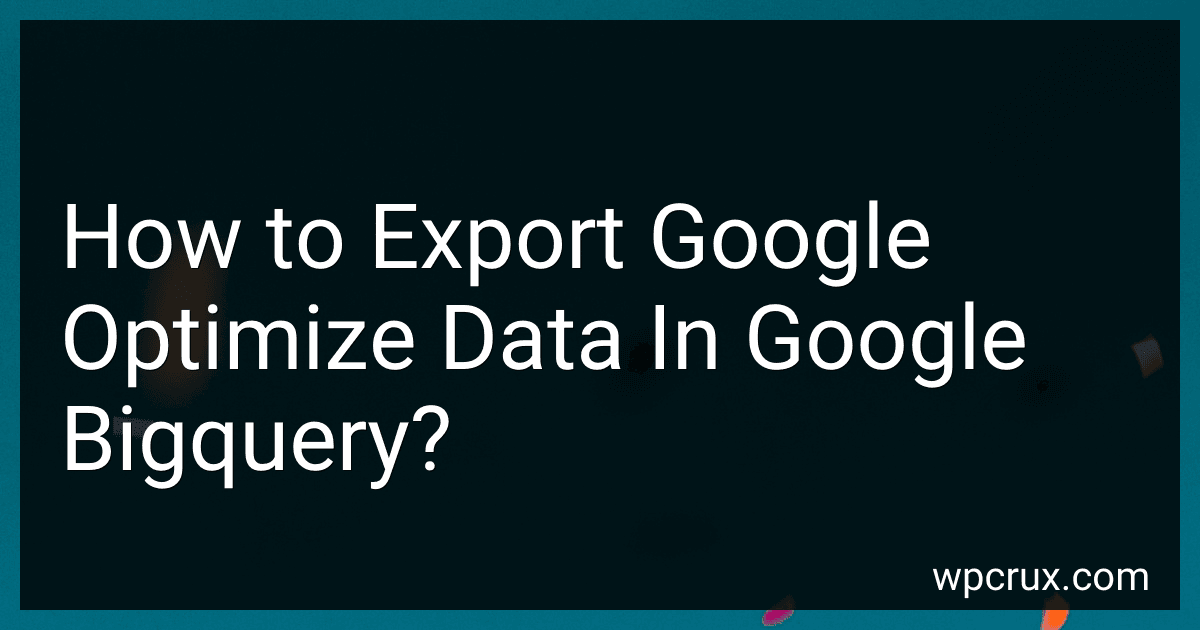 4 min readTo export Google Optimize data to Google BigQuery, you can use the Google BigQuery Export integration. This integration allows you to easily connect Google Optimize to Google BigQuery and export your experiment data for further analysis.To set up the export, you need to navigate to the integrations settings in Google Optimize and set up the Google BigQuery Export integration. You will need to provide the necessary permissions and credentials to connect Google Optimize to Google BigQuery.
4 min readTo export Google Optimize data to Google BigQuery, you can use the Google BigQuery Export integration. This integration allows you to easily connect Google Optimize to Google BigQuery and export your experiment data for further analysis.To set up the export, you need to navigate to the integrations settings in Google Optimize and set up the Google BigQuery Export integration. You will need to provide the necessary permissions and credentials to connect Google Optimize to Google BigQuery.
-
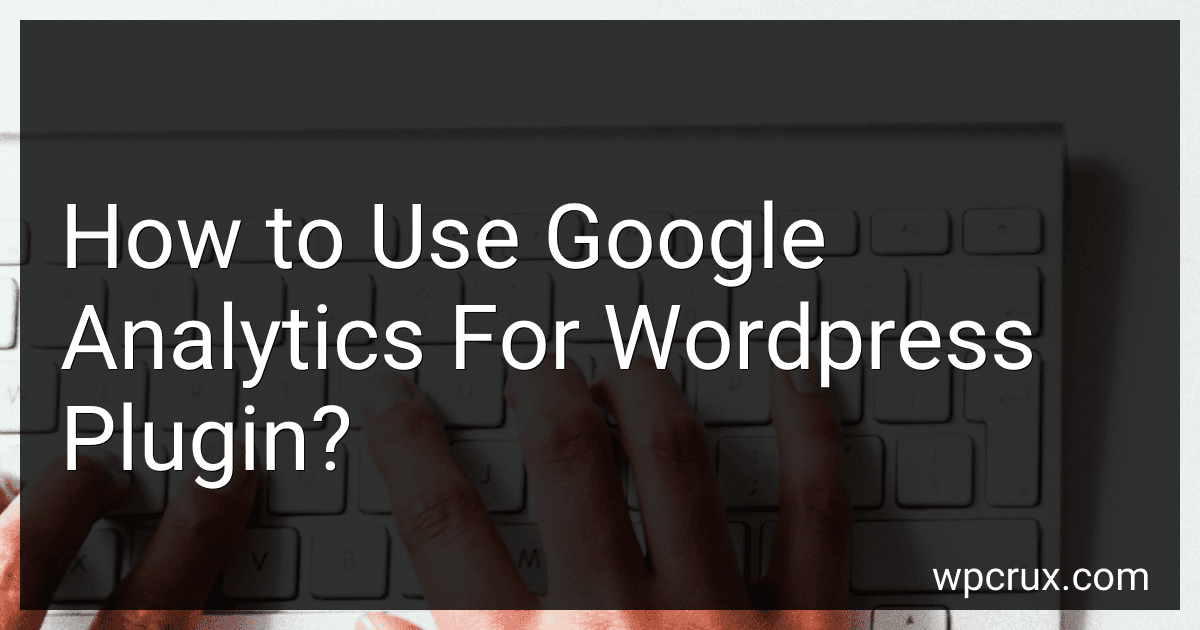 7 min readTo use Google Analytics for WordPress plugin, you can start by installing the plugin on your WordPress website. Once installed, you need to configure the plugin by entering your Google Analytics tracking ID. This ID can be found in your Google Analytics account under the Admin section.After entering the tracking ID, you can customize the settings of the plugin to track specific metrics and events on your website. You can track page views, clicks, conversions, and more with the plugin.
7 min readTo use Google Analytics for WordPress plugin, you can start by installing the plugin on your WordPress website. Once installed, you need to configure the plugin by entering your Google Analytics tracking ID. This ID can be found in your Google Analytics account under the Admin section.After entering the tracking ID, you can customize the settings of the plugin to track specific metrics and events on your website. You can track page views, clicks, conversions, and more with the plugin.
-
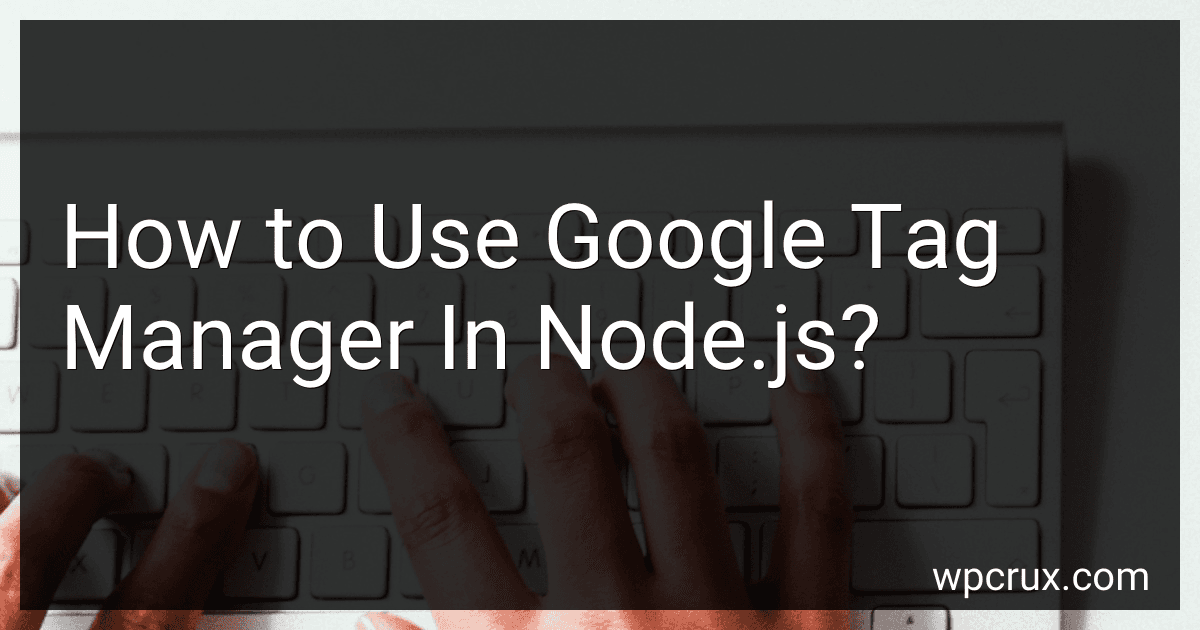 5 min readTo use Google Tag Manager in Node.js, you need to first create an account on Google Tag Manager and set up a container for your website. Once you have the container ID, you can install the Google Tag Manager Node.js module using npm.Next, you'll need to require the module in your Node.js application and initialize it with your container ID. This will allow you to make use of Google Tag Manager's dataLayer object and push data to it from your server-side code.
5 min readTo use Google Tag Manager in Node.js, you need to first create an account on Google Tag Manager and set up a container for your website. Once you have the container ID, you can install the Google Tag Manager Node.js module using npm.Next, you'll need to require the module in your Node.js application and initialize it with your container ID. This will allow you to make use of Google Tag Manager's dataLayer object and push data to it from your server-side code.
-
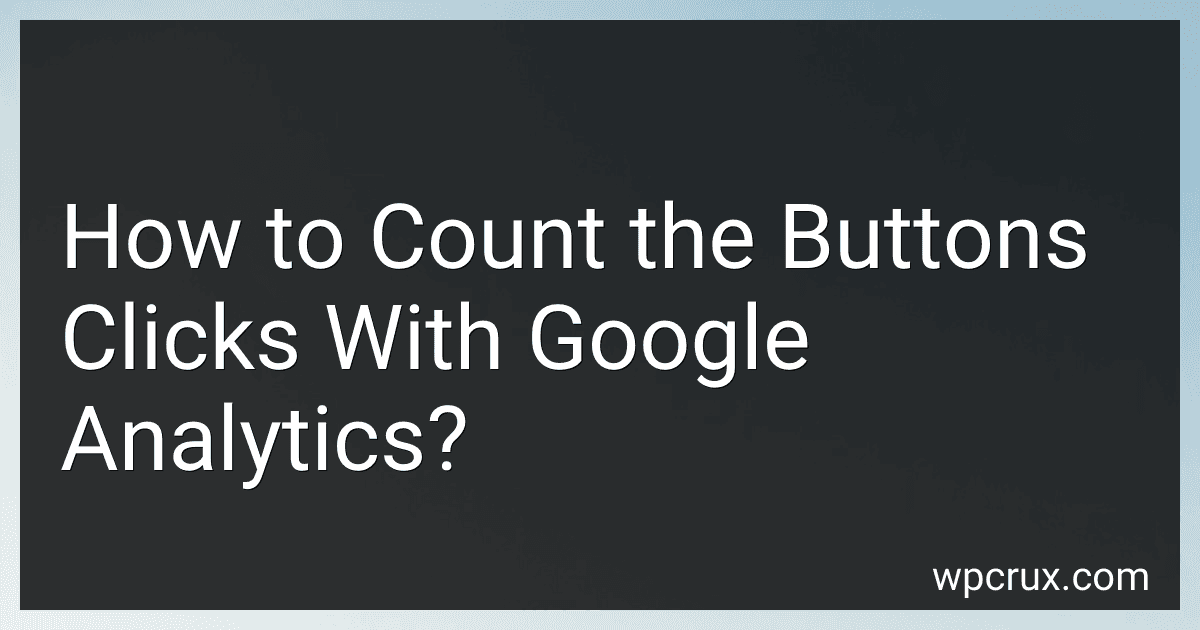 6 min readTo count button clicks with Google Analytics, you will need to set up event tracking. This involves adding a JavaScript code snippet to your website that tracks when a specific button is clicked. The code should include the category, action, and label of the button you want to track. Once the code is added, you can view the button click data in your Google Analytics account under the Events section.
6 min readTo count button clicks with Google Analytics, you will need to set up event tracking. This involves adding a JavaScript code snippet to your website that tracks when a specific button is clicked. The code should include the category, action, and label of the button you want to track. Once the code is added, you can view the button click data in your Google Analytics account under the Events section.
-
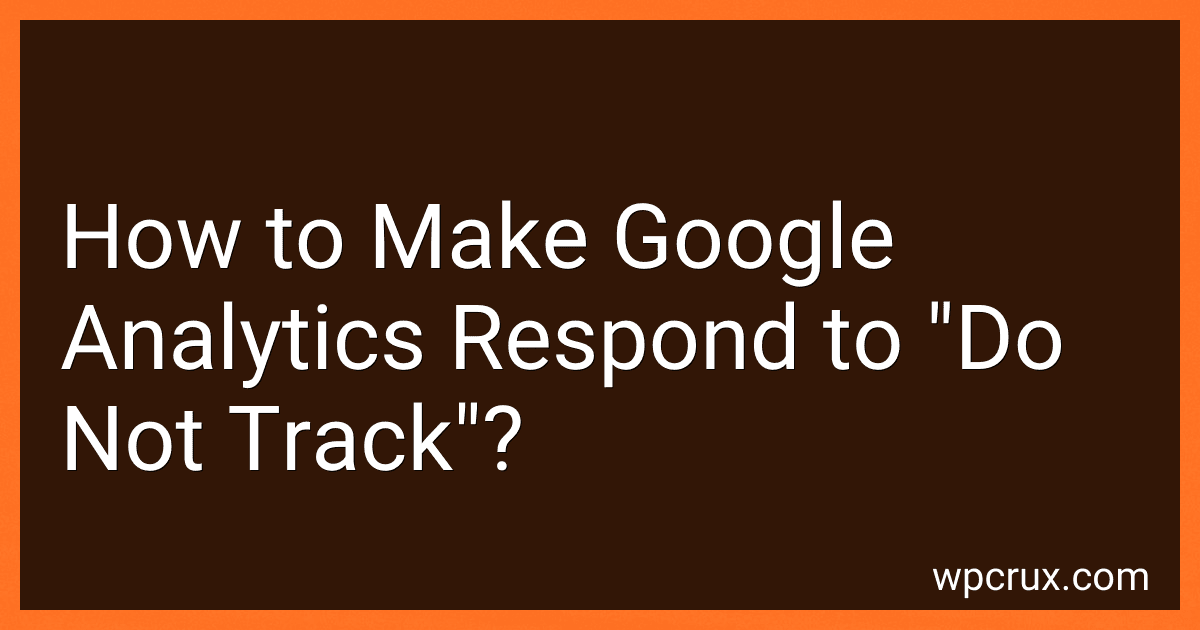 5 min readTo make Google Analytics respond to "do not track," you can enable the "Respect Do Not Track" option in the settings of your Google Analytics account. This will allow Google Analytics to honor the "Do Not Track" signals sent by users' browsers and prevent their data from being tracked. It is important to respect users' privacy preferences and comply with regulations regarding tracking and data collection.
5 min readTo make Google Analytics respond to "do not track," you can enable the "Respect Do Not Track" option in the settings of your Google Analytics account. This will allow Google Analytics to honor the "Do Not Track" signals sent by users' browsers and prevent their data from being tracked. It is important to respect users' privacy preferences and comply with regulations regarding tracking and data collection.
-
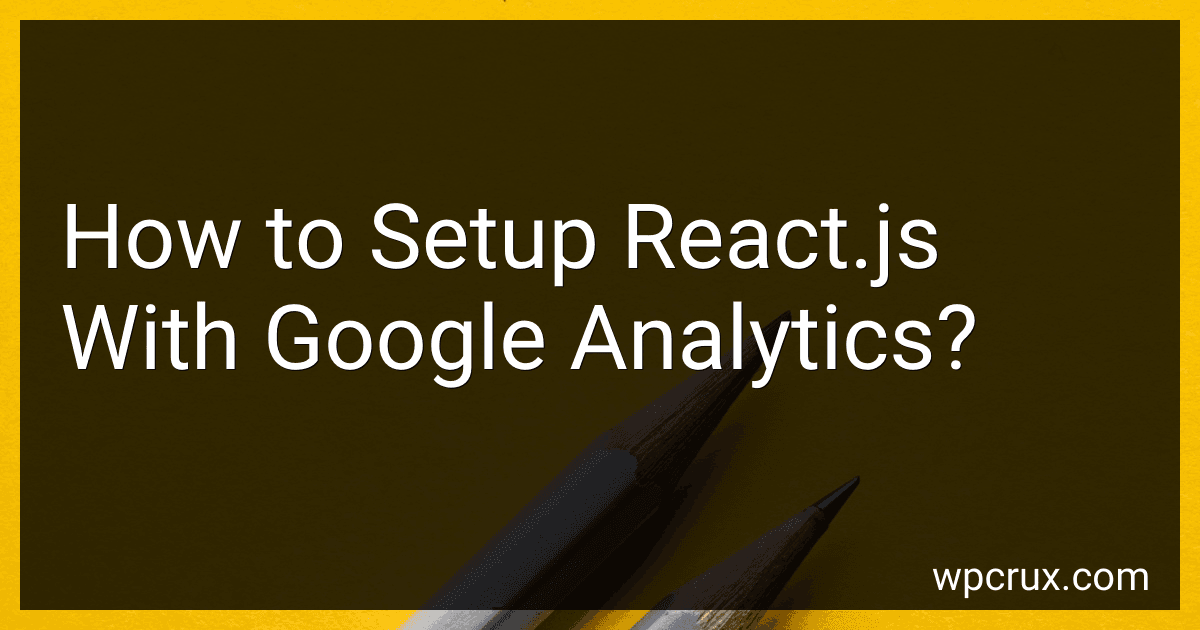 5 min readTo set up React.js with Google Analytics, you first need to create a Google Analytics account and set up a new property for your website. Once you have your tracking ID, you can use a library such as react-ga to integrate Google Analytics into your React.js project.You can install react-ga using npm or yarn and then initialize it in your main component or App.js file. Make sure to initialize it with your tracking ID and set up any additional configurations as needed.
5 min readTo set up React.js with Google Analytics, you first need to create a Google Analytics account and set up a new property for your website. Once you have your tracking ID, you can use a library such as react-ga to integrate Google Analytics into your React.js project.You can install react-ga using npm or yarn and then initialize it in your main component or App.js file. Make sure to initialize it with your tracking ID and set up any additional configurations as needed.
-
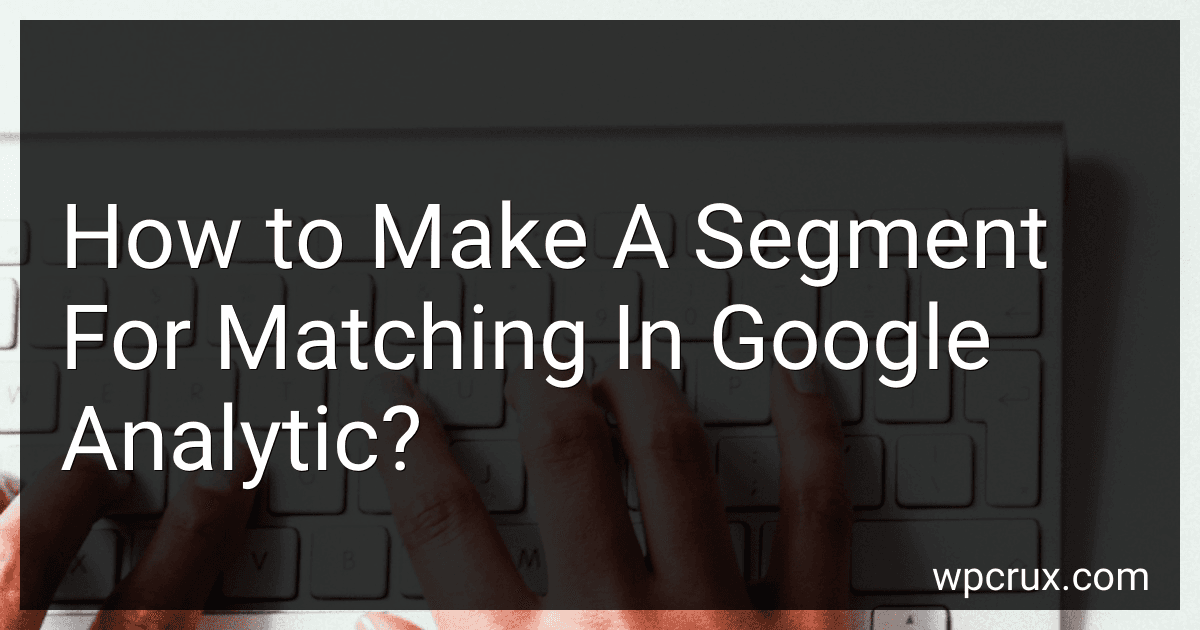 5 min readTo create a segment for matching in Google Analytics, you need to start by navigating to the Audience section in the reporting view. From there, click on the "+ Add Segment" button to begin creating a new segment. In the segment creation window, click on "New Segment" and then select the conditions or dimensions that you want to use for matching. This can include specific demographics, behaviors, events, or other criteria that you want to segment your data by.
5 min readTo create a segment for matching in Google Analytics, you need to start by navigating to the Audience section in the reporting view. From there, click on the "+ Add Segment" button to begin creating a new segment. In the segment creation window, click on "New Segment" and then select the conditions or dimensions that you want to use for matching. This can include specific demographics, behaviors, events, or other criteria that you want to segment your data by.
-
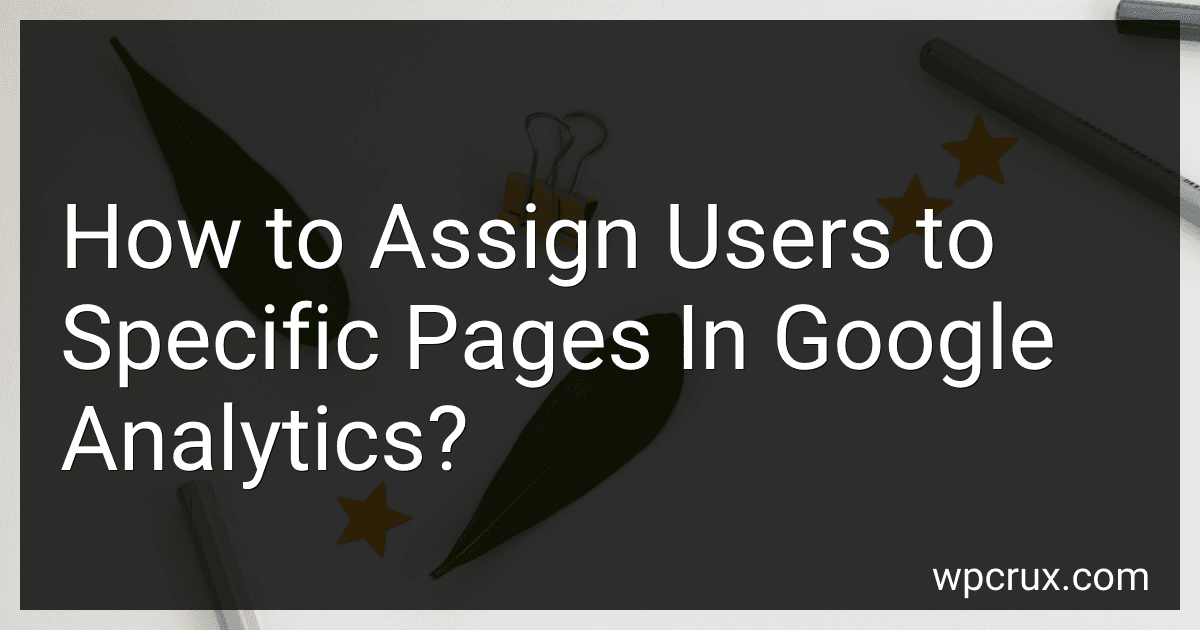 5 min readTo assign users to specific pages in Google Analytics, you can use tools such as user permissions, view filters, and segmenting options. User permissions allow you to grant access to specific users or teams to view and analyze data from selected pages. View filters enable you to create rules that control the data that each user can see, ensuring they only have access to the pages relevant to their role.
5 min readTo assign users to specific pages in Google Analytics, you can use tools such as user permissions, view filters, and segmenting options. User permissions allow you to grant access to specific users or teams to view and analyze data from selected pages. View filters enable you to create rules that control the data that each user can see, ensuring they only have access to the pages relevant to their role.
-
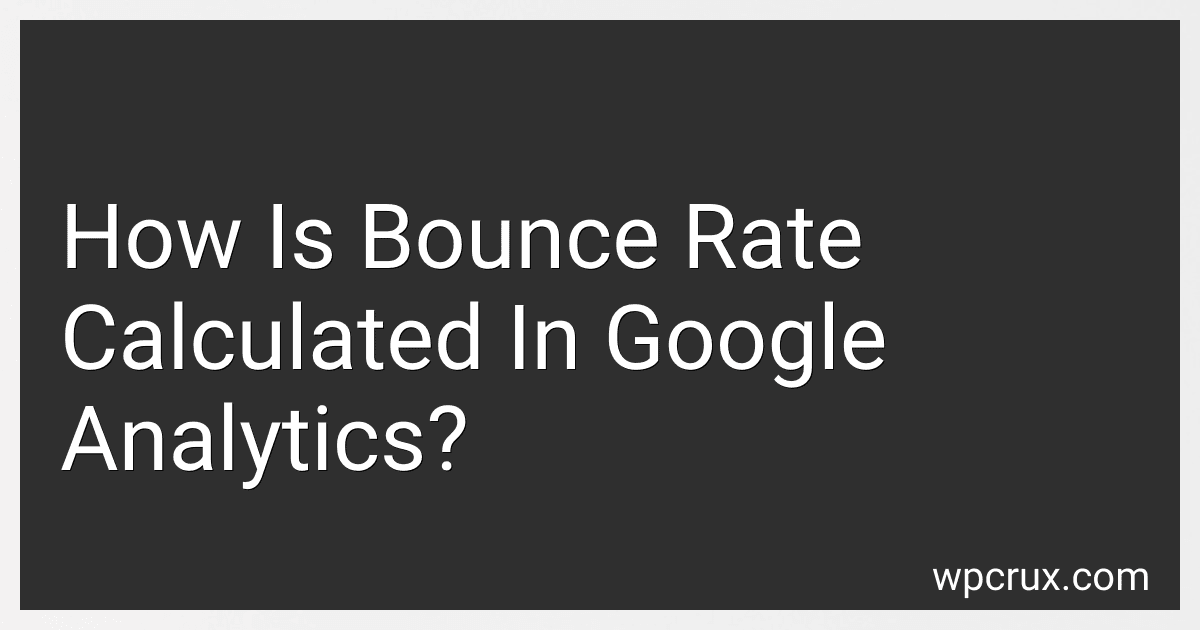 3 min readBounce rate in Google Analytics is calculated as the percentage of single-page sessions where a user lands on a page on your website and then exits without interacting further with the website. In other words, it represents the percentage of visitors who leave your website without clicking on any other pages.Google Analytics calculates bounce rate by dividing the total number of single-page sessions by the total number of sessions on your website. The result is then expressed as a percentage.
3 min readBounce rate in Google Analytics is calculated as the percentage of single-page sessions where a user lands on a page on your website and then exits without interacting further with the website. In other words, it represents the percentage of visitors who leave your website without clicking on any other pages.Google Analytics calculates bounce rate by dividing the total number of single-page sessions by the total number of sessions on your website. The result is then expressed as a percentage.